Understanding the feature and layer blending modes
In this recipe, we will look at the different layer and feature blending modes. Using these tools, we can achieve special rendering effects, which you may already know from other graphics programs.
Getting ready
To follow this recipe, you just need to load stamen.png and effect.png from our sample data. Make sure that stamen (left-hand side in the following screenshot) is the lower layer and effect (right-hand side in the following screenshot) is the upper layer. To test the feature blending modes, load blending.shp:
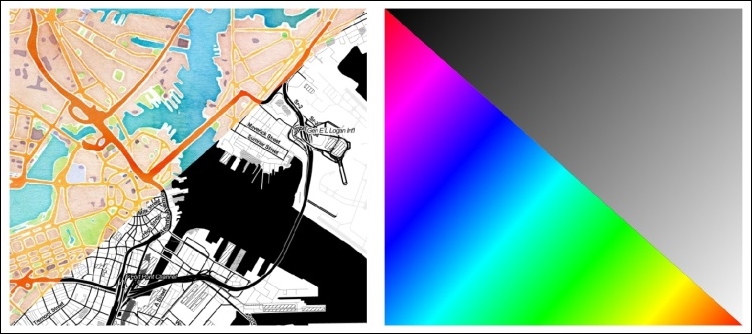
(Background maps "Watercolor" and "Toner" by Stamen Design, under CC BY 3.0. Data by OpenStreetMap, under CC BY SA).
How to do it…
Using the two raster layers, we can try the different blending modes. Of course, this works for vector layers, as well:
Double-click on the
effectslayer to open Layer Properties.You can find the blending settings by going to Layer Properties | Style | Color Rending together with other helpful controls...
























































