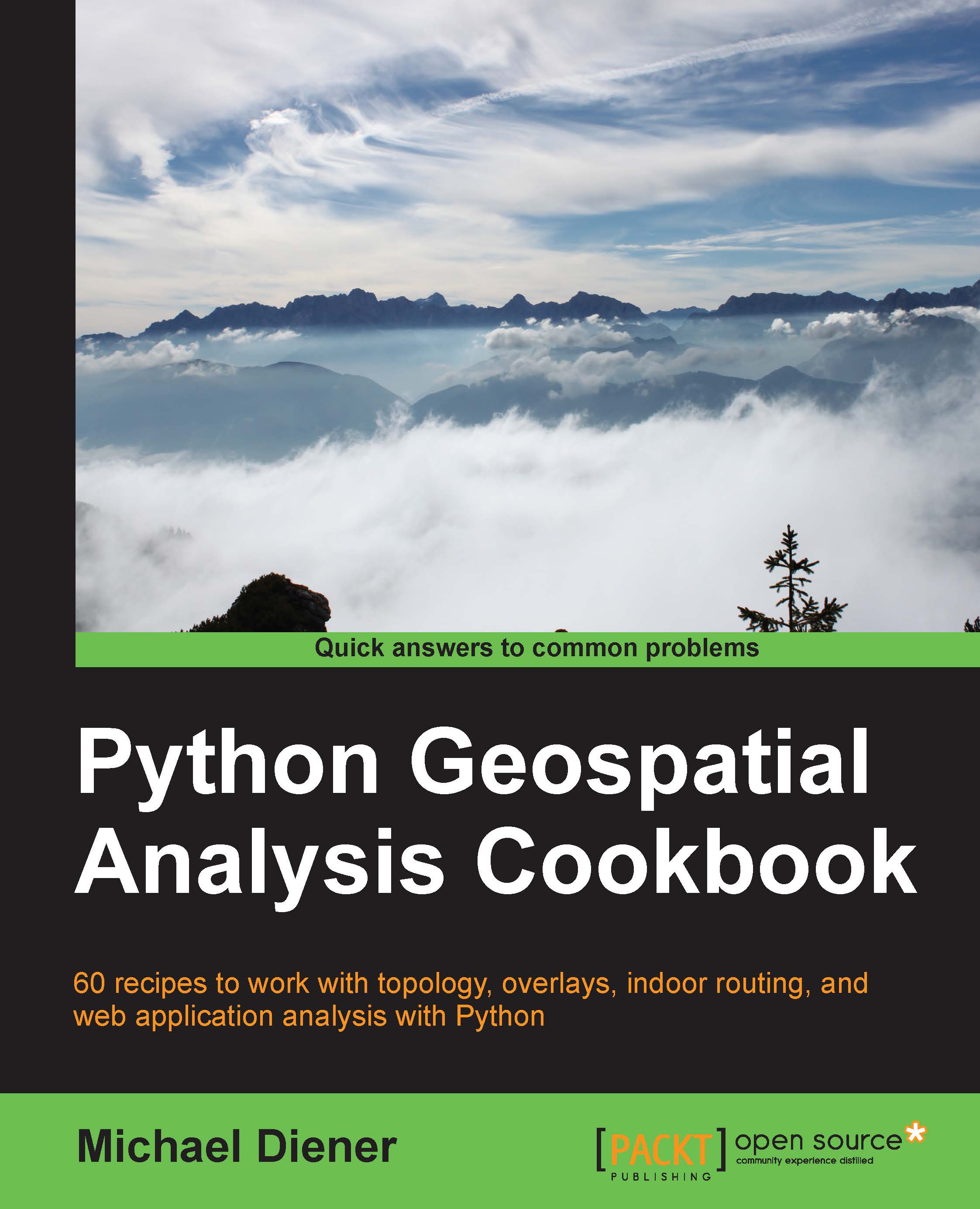Converting a raster (GeoTiff) to a vector (Shapefile) using GDAL
We have now looked at how we can go from a vector to a raster, so it is now time to go from a raster to a vector. This method is much more common because most of our vector data is derived from remotely sensed data, such as satellite images, orthophotos, or some other remote sensing dataset, such as lidar.
Getting ready
As usual, enter the workon pygeoan_cb command in your Python virtual environment:
$ source venvs/pygeoan_cb/bin/activate
How to do it...
This recipe only requires four steps utilizing OGR and GDAL so please open up a new file for your code:
Import the
ograndgdalmodules and go straight ahead and open the raster we want to convert by passing it the filename on disk and getting a raster band:#!/usr/bin/env python # -*- coding: utf-8 -*- from osgeo import ogr from osgeo import gdal # get raster data source open_image = gdal.Open( "../geodata/cadaster_borders-2tone-black-white.png" ) input_band = open_image.GetRasterBand...