Updating an existing Azure website from Visual Studio
There could be various occasions when you have a website already running on Azure and you want to update it from Visual Studio but the publishing configuration is missing in the project. In that case, perform the following simple steps:
When you are ready with your changes inside your Visual Studio project, right-click on it and click Publish... from the context menu. The following publishing wizard will open on the screen:
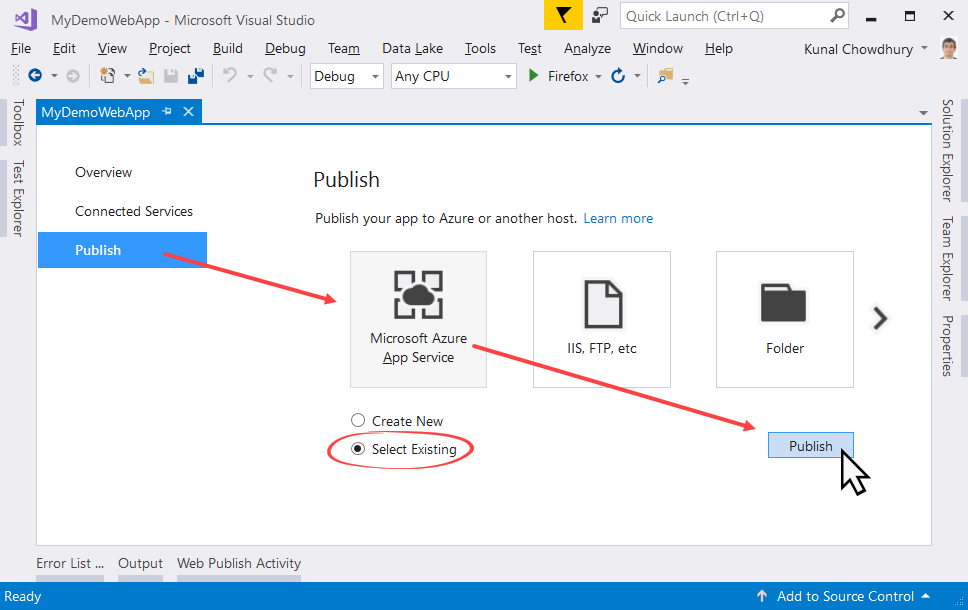
Inside the wizard, first navigate to the Publish tab and select the Microsoft Azure App Service category button, as shown in the preceding screenshot. Now, instead of selecting the Create New radio button, select the other one, labelled Select Existing, and click Publish.
The following App Service window will get launched, where you can select the already-running website to publish your current project. If you are already logged in to your Azure account, the subscription type will get populated automatically. Select the...




































































