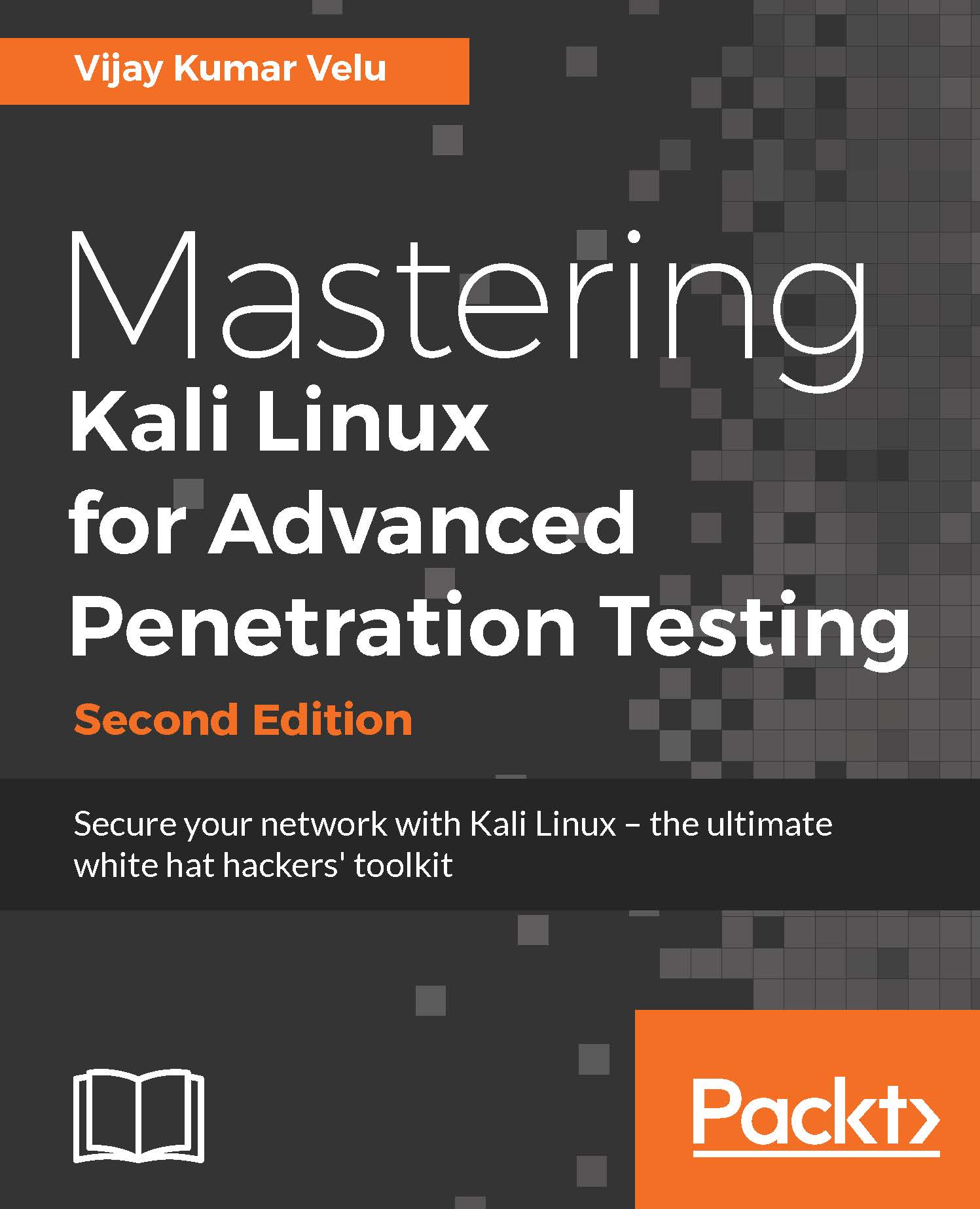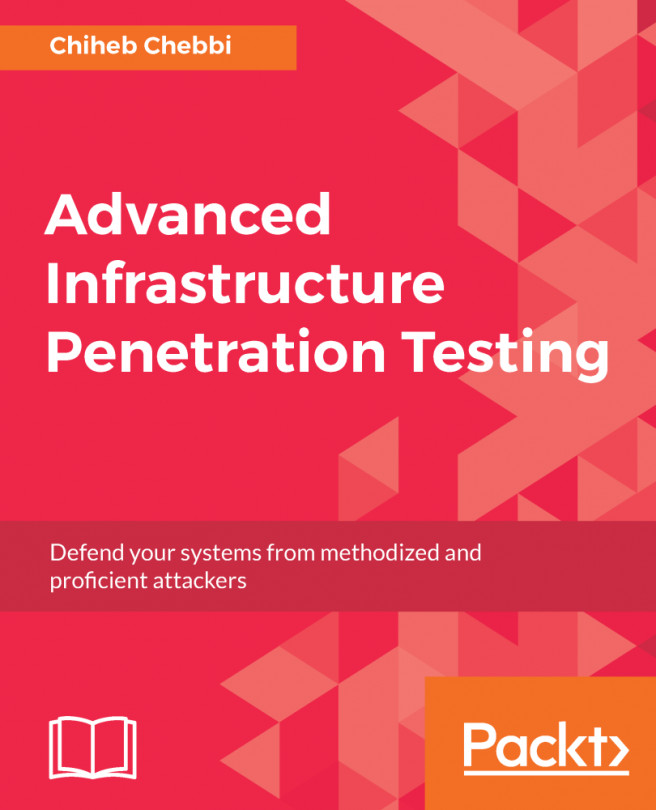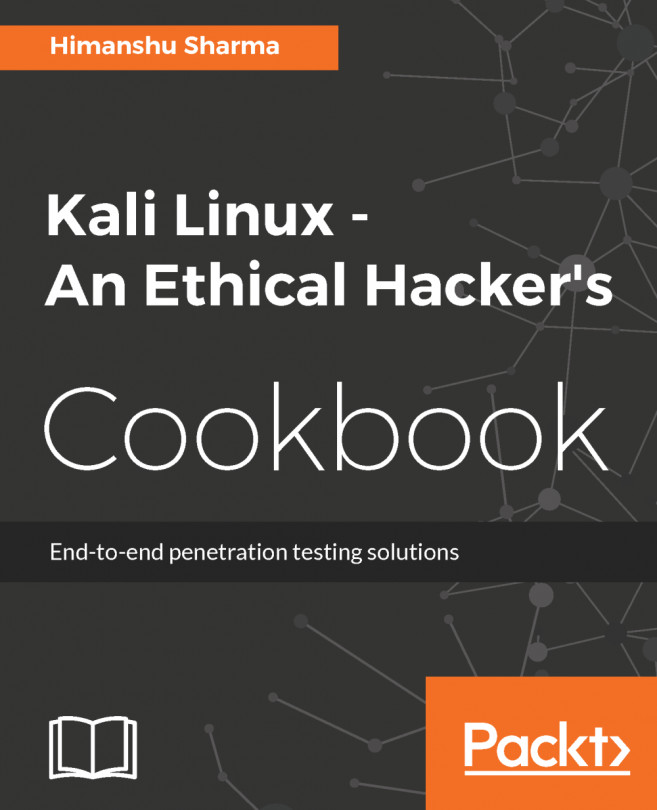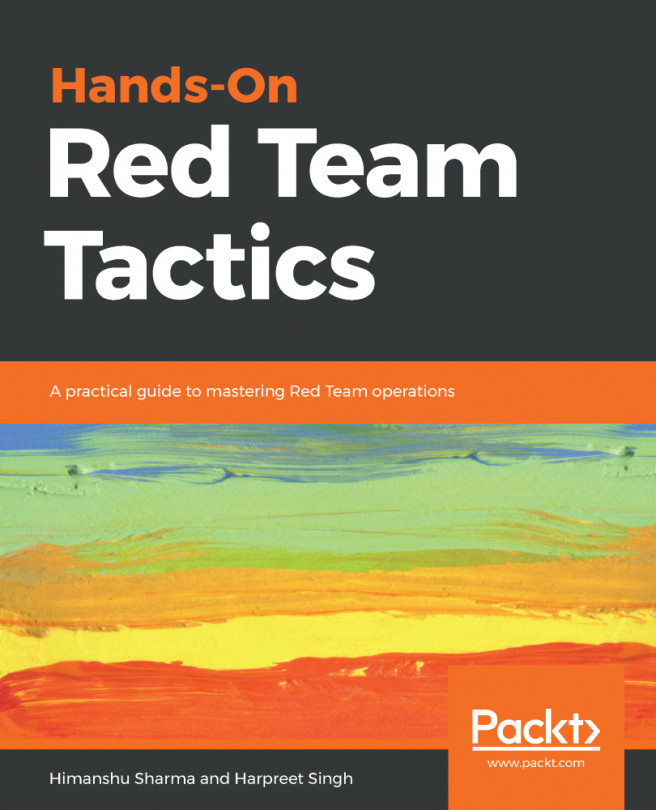Installing Kali into a virtual machine
In this section, we will take a deep dive into how to install Kali into the VMware Workstation Player and Oracle VirtualBox.
VMware Workstation Player
Formerly known as VMware Player, the VMware Workstation Player is free for personal use, and it is available as a commercial product for business use from VMware as a desktop application that allows us to run a virtual machine inside our host operating system. This application can be downloaded from the following URL:https://sourceforge.net/projects/win32diskimager/http://www.vmware.com/products/player/playerpro-evaluation.html
Next, we will see the step-by-step installation of Kali Linux into the VMware Workstation Player.
Once the file is downloaded to your host operating system, you just click on Open the executable and you should be able to see the following screenshot:
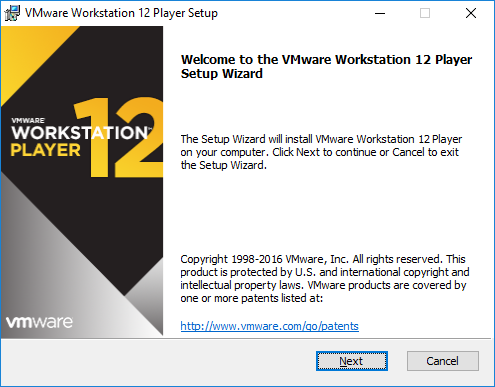
The next step is to Accept the End-User License Agreement and click on Next until you get the following screen, which depicts the successful installation of VMware on your host operating system:
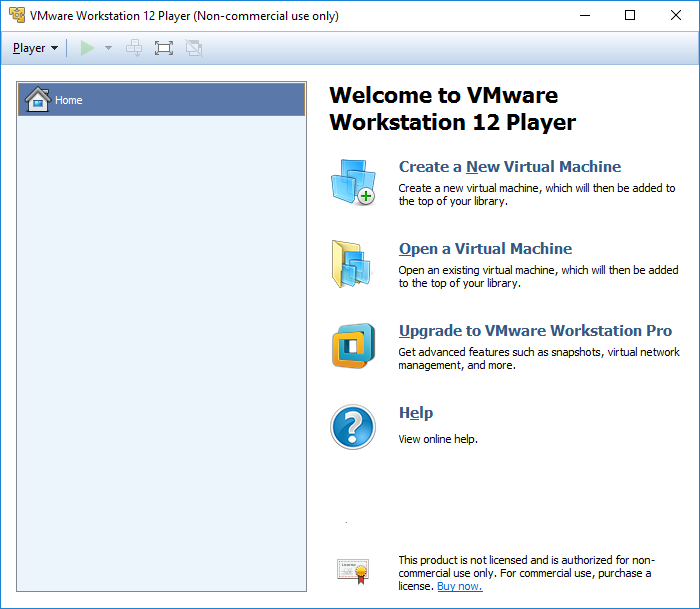
The next step to install Kali Linux to VMware, now that we have downloaded the file from the official Kali Linux downloads, is to click on Create a New Virtual machine and select Installer disc image file (iso). Browse your ISO file that was downloaded and then click on Next; you can now enter the name of your choice (for example, HackBox) and select the custom location where you would like to store your VMware image. Click on Next and then specify the disk capacity on a minimum to run Kali (recommended is 10 GB) and click on Next until you finish. You should be able to see the following screen once all the settings are complete:
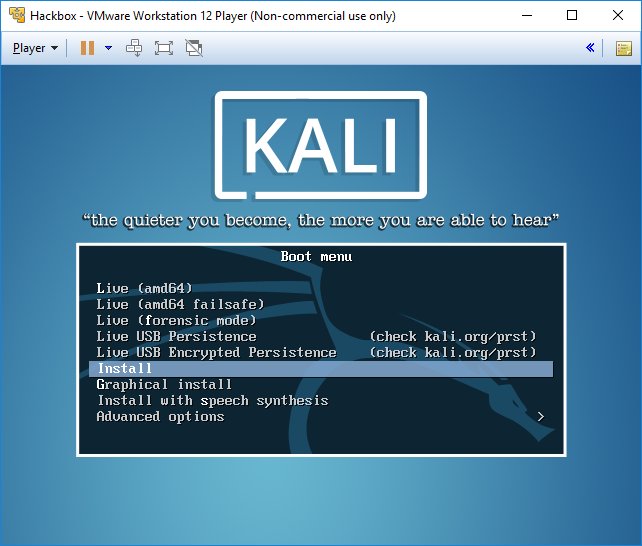
You can choose to install Kali Linux to the host operating system or run it as a live image. Once all the steps of installation are complete, you are ready to launch Kali Linux from VMware without any problem, as shown in the following screenshot:
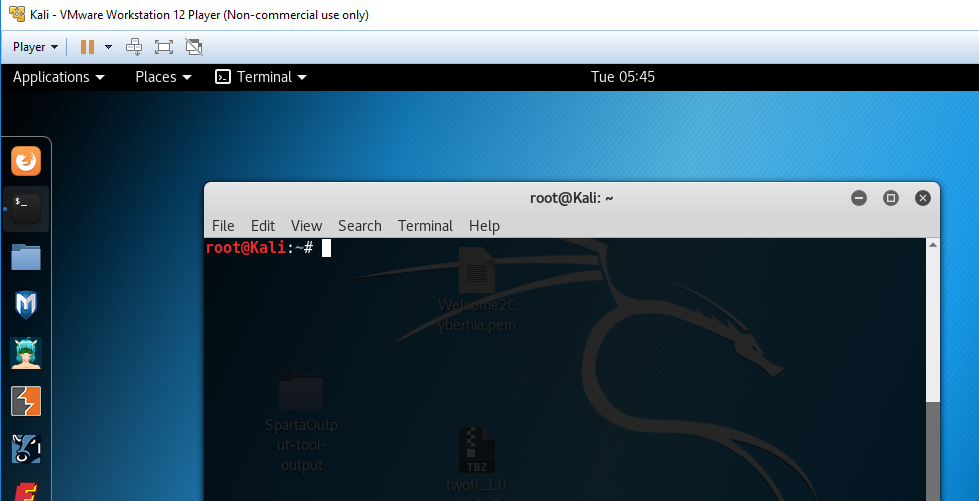
Note
Sana repositories are removed from the new version of kali-linux 2016.2. Sana is the code name of Kali that had a repository which consists of packages. So the recommended first step to do after you install/boot kali-linux is that you run apt-get update so that the sources.lst file is updated.