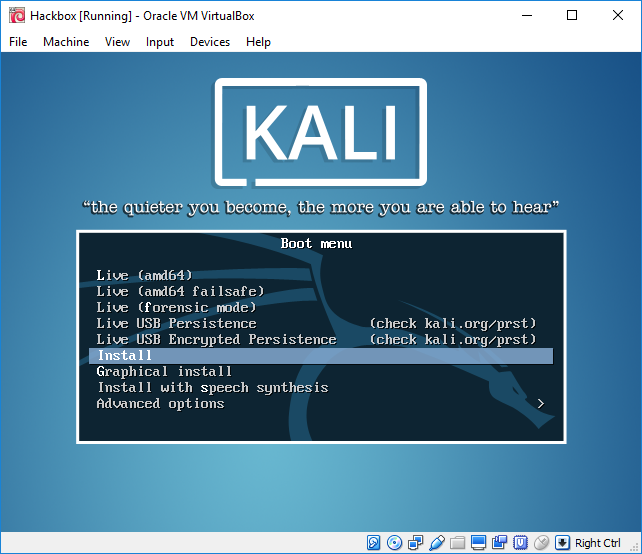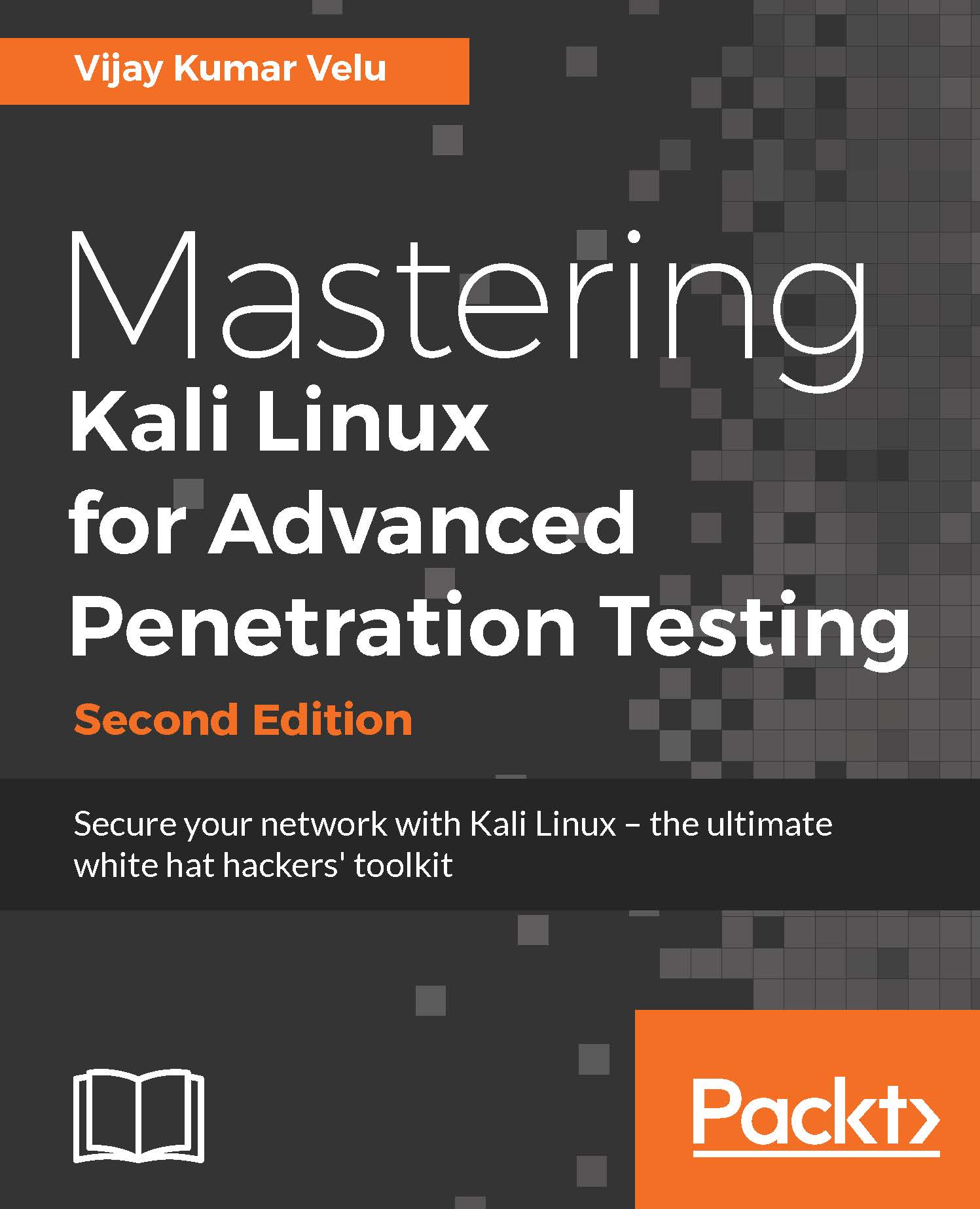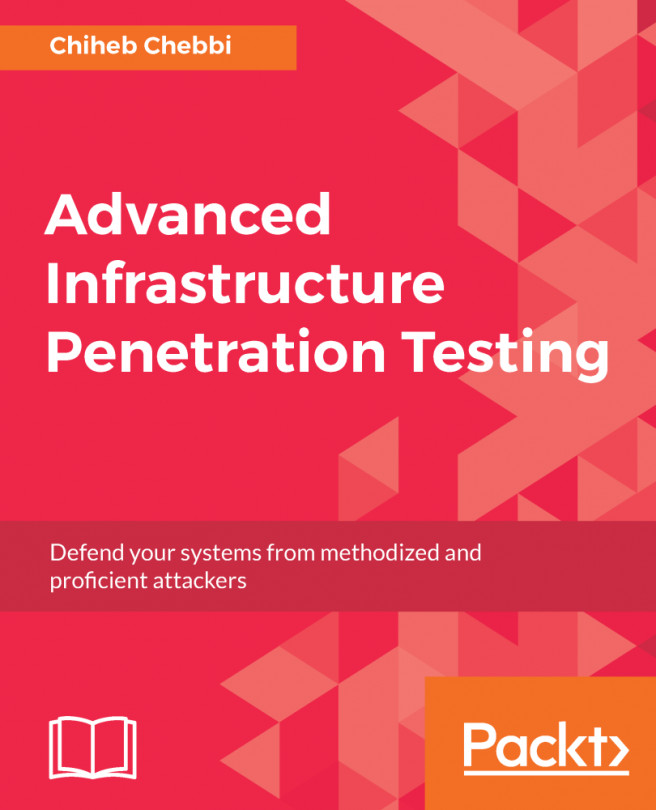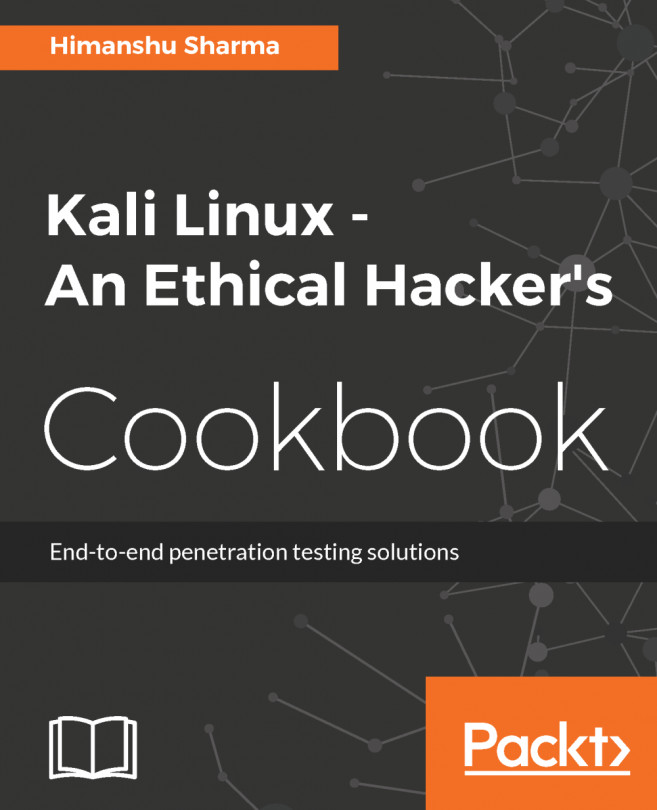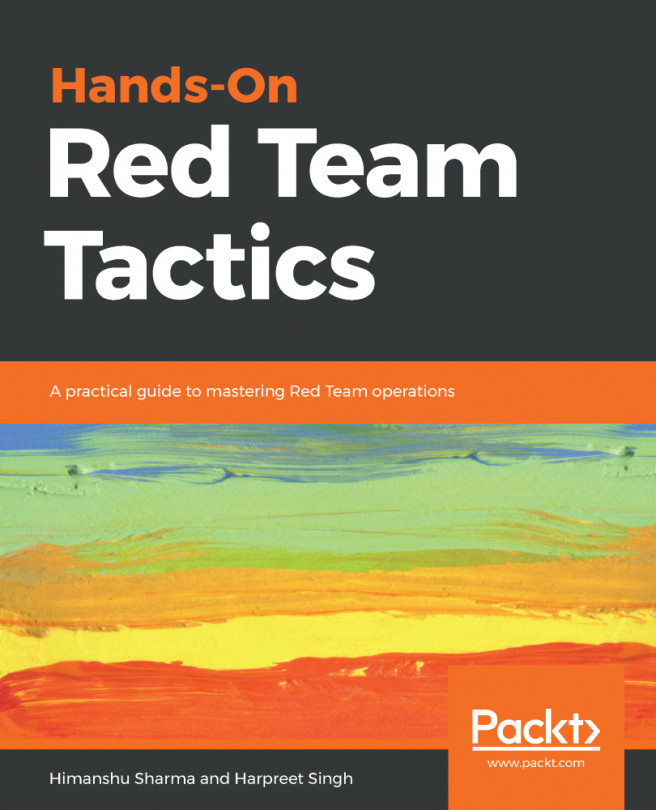VirtualBox
VirtualBox is similar to the VMware Workstation Player and is the hypervisor that is completely open source and a free desktop application from where you can run any virtual machine from the host operating system. VirtualBox can be downloaded from this URL:https://www.virtualbox.org/wiki/Downloads
We will now go ahead and install Kali on VirtualBox. Similar to VMware, we will just execute the downloaded executable that should lead us to the following screenshot:
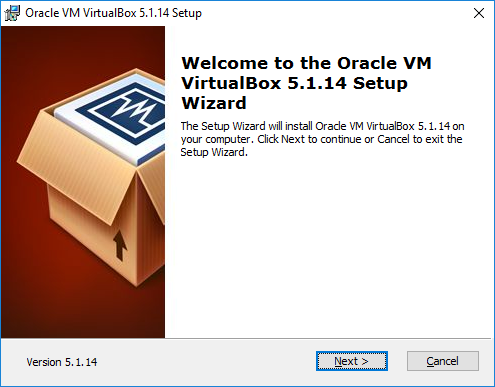
Once we click on Next, the VirtualBox should provide options to custom select the different ways to store, but by default, we would be selecting VirtualBox Application:
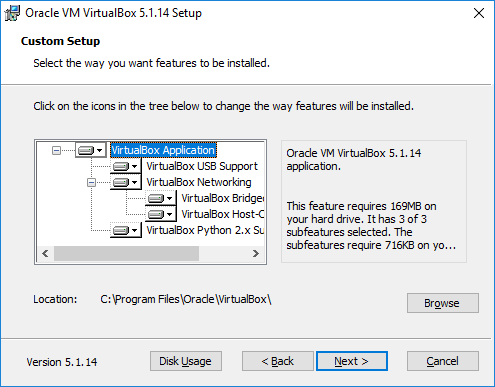
Click on Next; you will be able to see the progress as shown in the following screenshot:
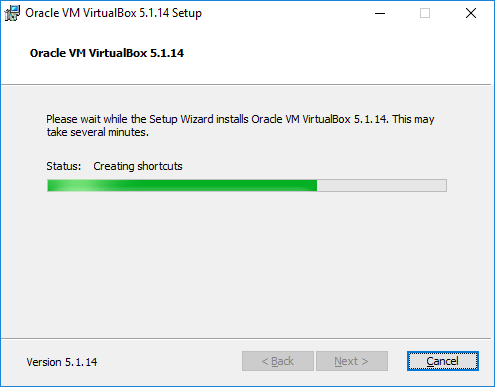
The following screenshot provides the confirmation on successful installation of Oracle VirtualBox:
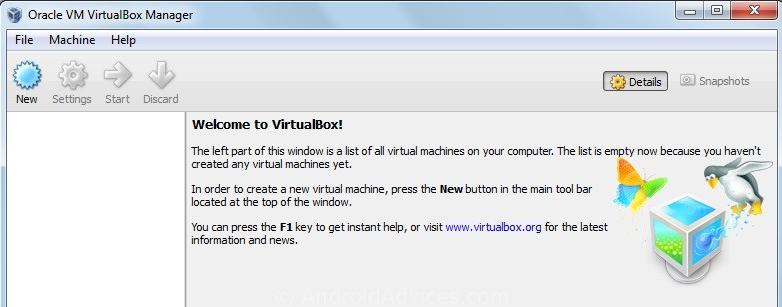
So the next step is to install Kali Linux into VirtualBox. Click on New from the menu and that should take us to the following screen, where we can type the name of our choice and select the right version of the platform: for example, 64-bit Debian or 32-bit Debian as per the ISO image that we downloaded:
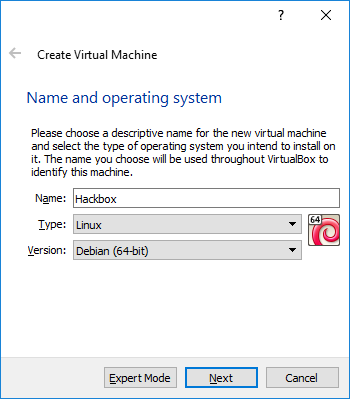
Click on Next and provide the size of RAM required for Kali. We recommend the RAM to be at least 1 GB. By clicking on Next, we will be creating a virtual hard drive for Kali Linux on the host operating system. Click on Next to choose the hard disk file type: mostly, we select VDI (Virtualbox Disk Image), as shown in the following screenshot:
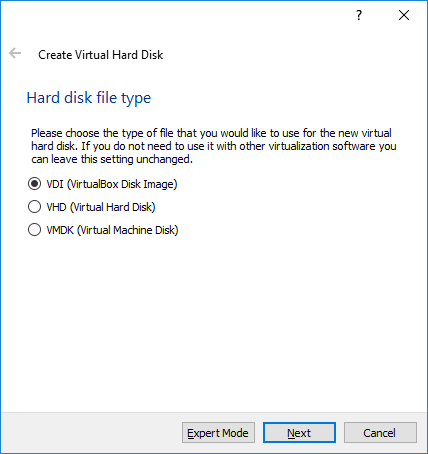
By clicking on Next, we will be creating the size of the HDD, as shown in the following screenshot:
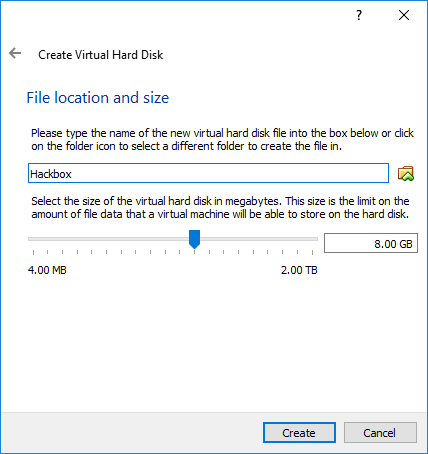
Finally, we have to go to Hackbox | Settings to load the ISO image as an external drive, as shown in the following screenshot:
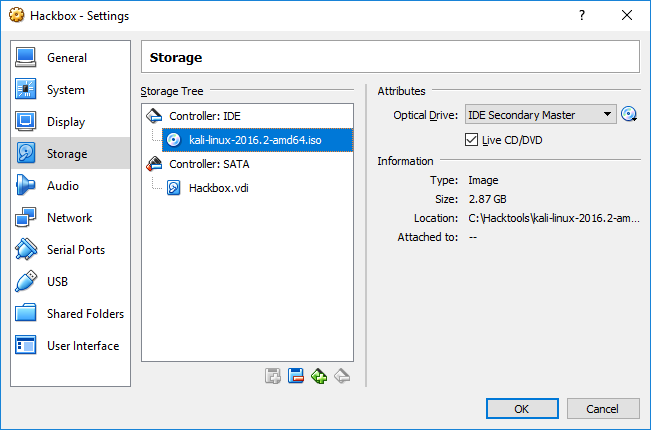
That's it, we should now be able to see the following screenshot and install Kali Linux without any problem to VirtualBox: