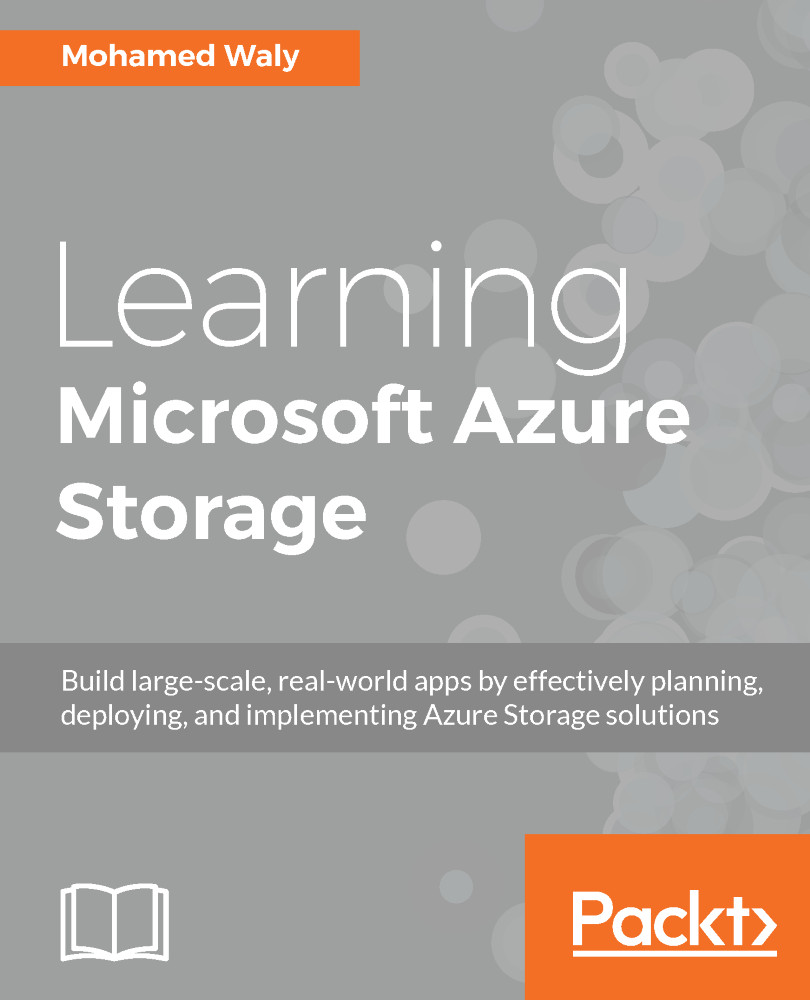Creating an Azure SQL Database
To create an Azure SQL Database via the Azure portal, perform the following steps:
- Navigate to the Azure portal, then to
More services, and search forSQL Databases, as shown in the following screenshot:
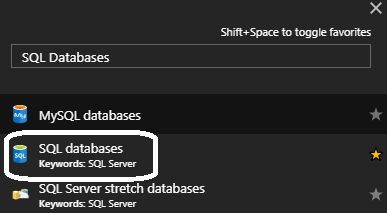
Figure 4.1: Searching for Azure SQL Database
- When you open
SQL databases, a new blade pops up, and if there're any SQL Databases that you created earlier, they will be displayed here. But since no SQL Databases have been created so far, it will be blank, as shown in the following screenshot:
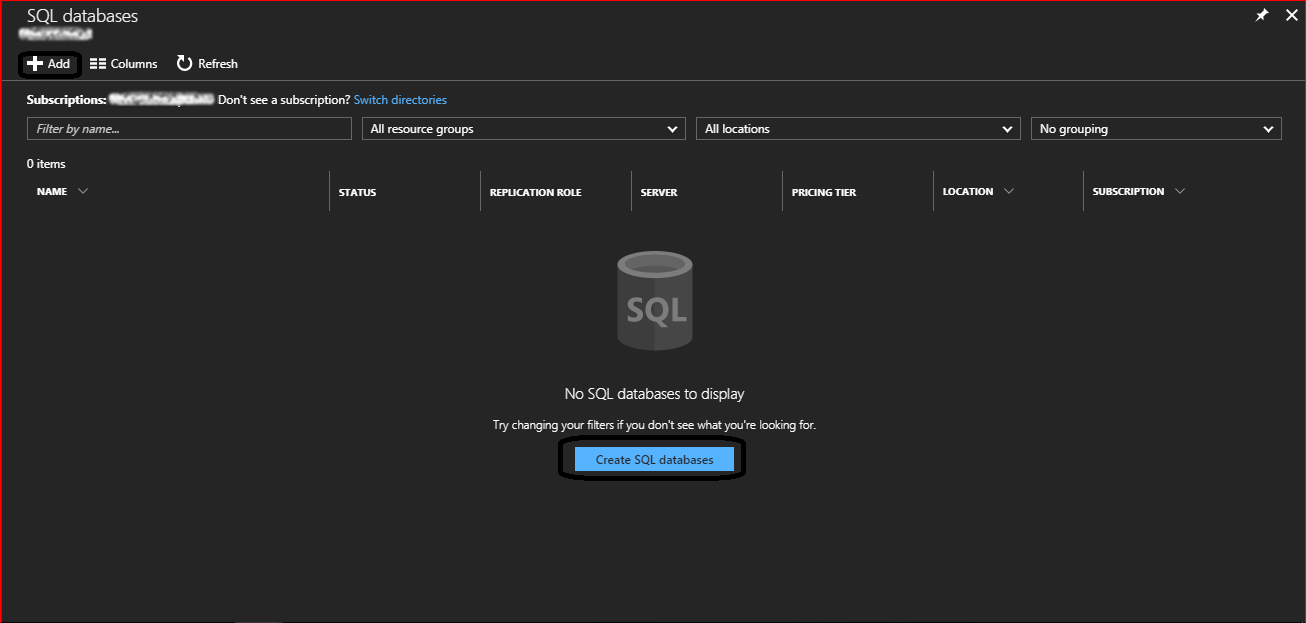
Figure 4.2: Azure SQL Database blade
- To create a new Azure SQL Database, click on
Add, orCreate SQL databases.
- Once you have done so, a new blade will pop up, as shown in the following screenshot:
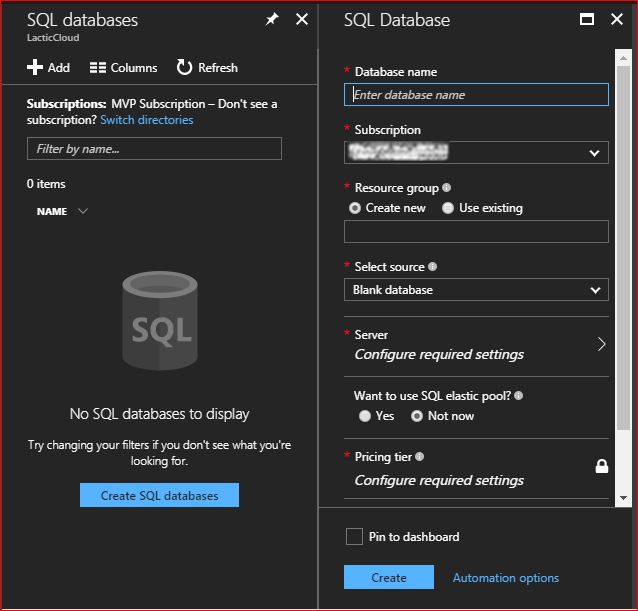
Figure 4.3: Creating a new SQL Database
The fields in this demonstration will be filled in as follows:
Database name:PacktPubDB.
Subscription: Select the subscription you are planning to assign this resource to.Resource group:PacktPubresource group will be used to store this resource...