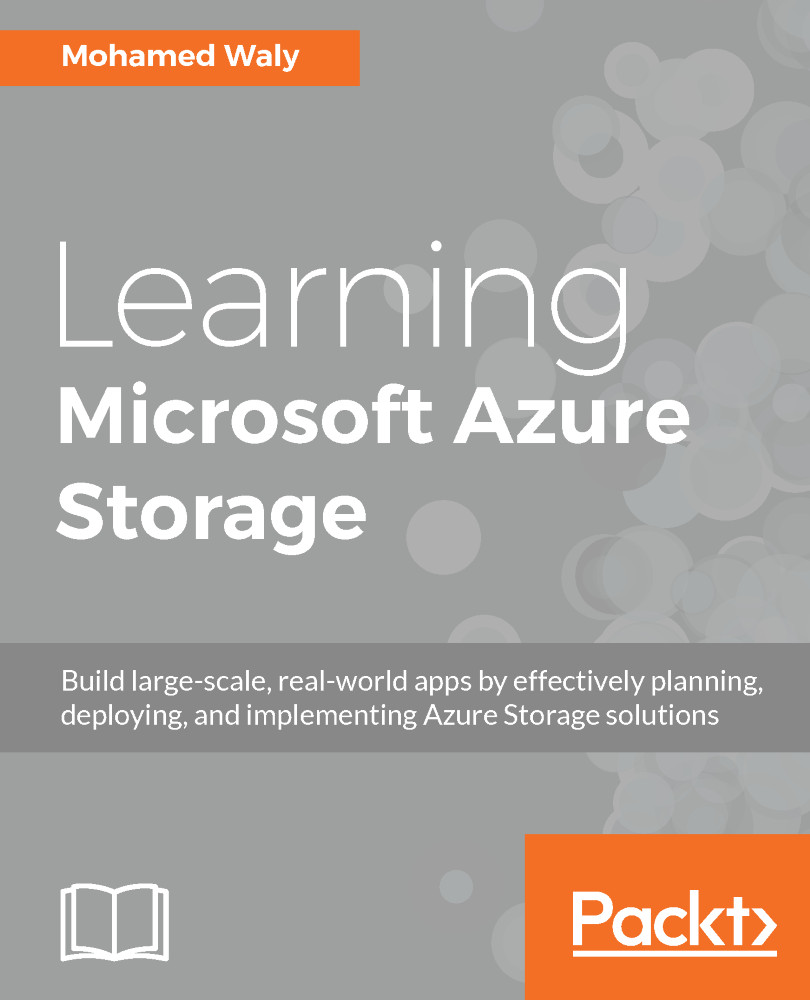Creating an Azure VM
Before diving further into Azure VMs and their concerns with Azure Storage, let's create an Azure VM:
- Open the Azure portal and navigate to
Virtual machines, as shown in the following screenshot:
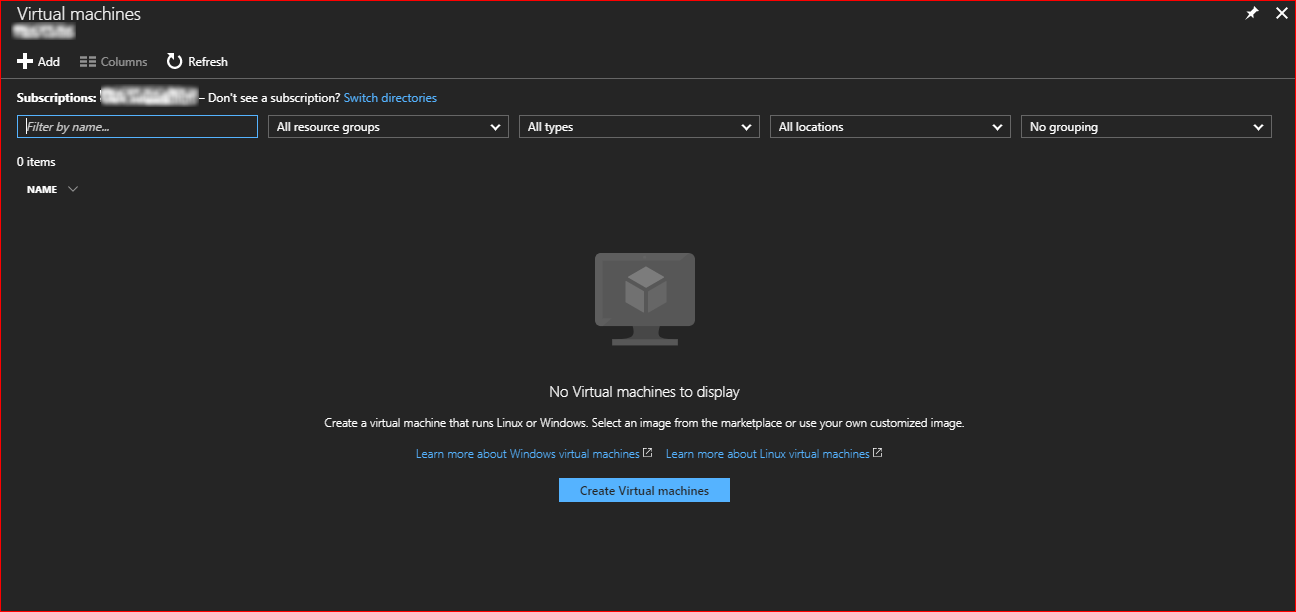
Figure 3.1: Azure VMs blade overview
- Click on
Create Virtual Machinesto select an OS image for the VM. - For the sake of this demonstration, I'll select
Windows Server 2016 Datacenter, as shown in the following screenshot:
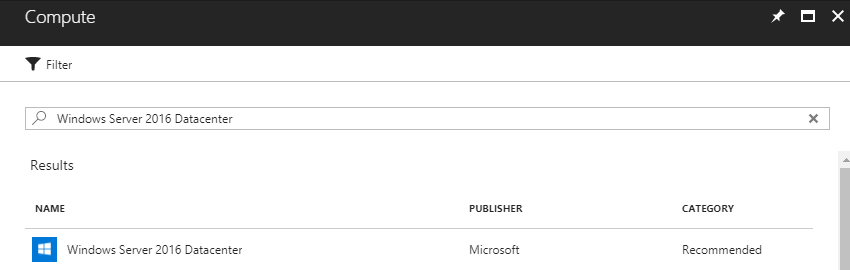
Figure 3.2: Selecting the image that is going to be used on the VM
- Once you click on the image, you will be asked to determine the deployment model, as shown in the following screenshot:
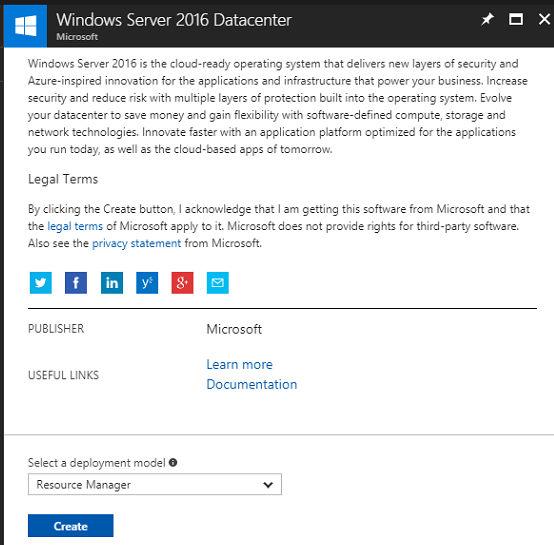
Figure 3.3: Selecting the VM deployment model
- Once you specify the deployment model, a new blade will pop up, and you will be asked to fill in the fields, as shown in the following screenshot:
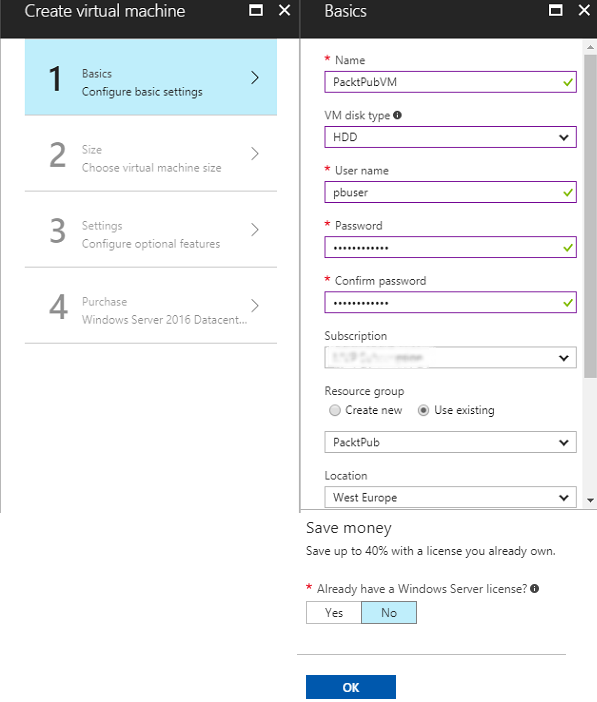
Figure 3.4: Filling in Azure VM basic info
Where:
- Name: The VM name
- VM disk type: There are two types of disks, HHD and SSD, and you can select the type according to your needs
- Username...