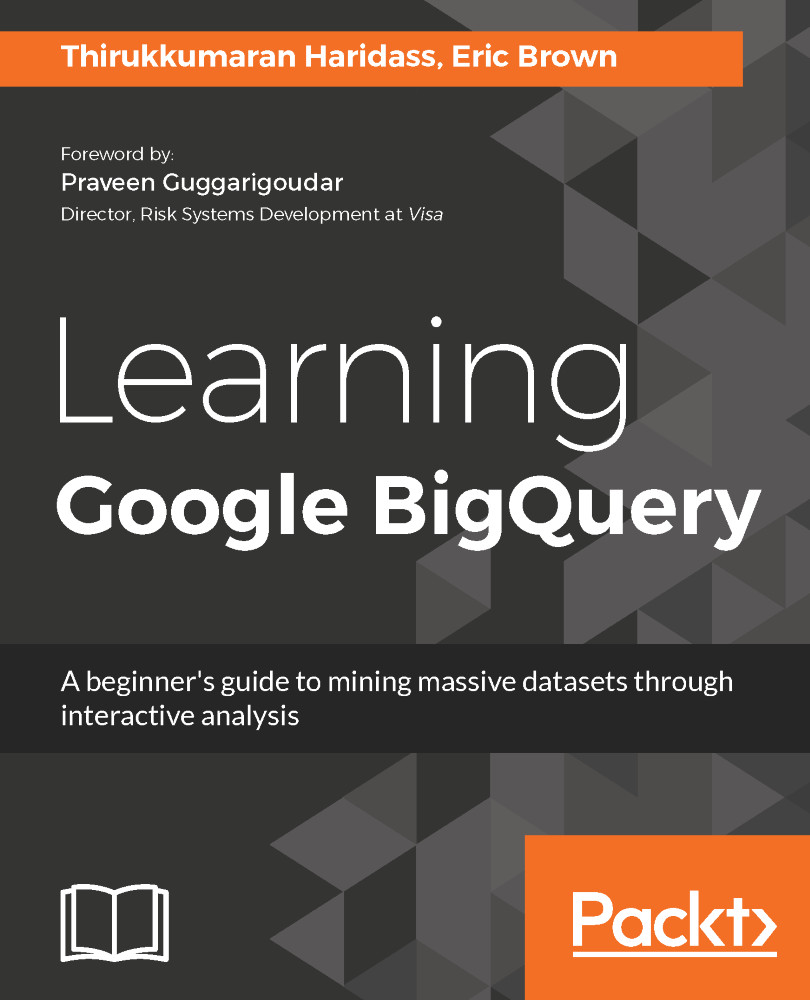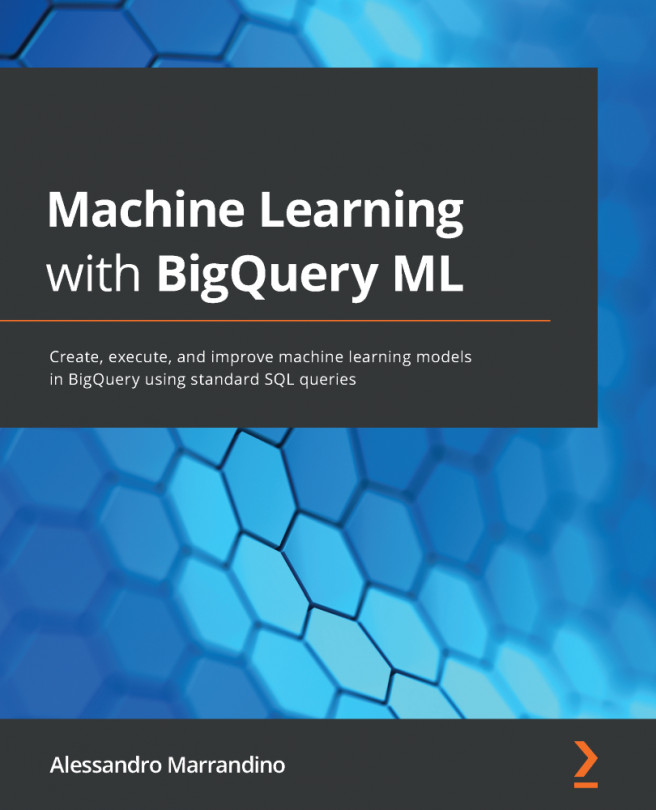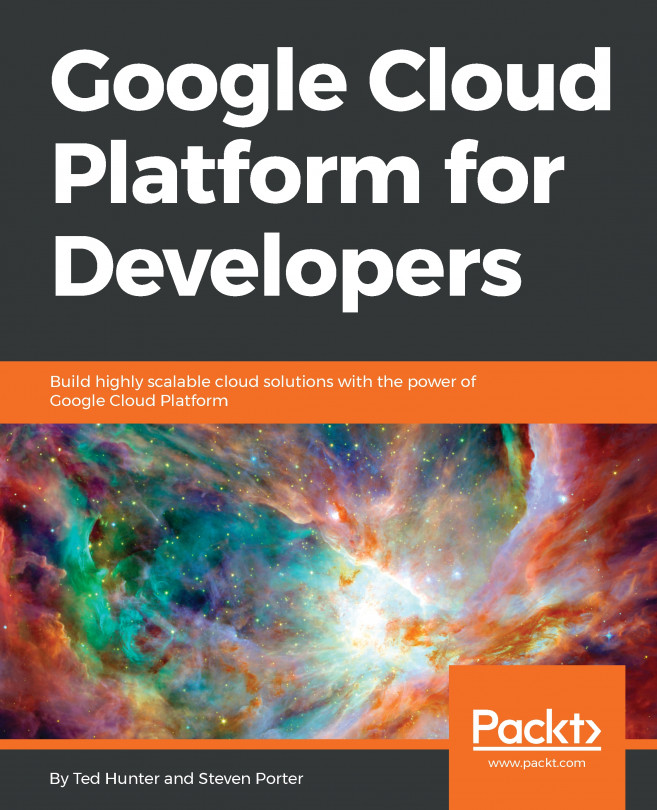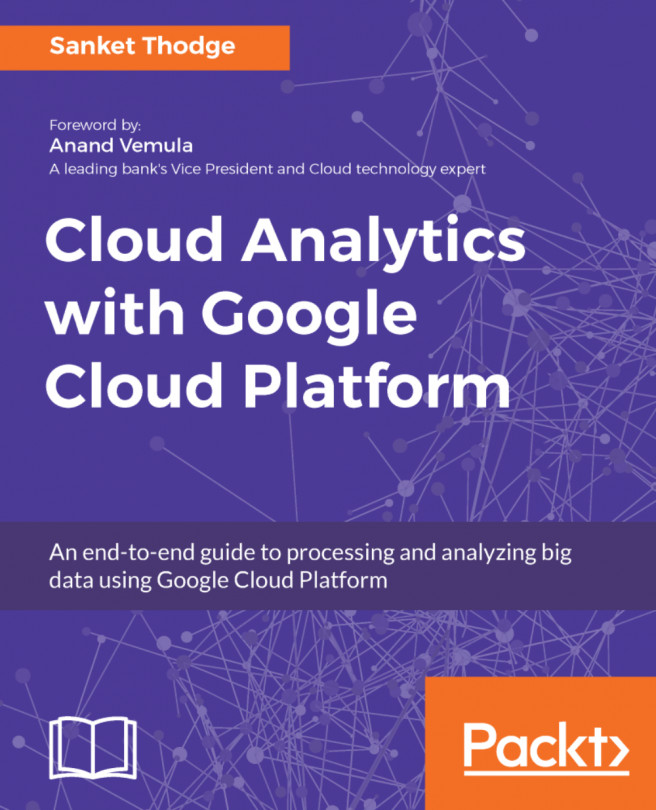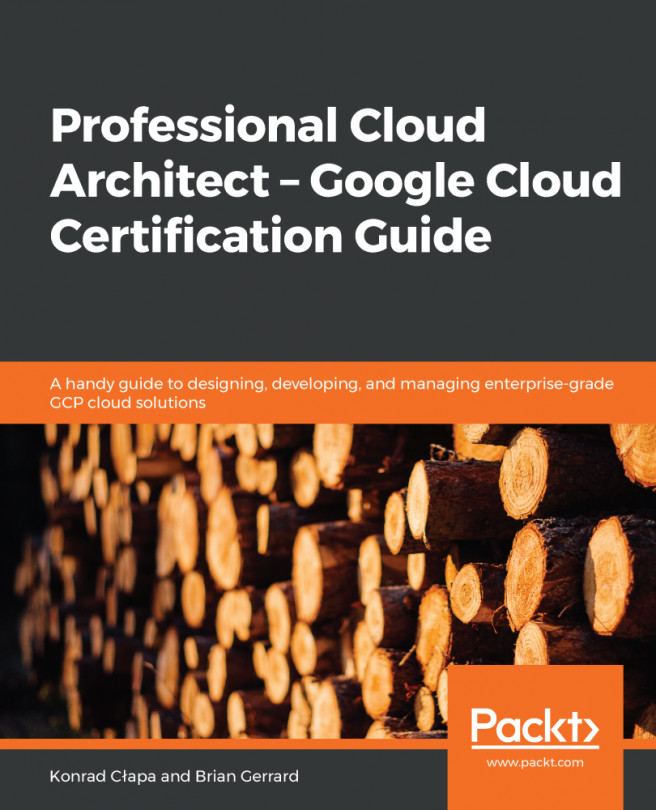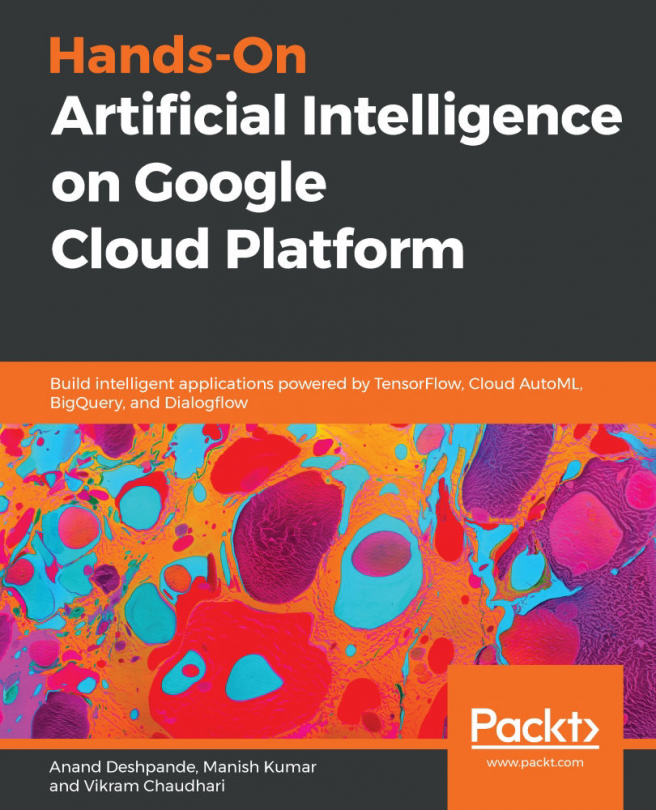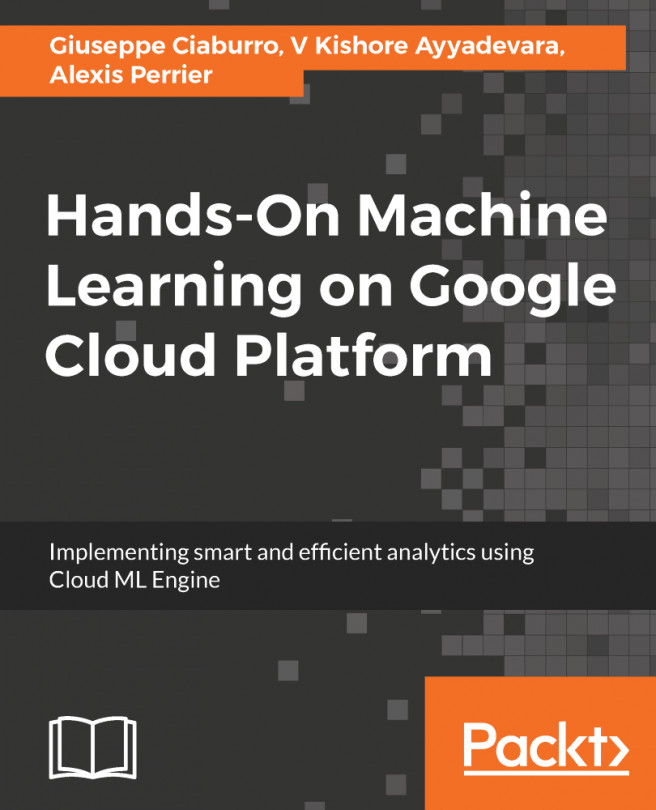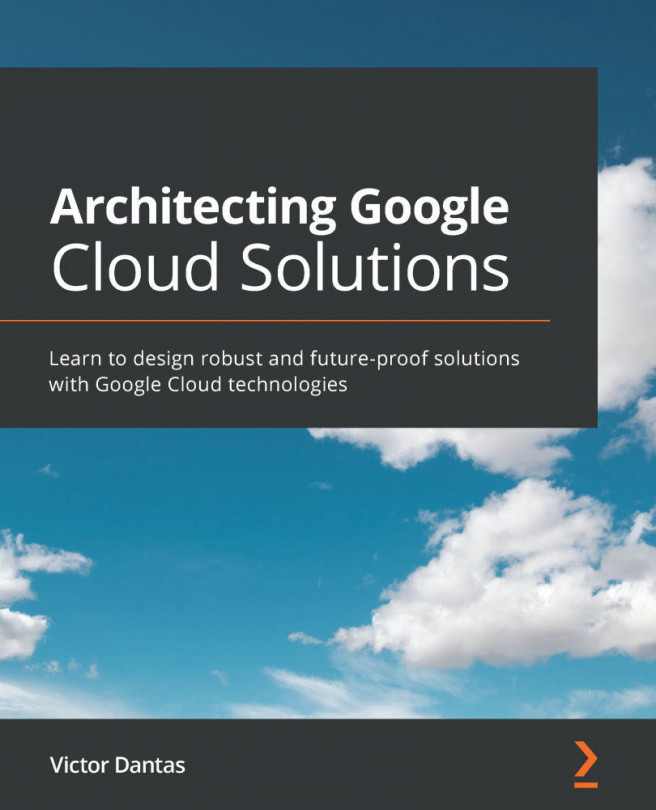Partition tables
Partition tables are special tables that store data at a daily level in separate internal tables. This helps to improve the query performance and also reduces billing by querying data using a specified date range. The following steps outline how to create the partition table for your projects using a GUI and Google Cloud SDK.
Creating a partition table using a GUI
Download the sample file from this URL and upload it to a Google Cloud Storage bucket: https://github.com/hthirukkumaran/Learning-Google-BigQuery/blob/master/chapter1/employeedetails.csv. And note down the bucket name.
- Click on the
Create new tableoption under theDatasetmenu. - To create a partition table, enable the partition option by choosing
Dayin thePartitioningdrop-down as shown in the following screenshot. Enter the file from Google Cloud Storage to import data into the new table.
- Click on the
Create Tablebutton to create the table and import the data from the file:
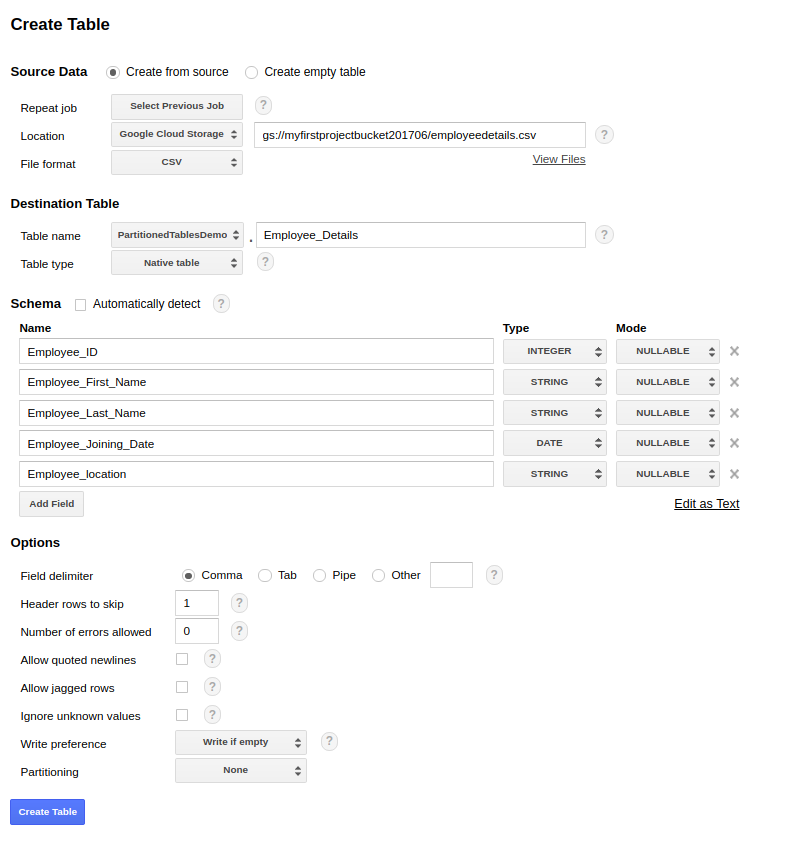
Once the table is created, a new column...