Customizing PowerApps
PowerApps provides feasibility for customization. It is possible to change the appearance, theme, and controls of an app easily from the PowerApps designer. The following customizations are possible in PowerApps.
For this purpose, we will use create an app in the last section:
1. Edit screen size and orientation:
- Open the recently created
Appfor last sectionAccount App. Go toAppsin the Navigation pane of the PowerApps website. - Select the
...symbol at the end of theApp ribbon. Click on theEdit on the weboption:
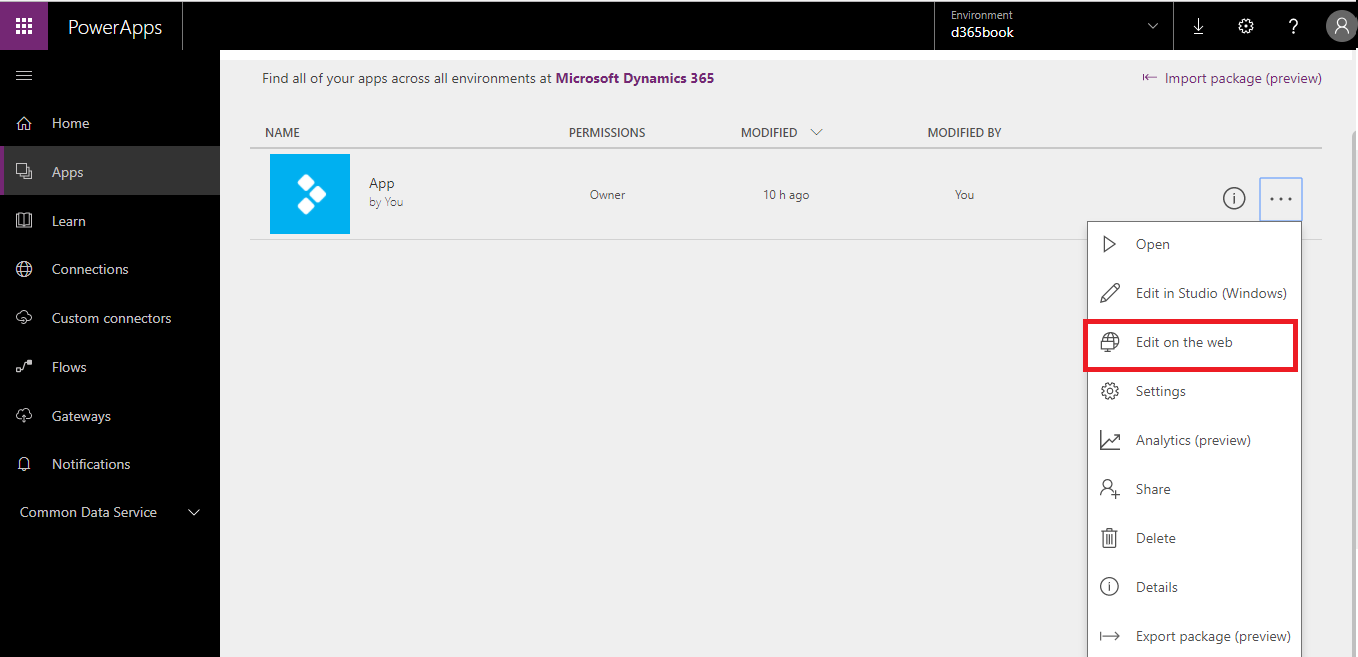
- The PowerApps designer will open in a new tab:
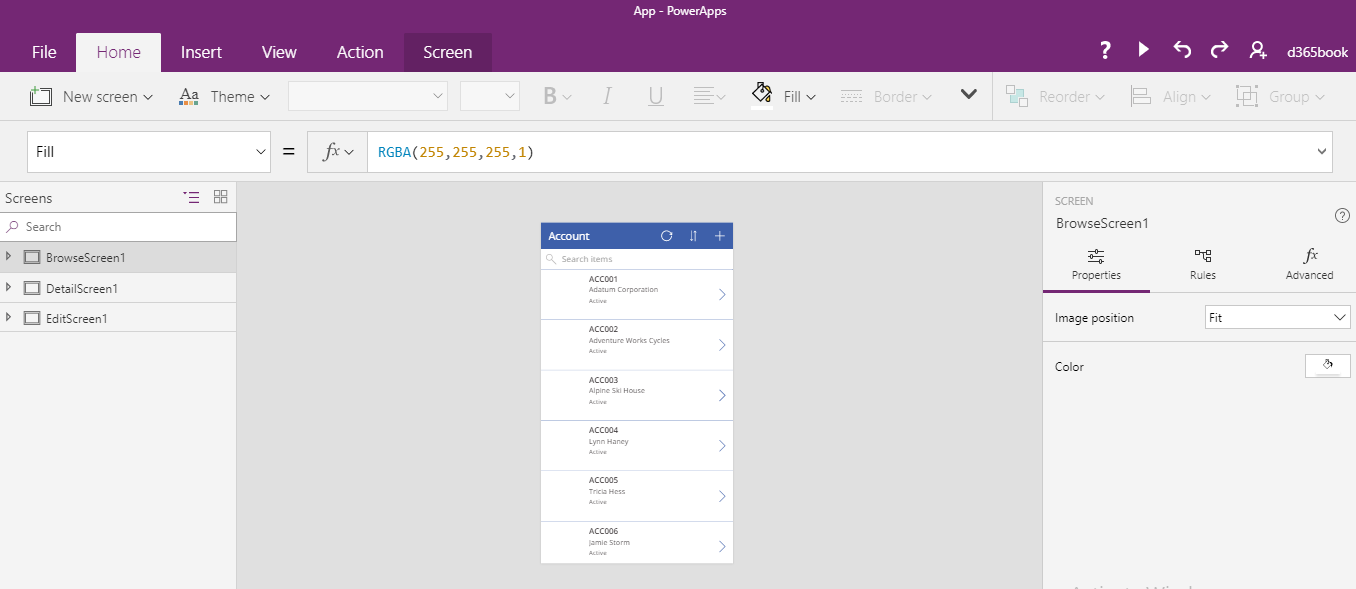
- Select the
Fileoption on the menu bar. - Then click on the
App settingsoption:
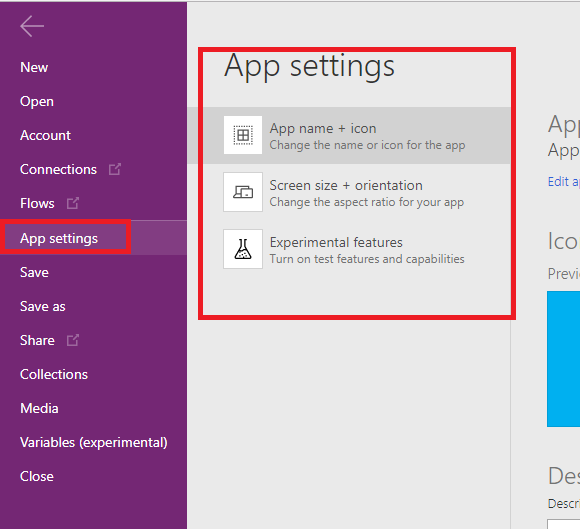
- In the
Appsettings, selectScreen size + orientation. SetOrientationto Portrait, then to save changes, click on theApplybutton:
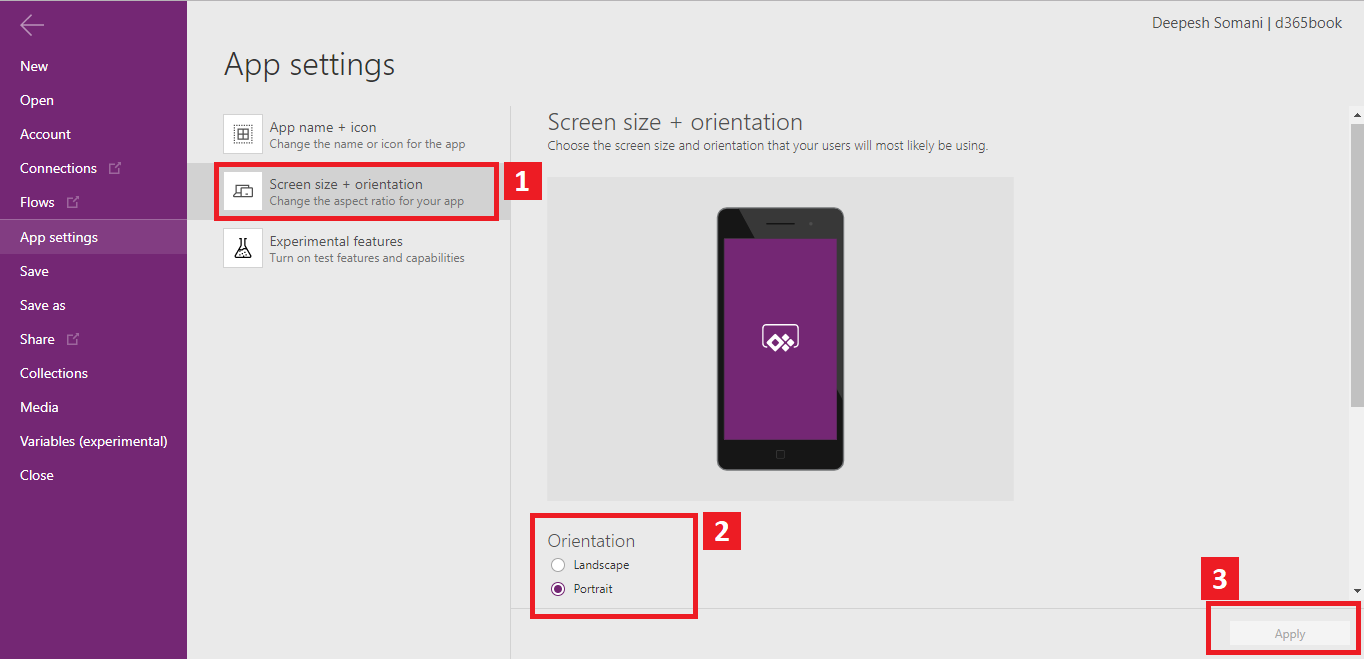
- If the app is for a tablet, then choose aspect ratio. Locking of aspect ratio and orientation is possible, but if the end device's aspect ratio is not matched with an app's aspect ratio, then the app screen...






































































