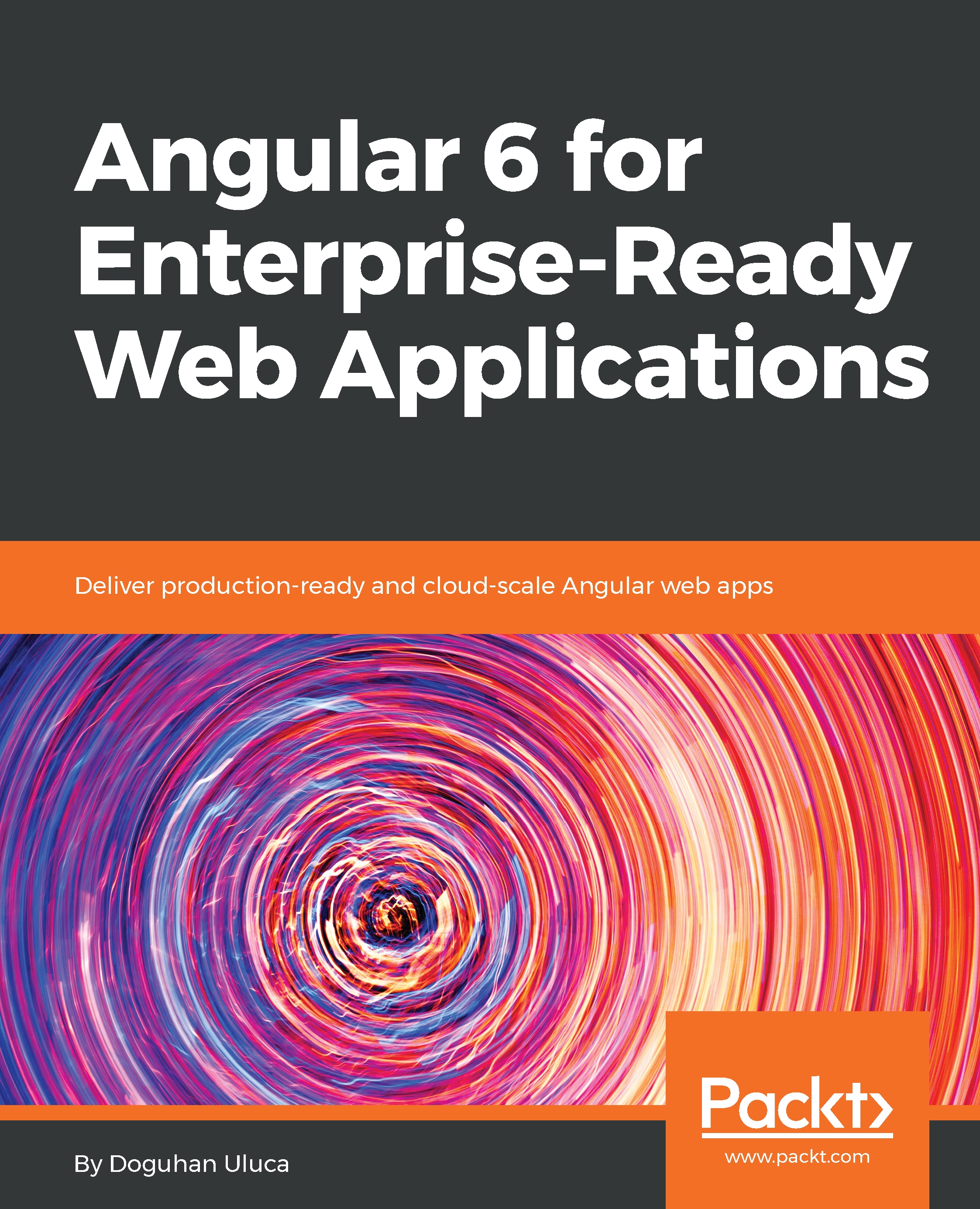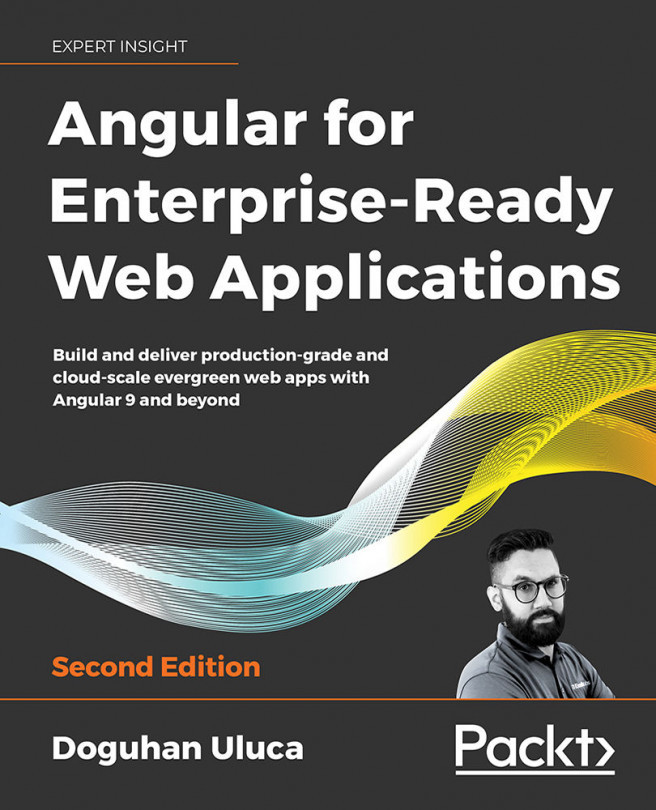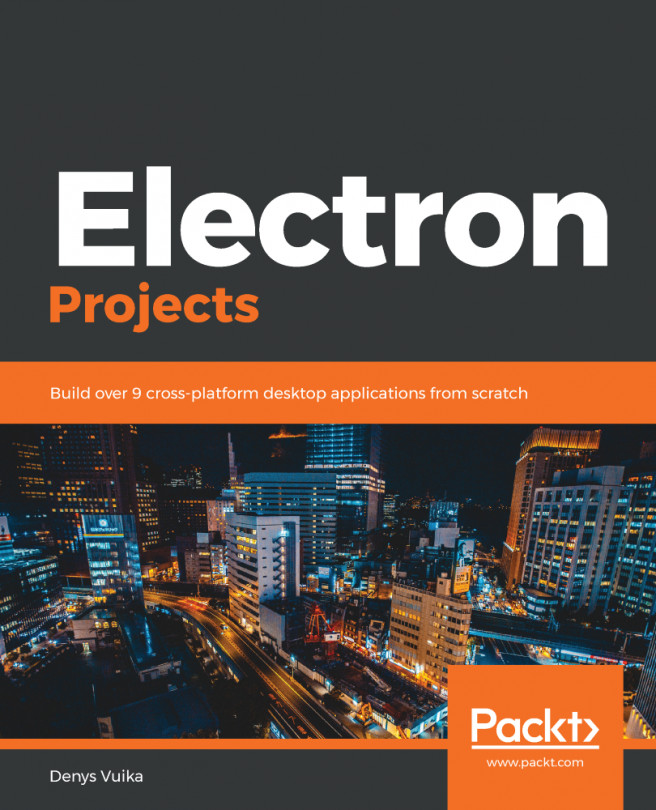CLI package managers
Installing software through a Graphical User Interface (GUI) is slow and difficult to automate. As a full-stack developer, whether you're a Windows or a Mac user, you must rely on Command-Line Interface (CLI) package managers to efficiently install and configure the software you will be depending on. Remember, anything that can be expressed as a CLI command can also be automated.
Install Chocolatey for Windows
Chocolatey is a CLI-based package manager for Windows, which can be used for automated software installation. To install Chocolatey on Windows, you will need to run an elevated command shell:
- Launch the
Startmenu - Start typing in
PowerShell - You should see
Windows PowerShell Desktop Appas a search result - Right-click on
Windows PowerShelland selectRun as Administrator - This will trigger a
User Account Control(UAC) warning; selectYesto continue - Execute the following command in
PowerShellto install the Chocolatey package manager:
PS> Set-ExecutionPolicy AllSigned; iex ((New-Object System.Net.WebClient).DownloadString('https://chocolatey.org/install.ps1'))- Verify your Chocolatey installation by executing
choco - You should see a similar output, as shown in the following screenshot:
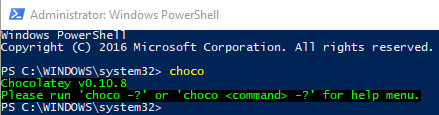
Successful installation of Chocolatey
Note
All subsequent Chocolatey commands must also be executed from an elevated command shell.Alternatively, it is possible to install Chocolatey in a non-administrator setting that doesn't require an elevated command shell. However, this will result in a non-standard and less secure development environment, and certain applications installed through the tool may still require elevation.
For more information, refer to:https://chocolatey.org/install.
Installing Homebrew for macOS
Homebrew is a CLI-based package manager for macOS, which can be used for automated software installation. To install Homebrew on macOS, you will need to run a command shell.
- Launch
Spotlight Searchwith ⌘ + Space - Type in
terminal - Execute the following command in the Terminal to install the Homebrew package manager:
$ /usr/bin/ruby -e "$(curl -fsSL https://raw.githubusercontent.com/Homebrew/install/master/install)"- Verify your Homebrew installation by executing
brew - You should see a similar output, as follows:
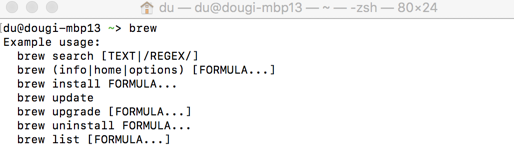
Successful installation of Homebrew
- To enable access to additional software, execute the following command:
$ brew tap caskroom/caskFor more information, check out:https://brew.sh/.