Visualizing the M library
To implement complex and less common data requirements, it's often necessary to browse the M library to find a specific function or review the parameters of a specific function. This short recipe provides a pre-built M query expression you can use to retrieve the M library into a table for analysis in Power BI Desktop. Additionally, an example is provided of visualizing and cross-filtering this table of functions on the Power BI report canvas.
How to do it...
- Open a new Power BI Desktop file (PBIX) and create a blank Query.
- Enter the following M code in the Advanced Editor:
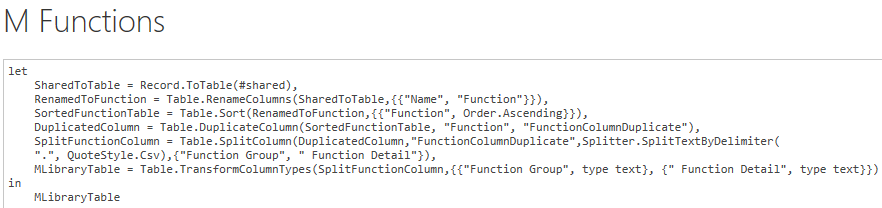
Figure 157: M Expression to Retrieve a Table of the M Library
- The Query Editor should look like the screenshot:
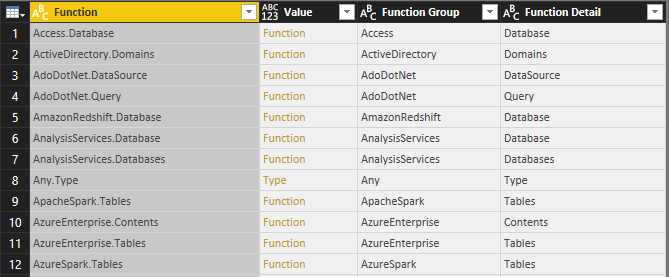
Figure 158: Query Editor View of Library Table Function
- Click on
Close and Applyfrom the Query Editor. - The 785+ rows from the M library are now loaded to the data model.
- Create a
Report Page Visualthat uses theFunction Groupcolumn for filtering.
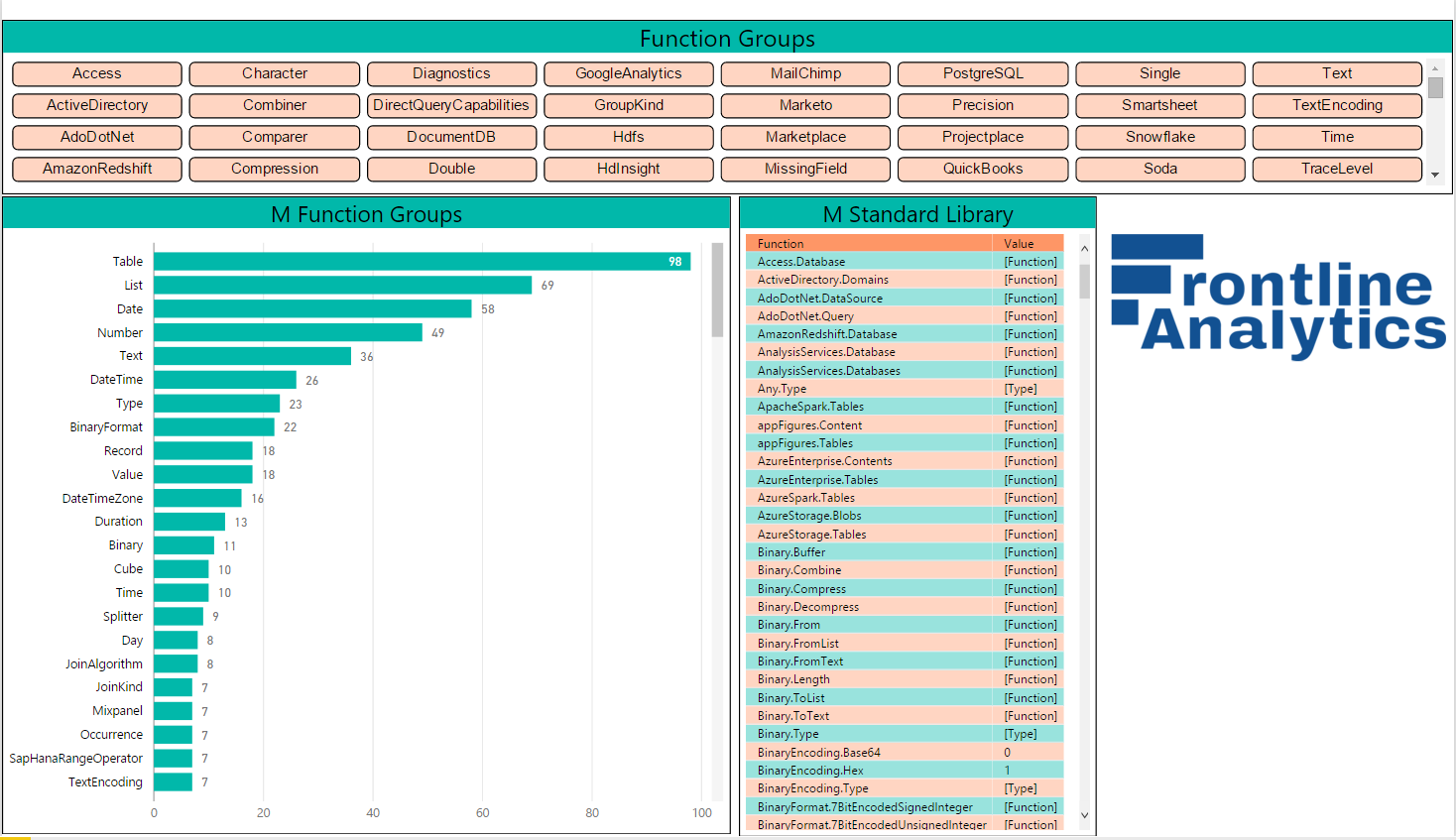
Figure 159: Report Page of M Standard...






































































