Time for action – assigning values while declaring the variable
Add some more variables to LearningScript using the types shown in the previous chart. While declaring the variables, assign them values as shown in the following screenshot. See how they are presented in the Inspector panel. These are all public variables so they will appear in the Inspector panel:
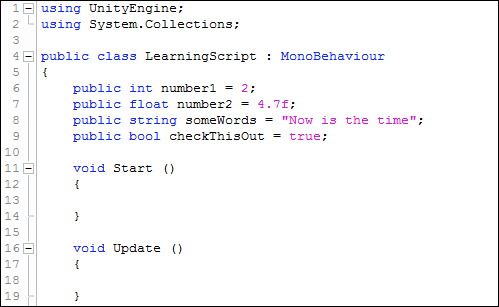
What just happened?
The following screenshot shows what Unity presents in the Inspector panel:
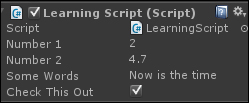
The variables are displayed in the Inspector panel with the values already set.
Where you declare a variable is important
You will be declaring and using variables in many places in a script. The variables that I have shown you so far are called member variables. They are members of the LearningScript class, not declared within any method. These member variables are the only variables that have the option of being displayed in the Inspector panel or being accessed by other scripts.
So where in the class should the member variables be declared...























































