Converting Notebooks to PDF
Lastly, we can download a PDF version of the Notebook. With the name of the menu item '', I would expect the resulting PDF to look very much like the Latex version in the previous section.
How to do it...
With our Notebook loaded into Jupyter, we can select to Download PDF menu choice. We will be prompted to handle the download file.
How it works...
Surprisingly, this did not work. I got a 500 error when I tried to download the PDF:
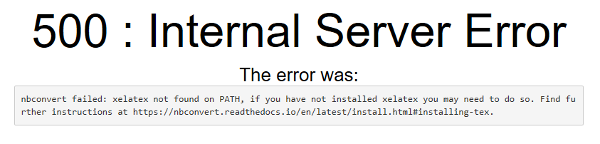
It turns out that the name of the menu choice, PDF via Latex, is indicative of the failure. We need to install software that can take a Latex file and generate a PDF. Following along the URL mentioned in the failure message (https://nbconvert.readthedocs.io/en/latest/install.html#installing-tex), there are instructions for installing Latex on different operating systems. After installing, you need to stop and restart Jupyter for the new software to take effect.
Trying again after installing Latex, the resulting PDF file name uses the name...































































