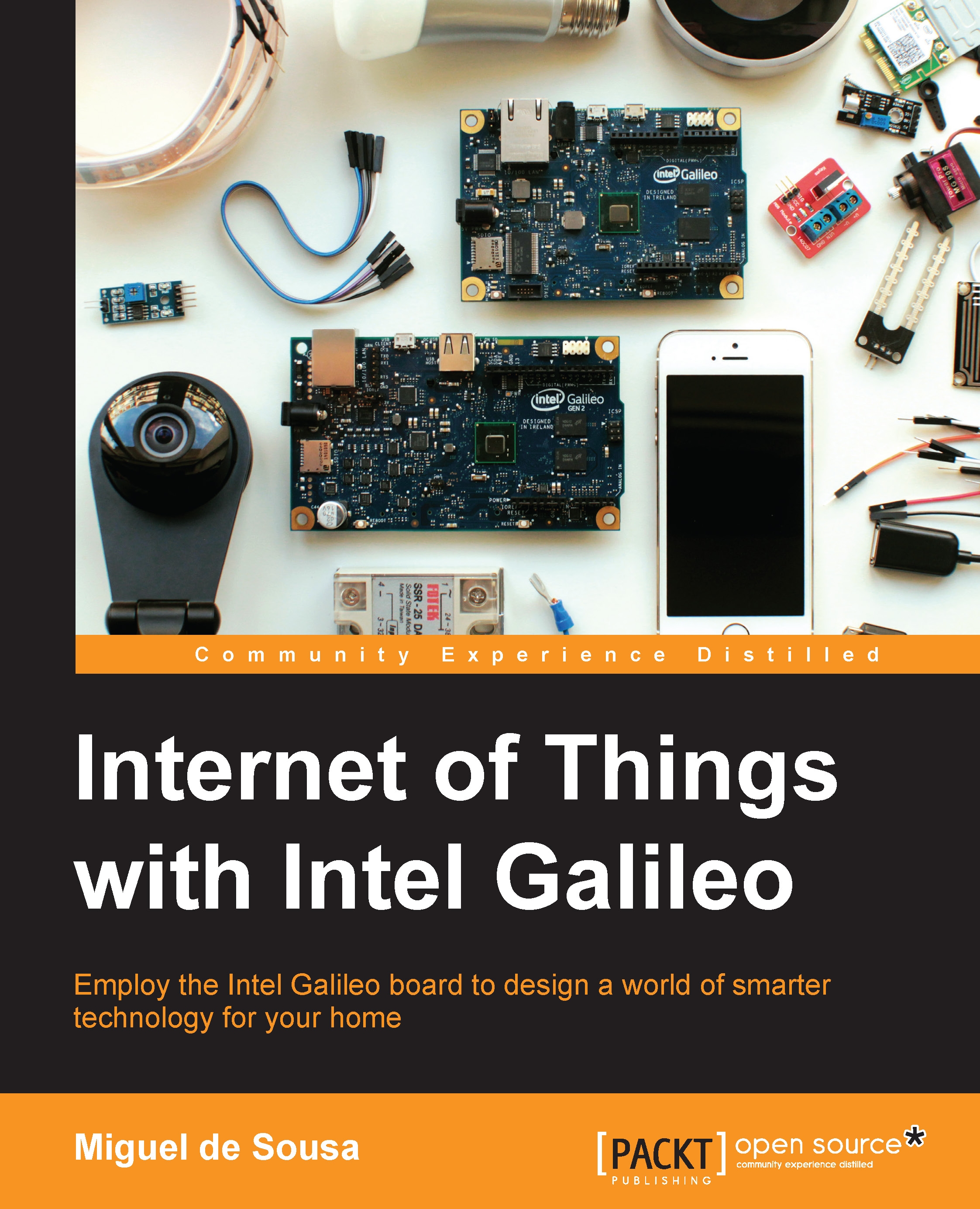Plotting your temperature data
Now, let's use everything you've learned so far to create temperature data samples and use them to draw an online chart. In this example, we will be using Plotly. It is a very useful online tool that allows you to create online charts using an API. Using a free plan, we are able to create unlimited number of public and up to ten private charts. The whole idea of this demo is to capture the temperature values each second during a minute and use the gathered data to create a chart.
Creating temperature data samples
With the system command, we were able to print the temperature values to the serial port. This is the right tool to print the data to our serial port, but to be able to use it, we'll need to assign that same data to vars. One way to do this is combining our system calls with the Arduino SD library methods. We need to change the temperature output from the serial port to a path where the SD library can read it. To do so, we can use the following system...