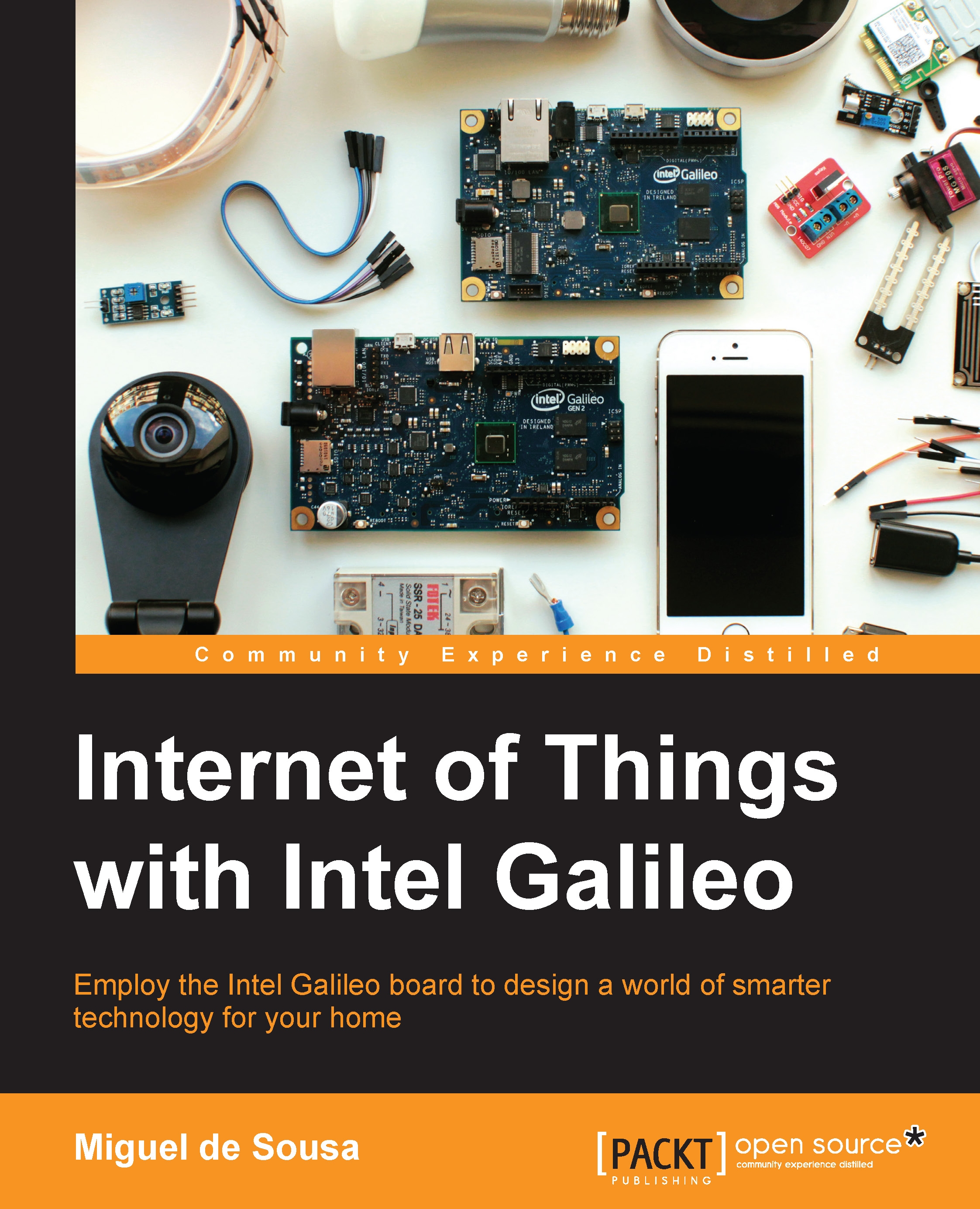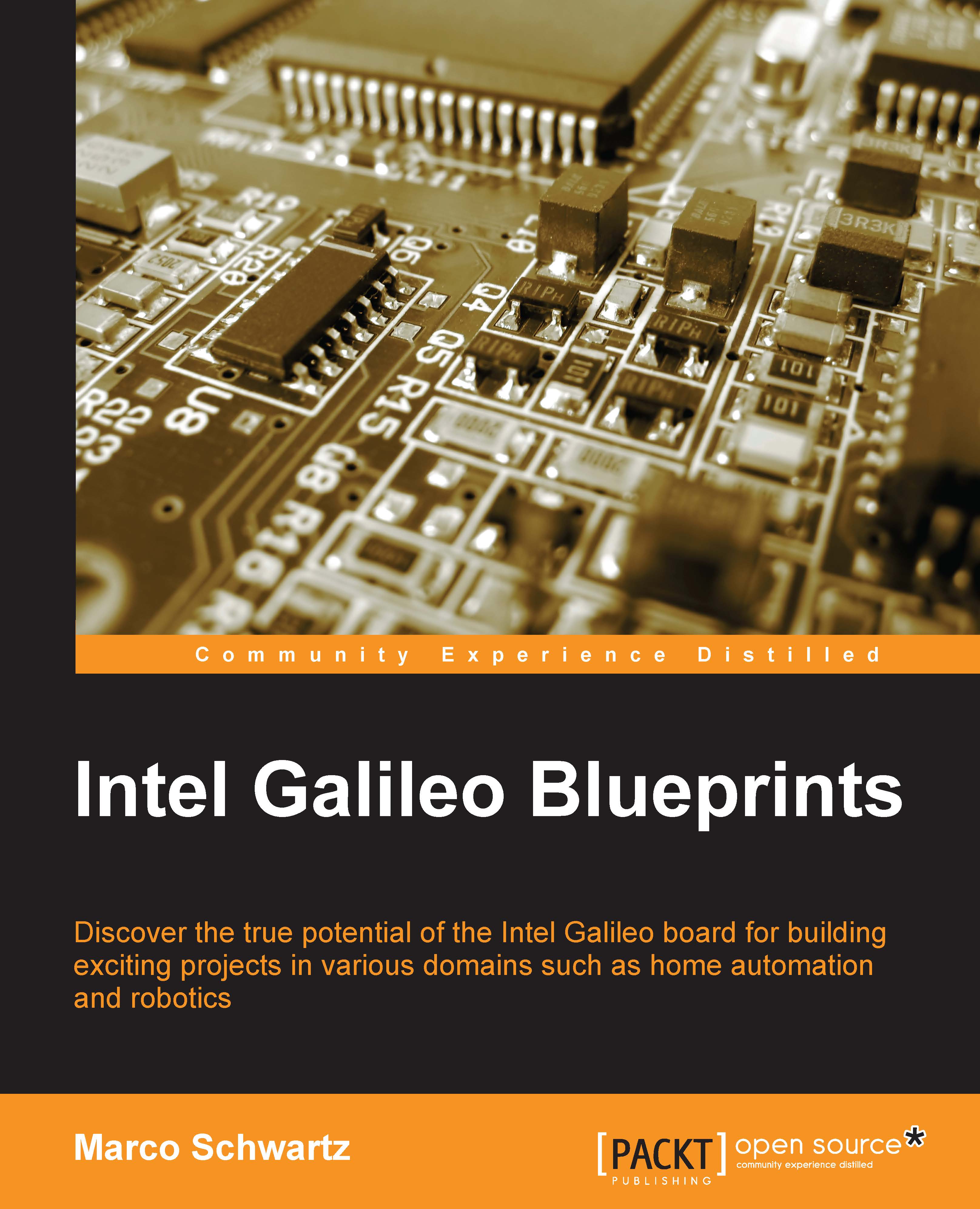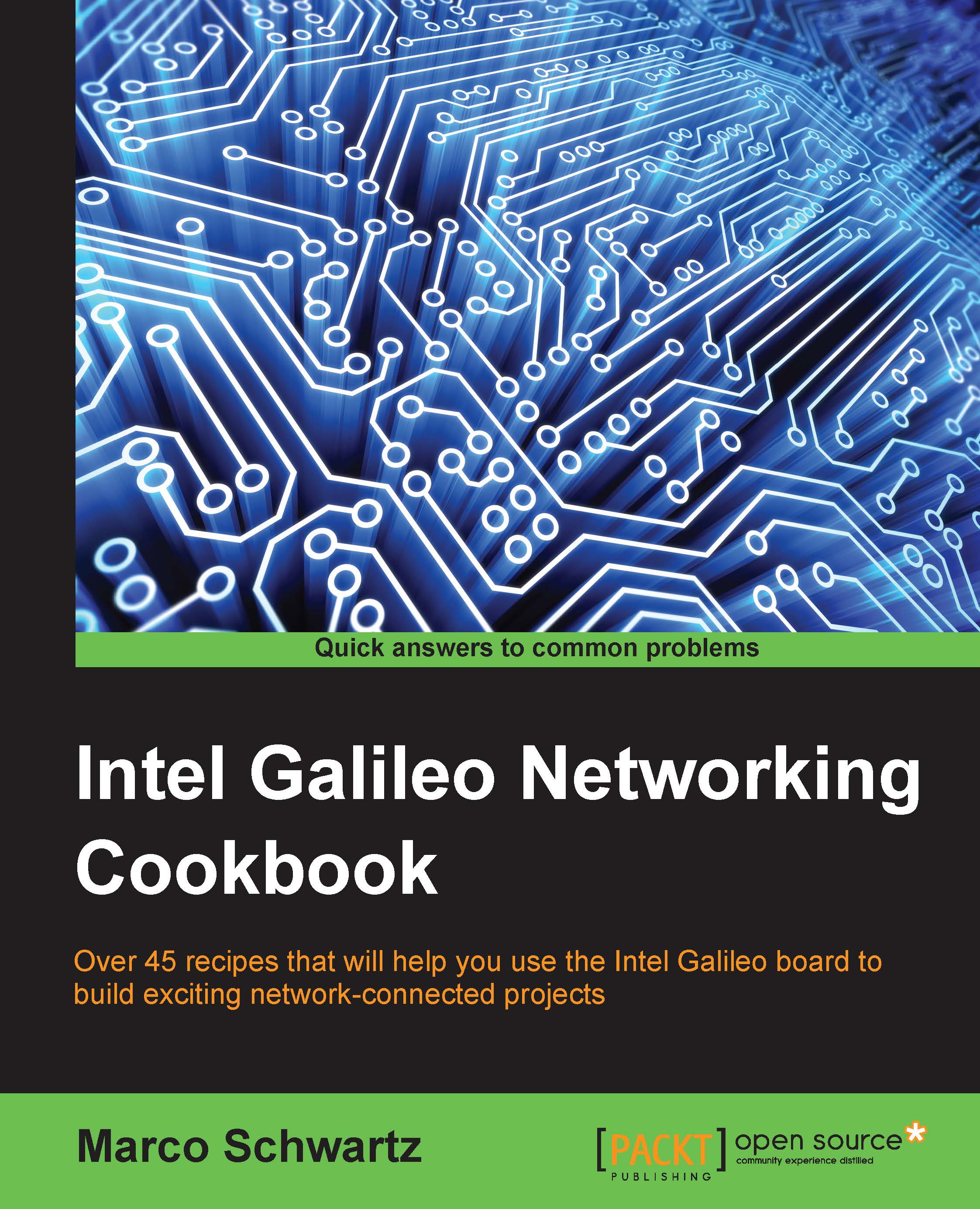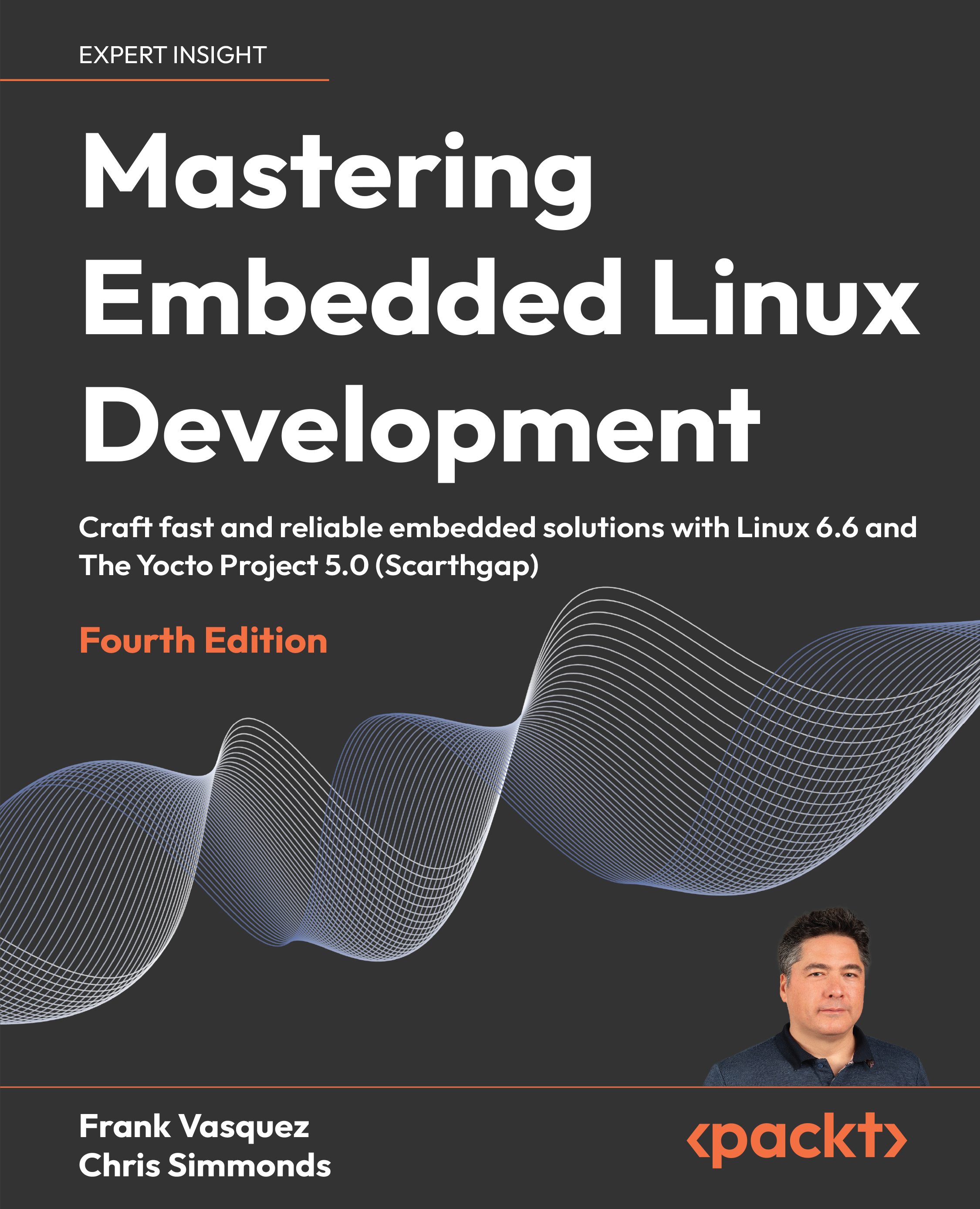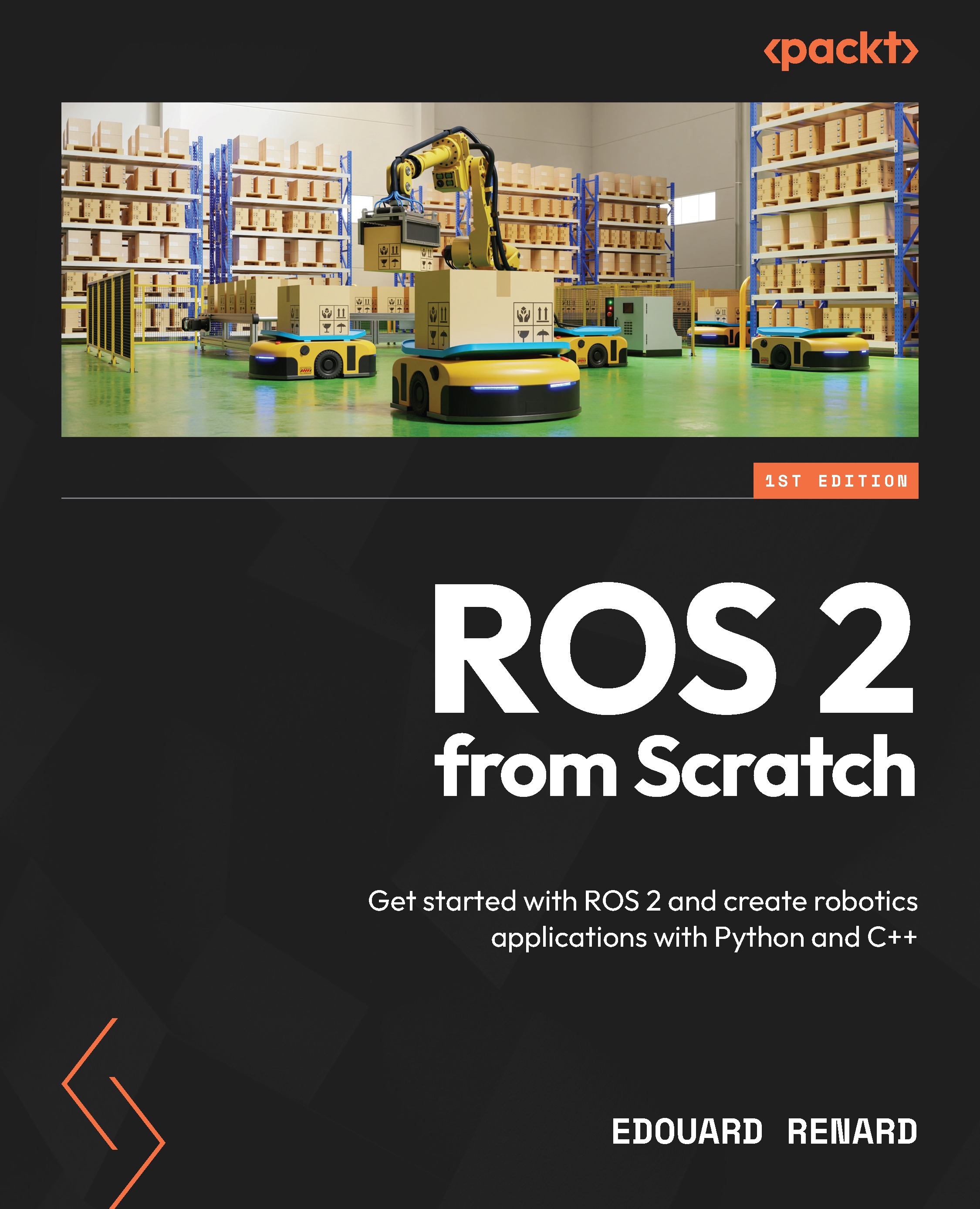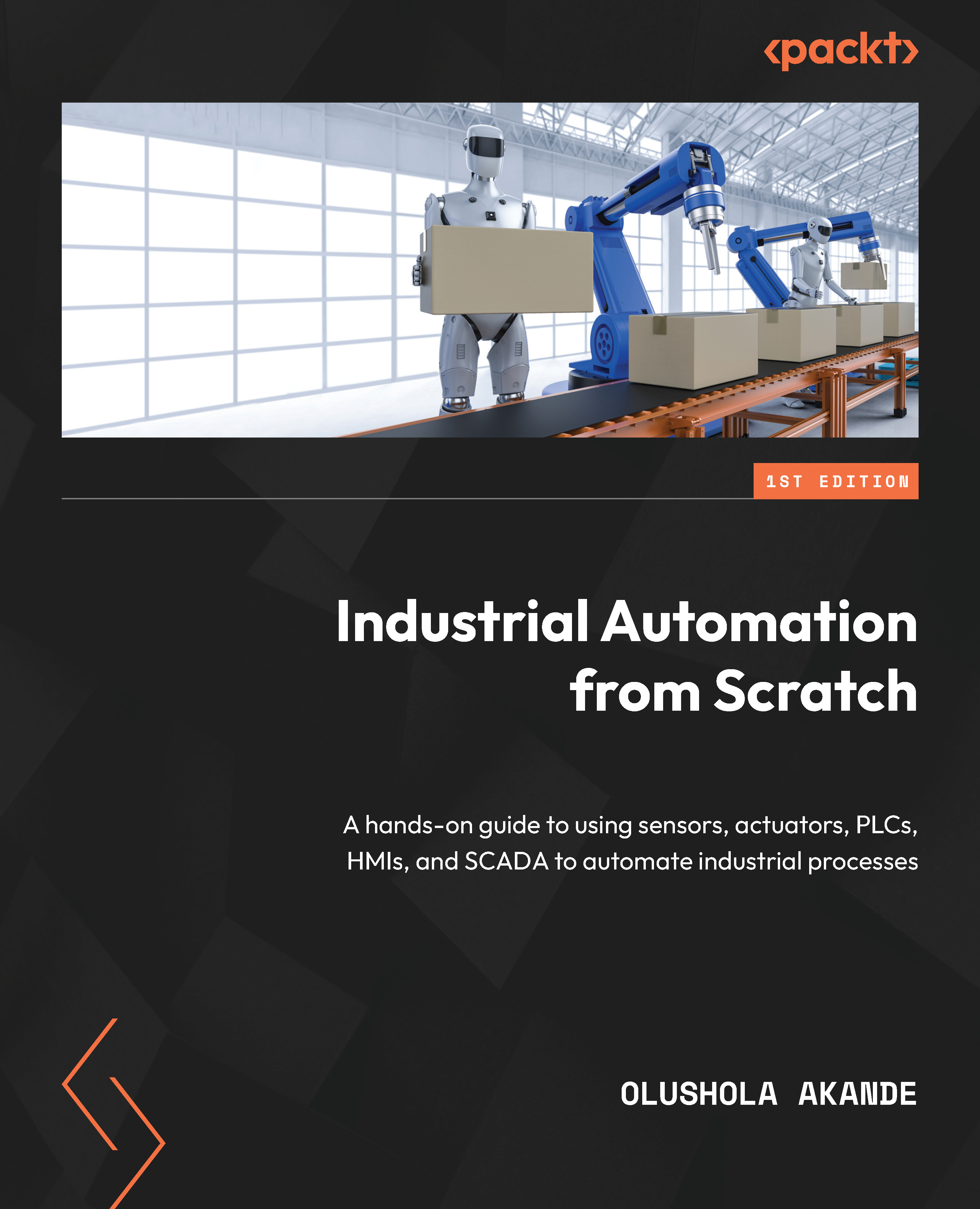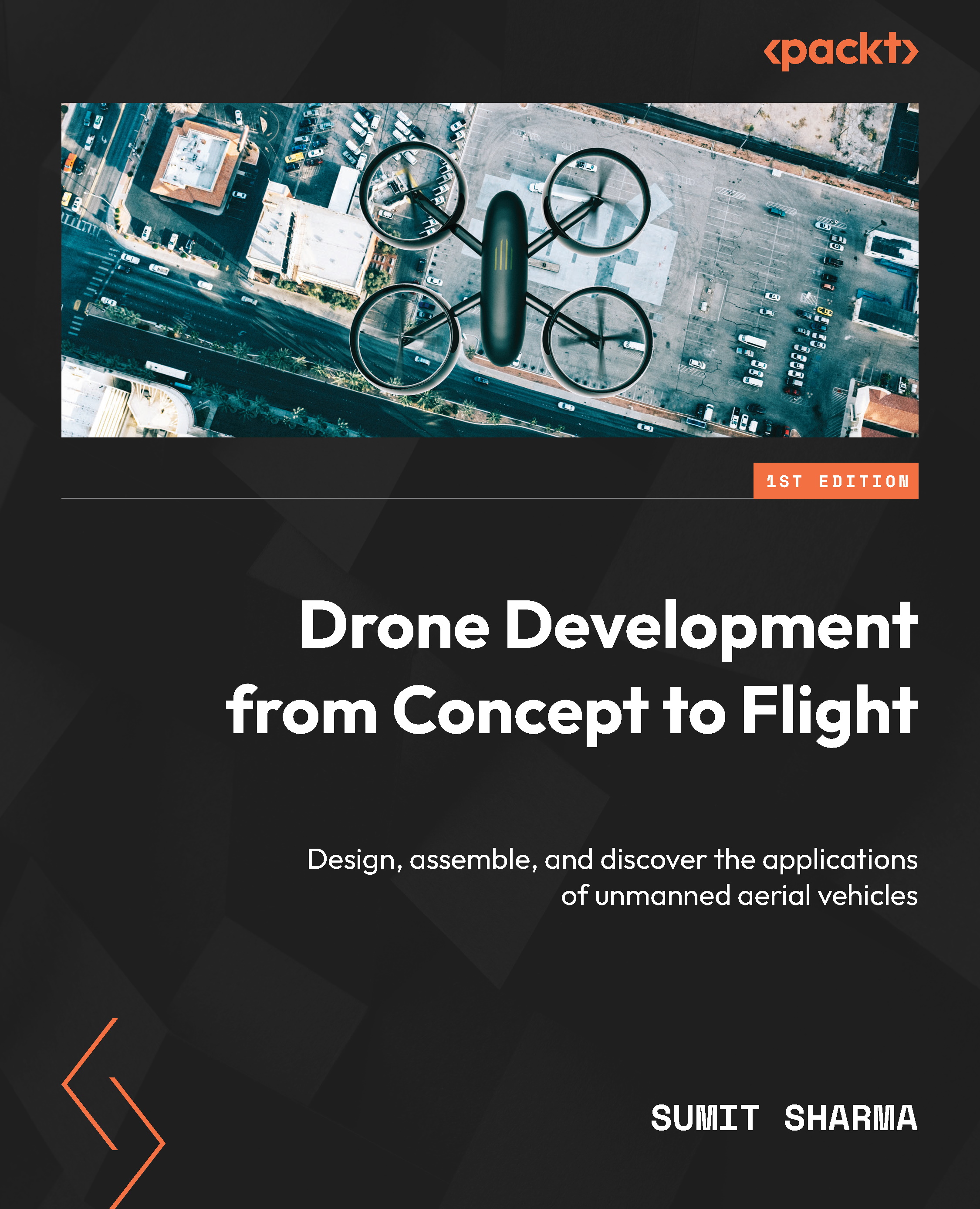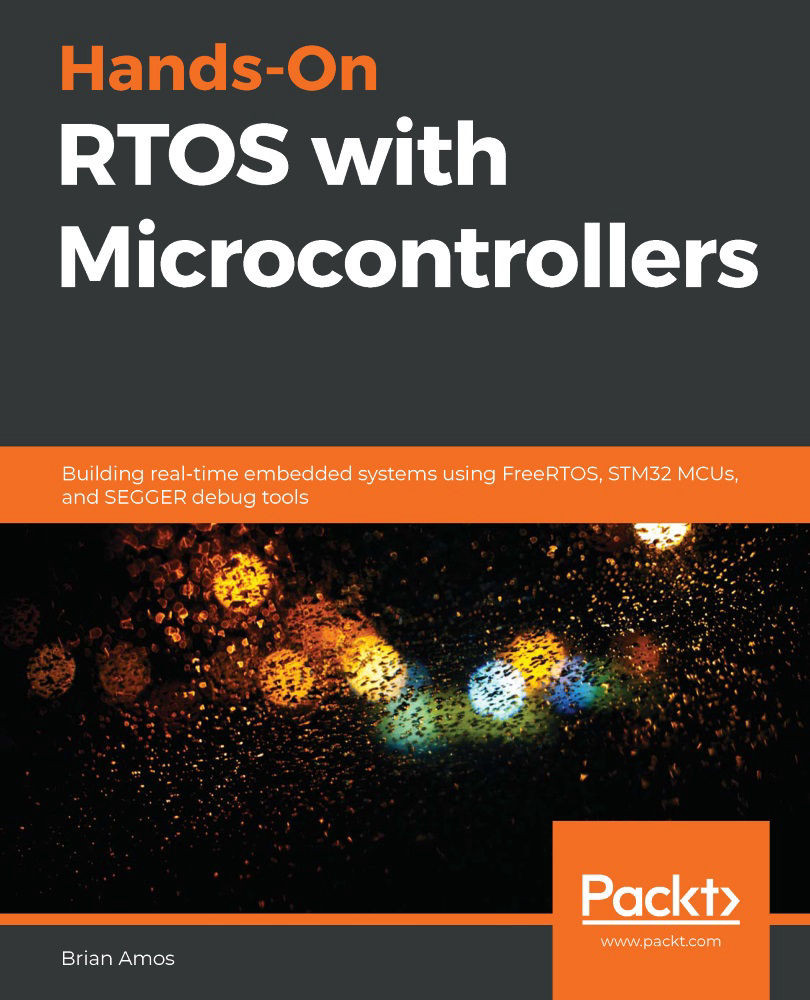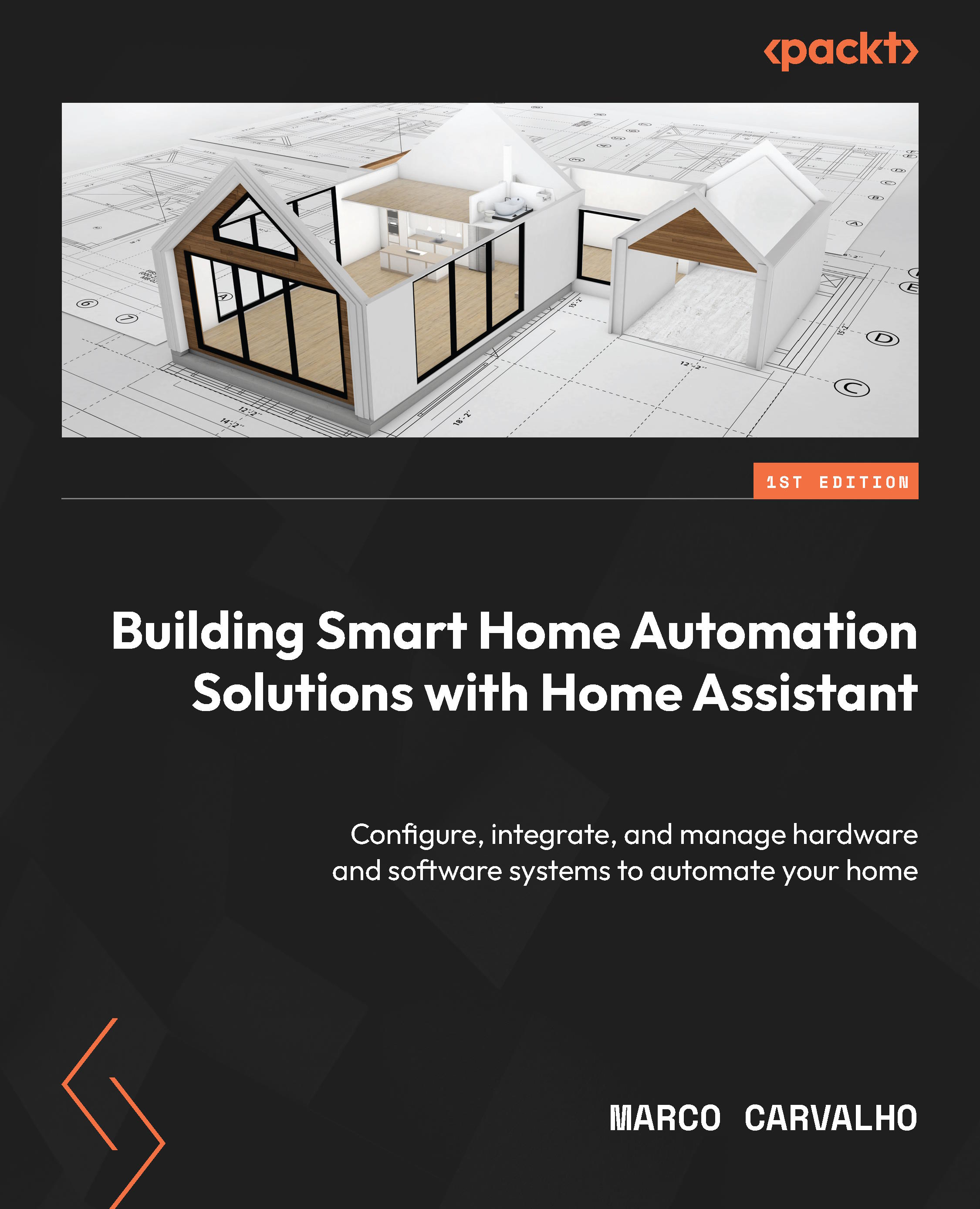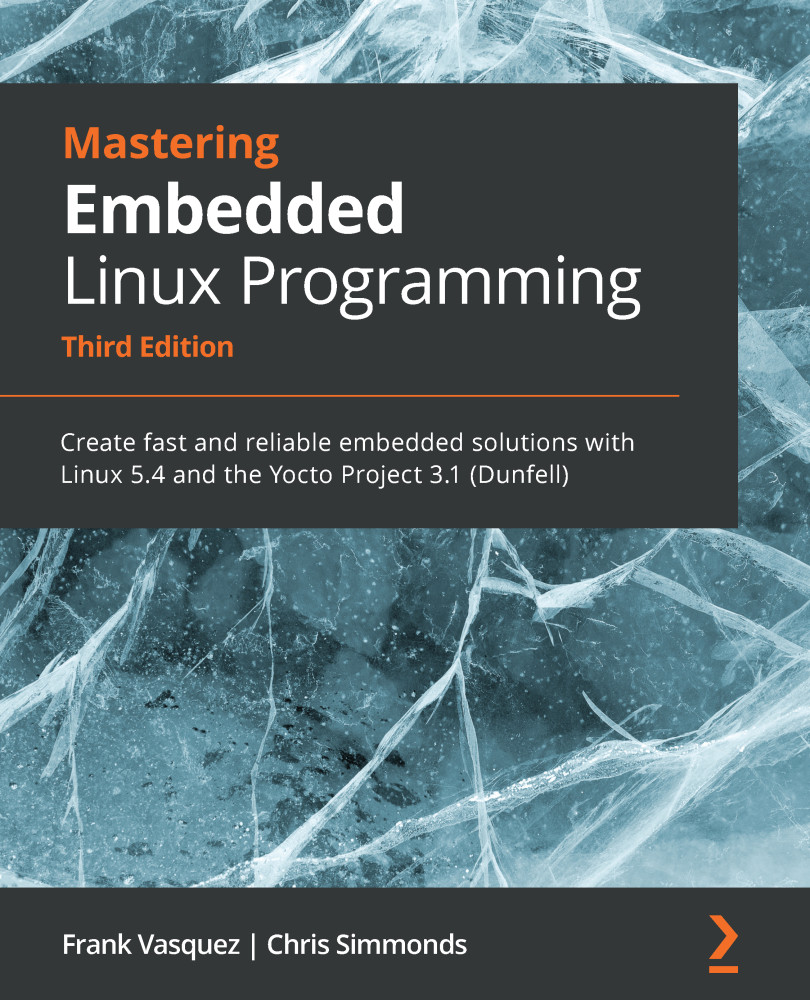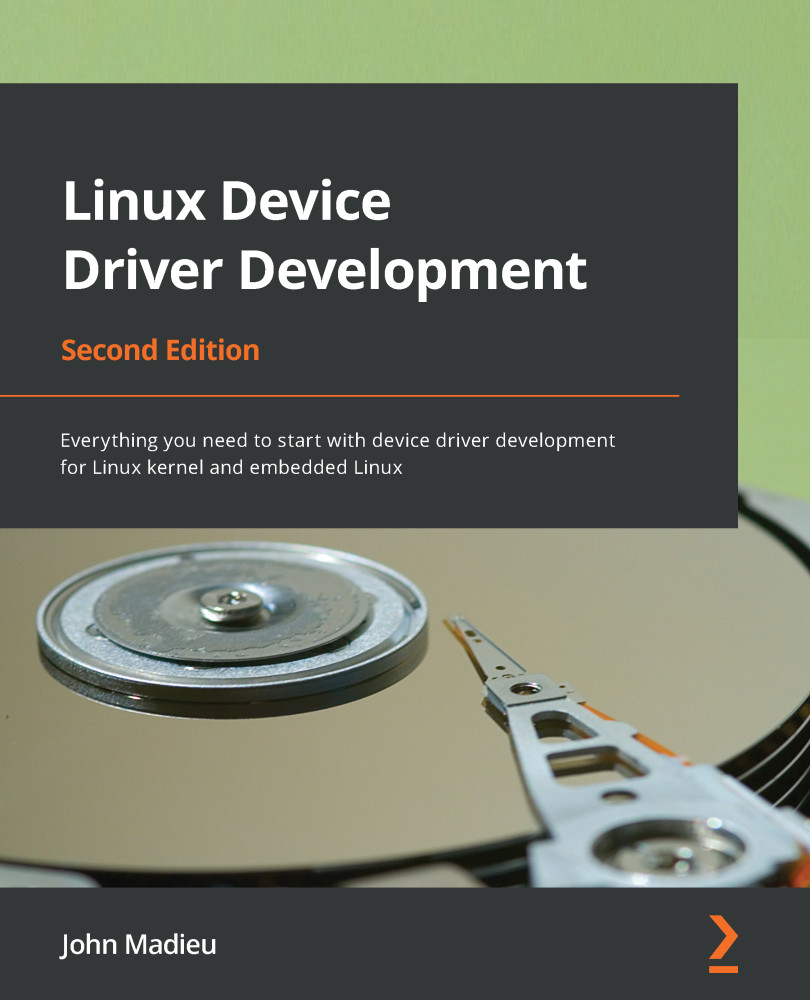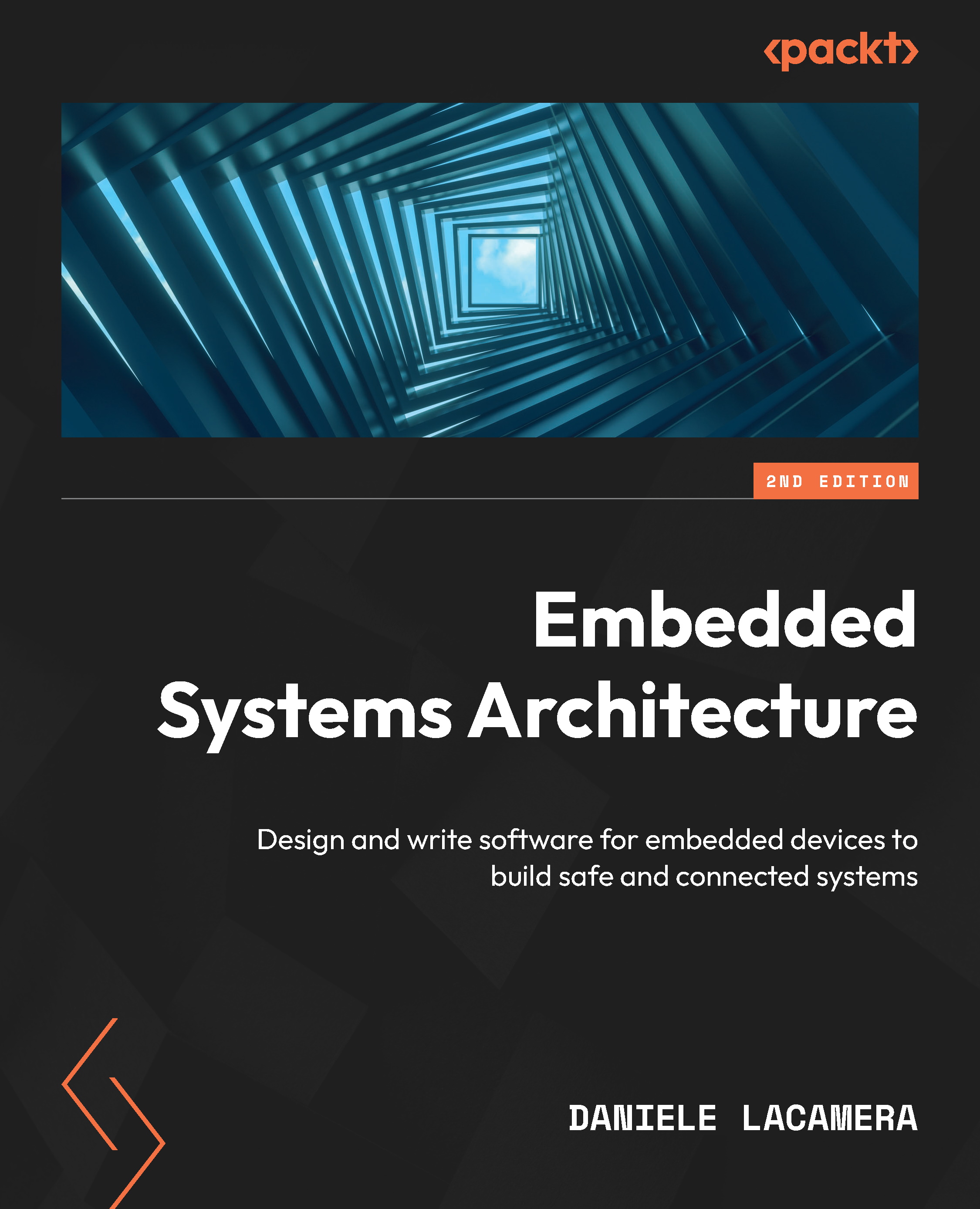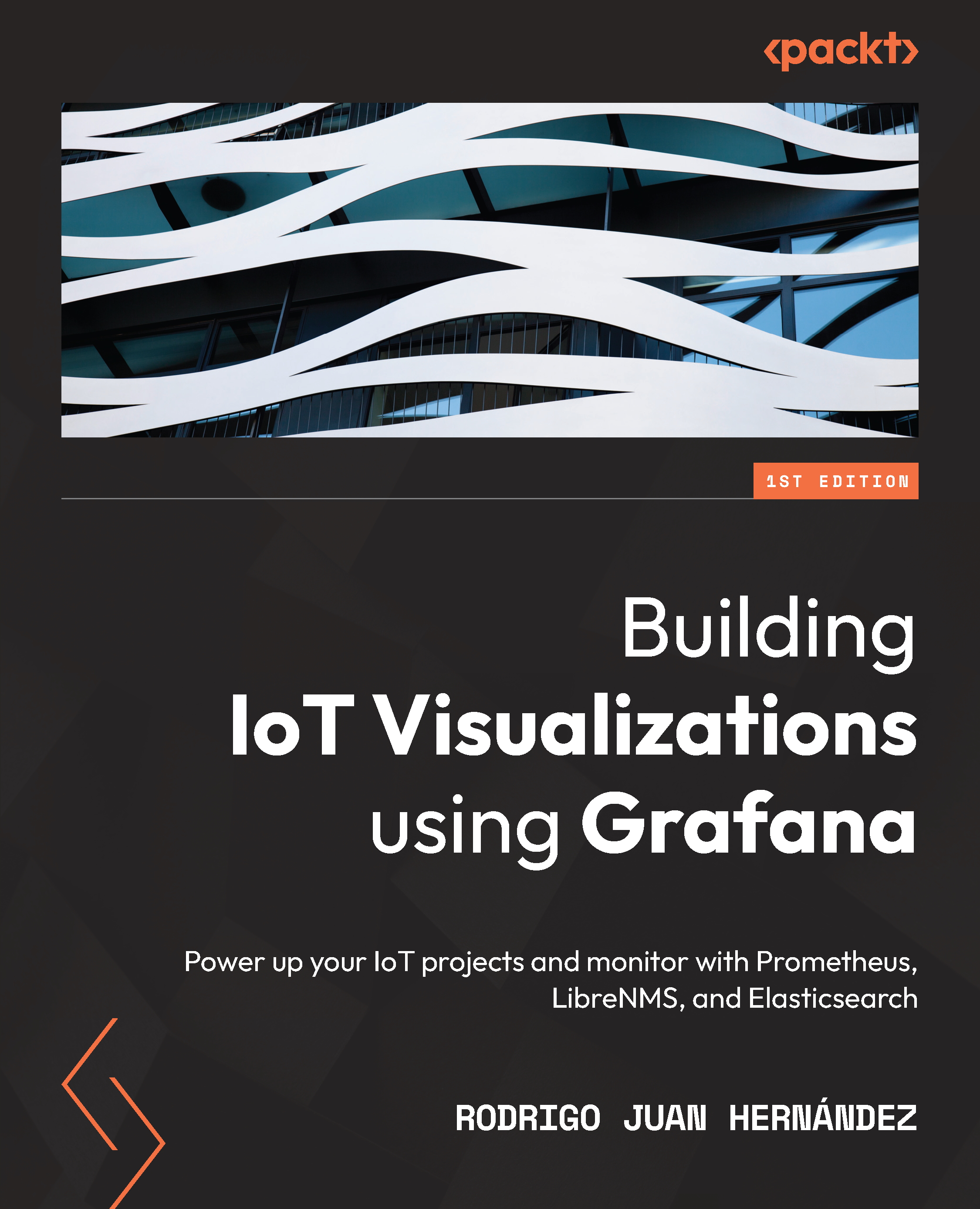I2C jumper: This jumper allows you to change the I2C address of some on-board components. You may need to do this if you are using I2C components that conflict with other components on the board.
Ethernet port: This port allows you to connect your board to a wired network, allowing you to communicate with other devices and also access the Internet. If you wish to use Wi-Fi, in the backside of the board, you'll find a Mini PCI Express slot where you can connect your Wi-Fi card. It also enables another possible storage device, USB host, bluetooth, or GSM card.
Serial port: There is a serial port for connecting to the Galileo Linux command line from your computer. Although this port looks like an audio jack, it is only used for serial communication.
USB client: When developing with the Arduino IDE, you'll need to connect your USB cable here, so that you can upload your project's code on the board.
USB host: Do not mistake this port for the USB client. This one is not intended to be used to upload your project's code, but to allow you to connect more peripheral devices, such as webcams and extra storage.
Flash memory: This type of memory is persistent and it is where the board firmware is stored, taking most of the available 8 MB of space.
Random Access Memory (RAM): This is where your sketches are stored while running. Galileo has 512 KB of in-built SRAM and an additional 256 MB of external DRAM. Since it is a volatile type of memory, when you reboot your board, your sketch will be lost. If you wish to keep it persistent, you'll need to save it to a microSD card.
Arduino expansion header: It has 14 digital I/O pins (IO2-IO13, TX, RX); all of them can be used as input or output and six of them can be used as Pulse Width Modulation (PWM) outputs. The RX and TX pins control the programmable speed UART port. At the bottom-right side of the expansion header, you'll find six available analog pins with a 12-bit resolution. The pins at the bottom -left of the board are power pins (IOREF, VIN, RESET, 3.3 V, 5 V, and 2 GND).
VIN jumper: This jumper connects the Galileo VIN pin to the 5 V regulator. When using shields that require more voltage than this, you must pull out this jumper to avoid damaging the board.
IOREF jumper: In order to support 3.3 V shields, you can use this jumper to change your board voltage level from 5 V to 3.3 V.
Reboot button: This button reboots the board, including the OS.
Intel Quark SoC X1000 Application Processor: This is the board's processor; it is responsible for processing your code. It is a 32-bit, single core, single-thread, Pentium (P54C/i586) instruction set architecture (ISA)-compatible CPU. It is capable of operating at speeds up to 400 MHz.
Clock battery power: With this inclusion, you won't need to get the date and time from the Internet every time you reboot your board. By connecting a 3 V coin cell battery to the board, you'll be able to keep track of time, even when the board is powered off.
On board LED: This is an on-board LED, directly connected to the pin 13. You can use it to test and run basic sketches.
JTAG header: This is used to debug boards. It should be used with an in-circuit debugger.
Reset button: Pressing this button will restart your code and send the reset signal to the connected shields. It won't restart the OS.
MicroSD card slot: You'll definitely need more space to store your sketches or other apps. Here, you can insert your microSD card and store your persistent sketches or even use it to boot an operating system instead of the on-board one. You'll need to do this if you want additional functionalities, such as Wi-Fi, since those drivers can't fit in the 8 MB of the board's flash memory. It can be done using a card up to 32 GB.
Power input: This is where you must connect your power adapter. The 5 V, 2A feed is the only official way to power the board. Intel recommends you power the board through its power supply before connecting it via USB to your computer, otherwise, you might damage your board.
 United States
United States
 Great Britain
Great Britain
 India
India
 Germany
Germany
 France
France
 Canada
Canada
 Russia
Russia
 Spain
Spain
 Brazil
Brazil
 Australia
Australia
 South Africa
South Africa
 Thailand
Thailand
 Ukraine
Ukraine
 Switzerland
Switzerland
 Slovakia
Slovakia
 Luxembourg
Luxembourg
 Hungary
Hungary
 Romania
Romania
 Denmark
Denmark
 Ireland
Ireland
 Estonia
Estonia
 Belgium
Belgium
 Italy
Italy
 Finland
Finland
 Cyprus
Cyprus
 Lithuania
Lithuania
 Latvia
Latvia
 Malta
Malta
 Netherlands
Netherlands
 Portugal
Portugal
 Slovenia
Slovenia
 Sweden
Sweden
 Argentina
Argentina
 Colombia
Colombia
 Ecuador
Ecuador
 Indonesia
Indonesia
 Mexico
Mexico
 New Zealand
New Zealand
 Norway
Norway
 South Korea
South Korea
 Taiwan
Taiwan
 Turkey
Turkey
 Czechia
Czechia
 Austria
Austria
 Greece
Greece
 Isle of Man
Isle of Man
 Bulgaria
Bulgaria
 Japan
Japan
 Philippines
Philippines
 Poland
Poland
 Singapore
Singapore
 Egypt
Egypt
 Chile
Chile
 Malaysia
Malaysia