Editor Windows
As we've seen, the Unreal Engine editor is comprised of many windows, all of which are resizable, movable, and have a corresponding tab on top of them. You can click and hold a window's tab and drag it in order to move it somewhere else. You can hide tab labels by right-clicking them and selecting the Hide option:
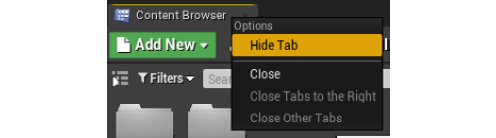
Figure 1.5: How to hide a tab
If the tab labels have been hidden, you can get them to reappear by clicking the yellow triangle at the top-left corner of that window, as shown in the following figure:

Figure 1.6: The yellow triangle that allows you to show a window's tab
Keep in mind that you can browse and open all the windows available in the editor, including the ones that were just mentioned, by clicking the Window button in the top-left corner of the editor.
Another very important thing you should know is how to play your level from inside the editor (also known as PIE). At the right edge of the editor Toolbar, you'll see the Play button. If you click it, you'll start playing the currently open level inside the editor.
Once you hit Play, you'll be able to control the player character in the level by using the W, A, S, and D keys to move the player character, the spacebar to jump, and move the Mouse to rotate the camera:

Figure 1.7: The level being played inside the editor
You can then press the Esc key (Escape) in order to stop playing the level.
Now that we've gotten accustomed to some of the editor's windows, let's take a deeper look at the Viewport window.


































































