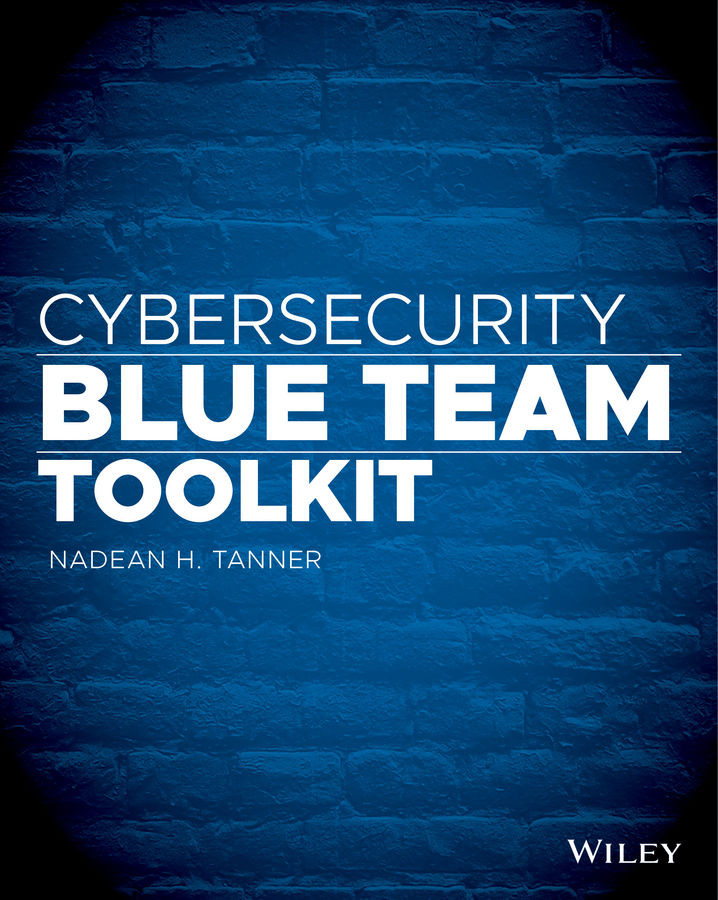Optimizing Kali Linux
One of the first things I do as a habit is update Kali Linux every single time I open it up. Offensive Security pulls updates from Debian four times a day. This ensures patches and updates are getting incorporated into Kali Linux on a daily basis. Keep your system up‐to‐date and make it part of your routine. As soon as the OS loads, open a terminal, and run apt‐get update, as shown in Figure 14.15. When that process completes and you get your command prompt back, run apt‐get dist‐upgrade (also shown in Figure 14.15).
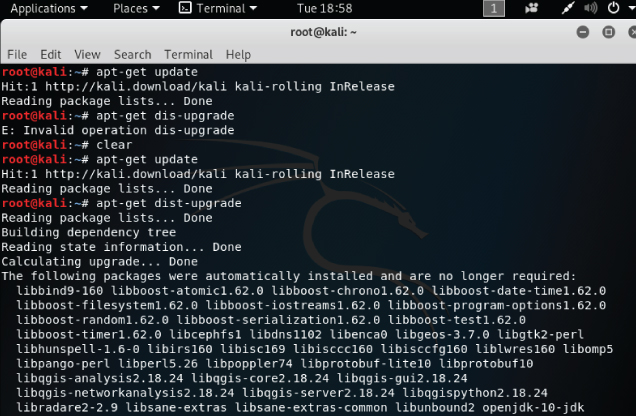
Figure 14.15: Updating Kali Linux through a terminal
Next, think about the credentials you used to log into this VM of Kali Linux. Those are root credentials. This book has cautioned you with a discussion on least privileges. Adding a nonroot user to Kali Linux is pretty easy. You can still use the root/toor credentials as needed. As you can see in Figure 14.16, the commands to add a user and password are simply...