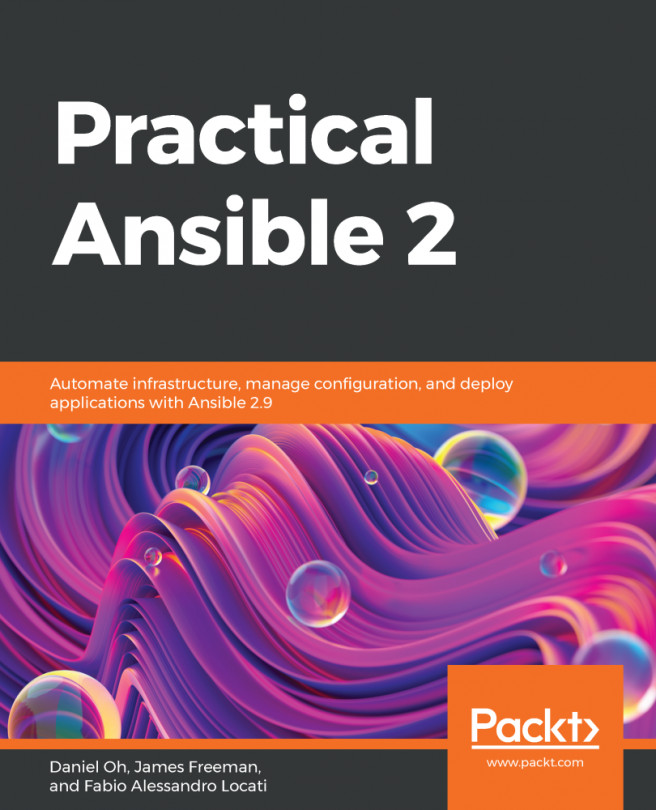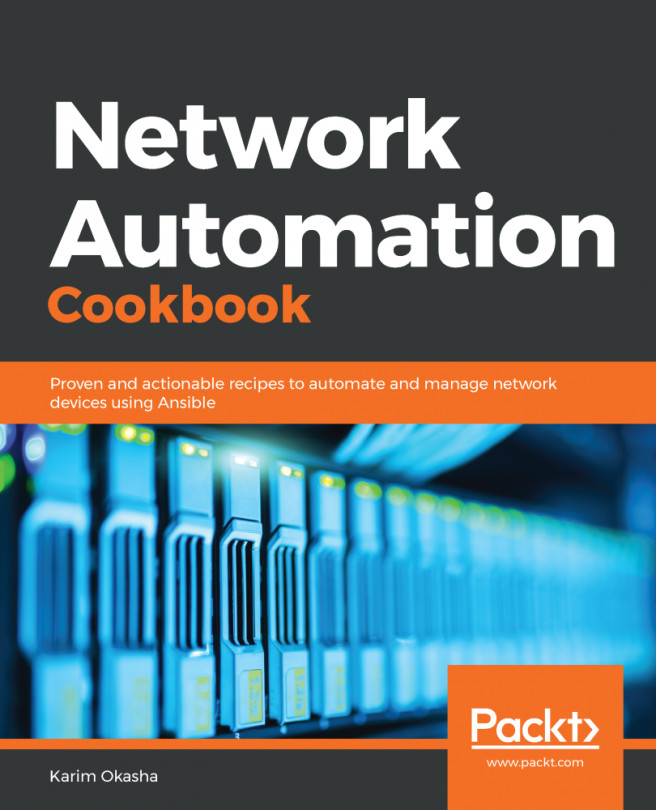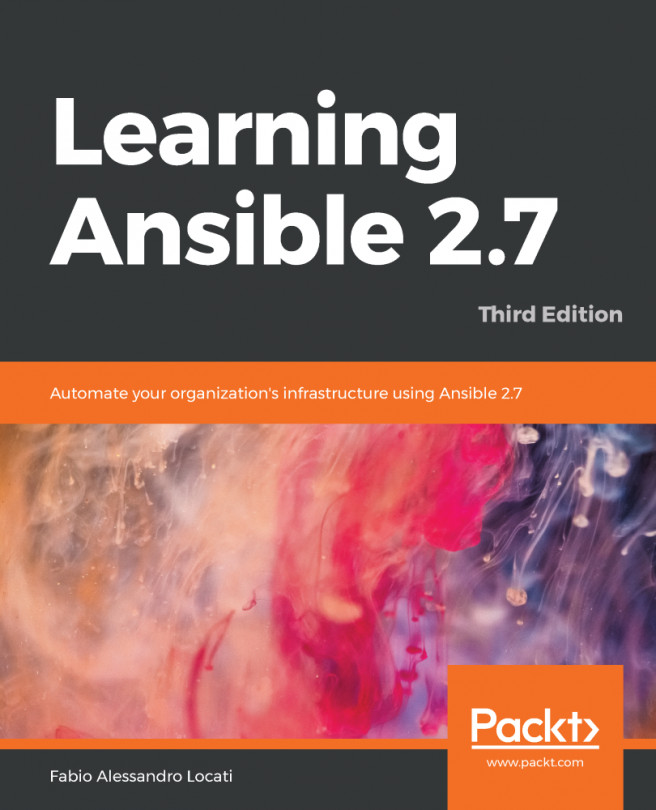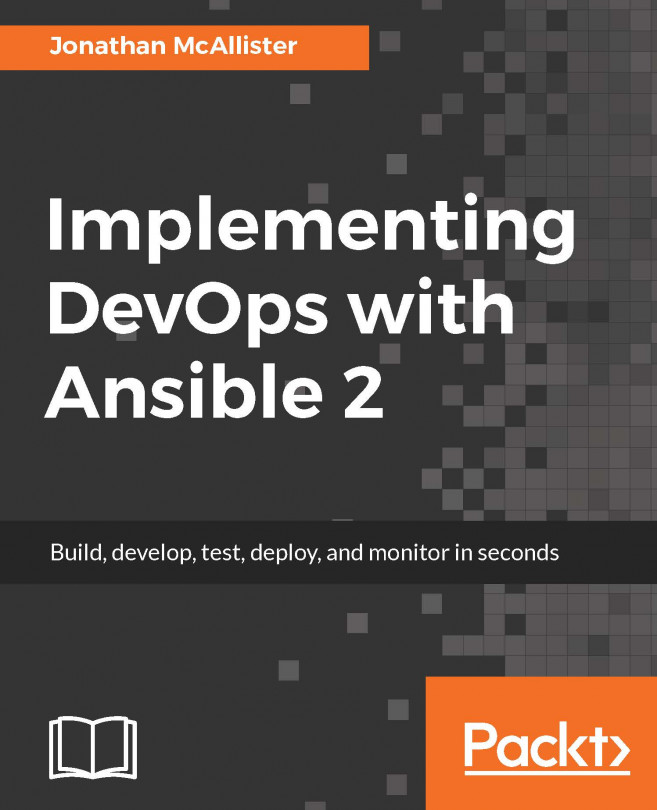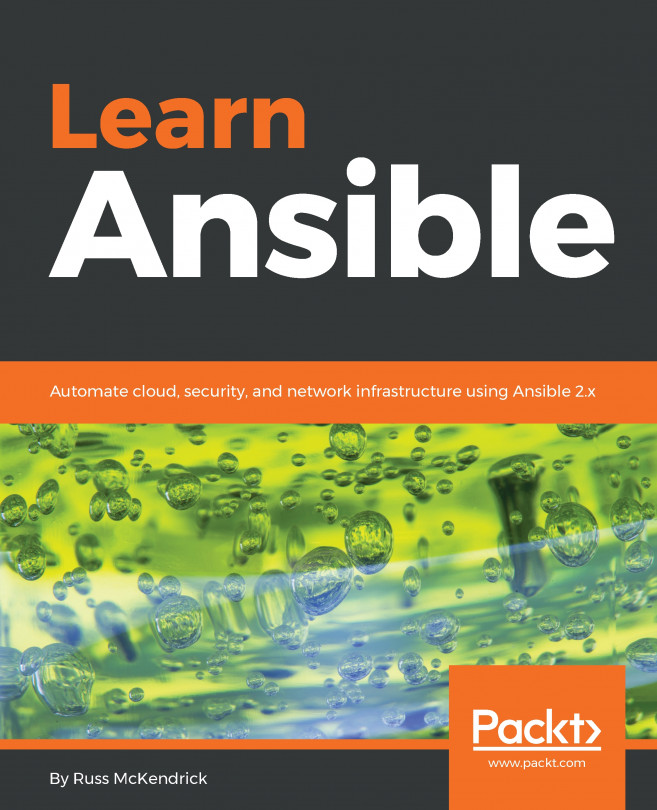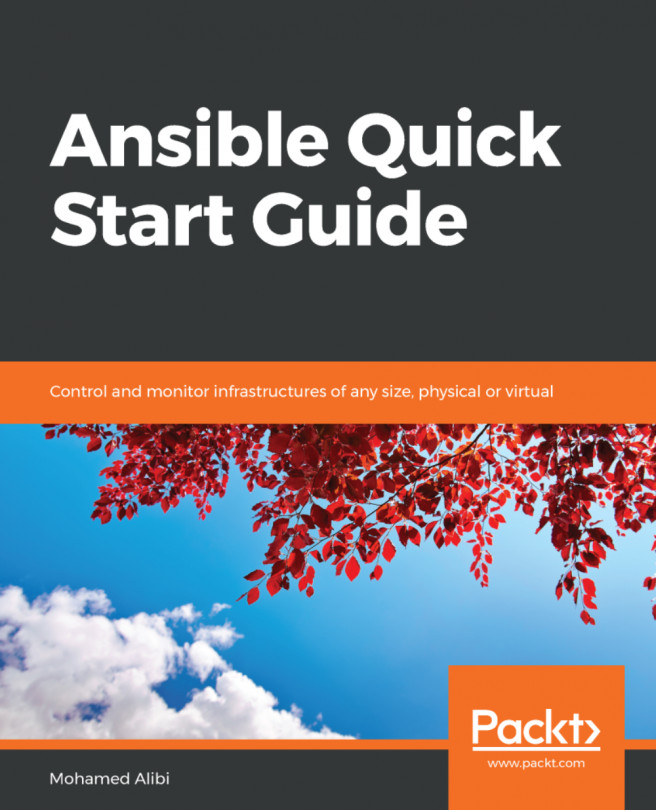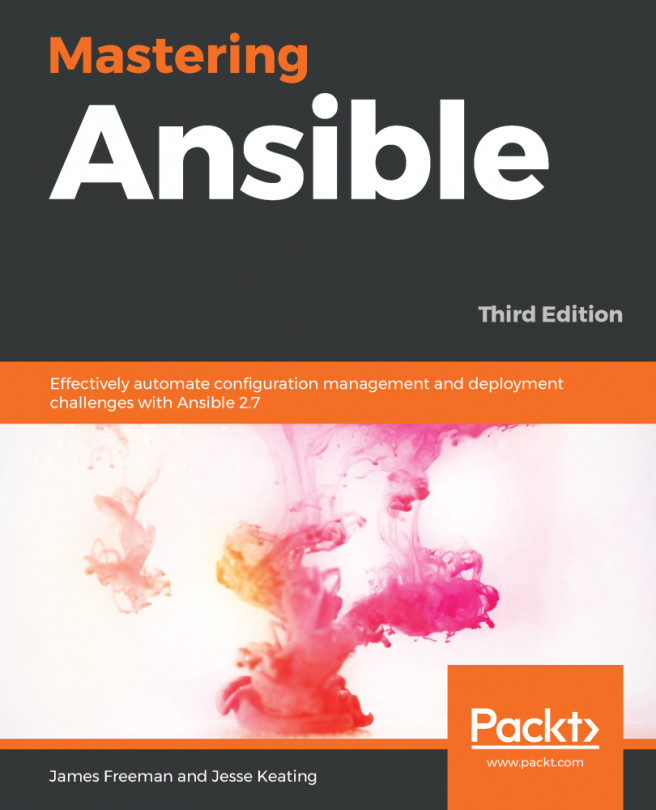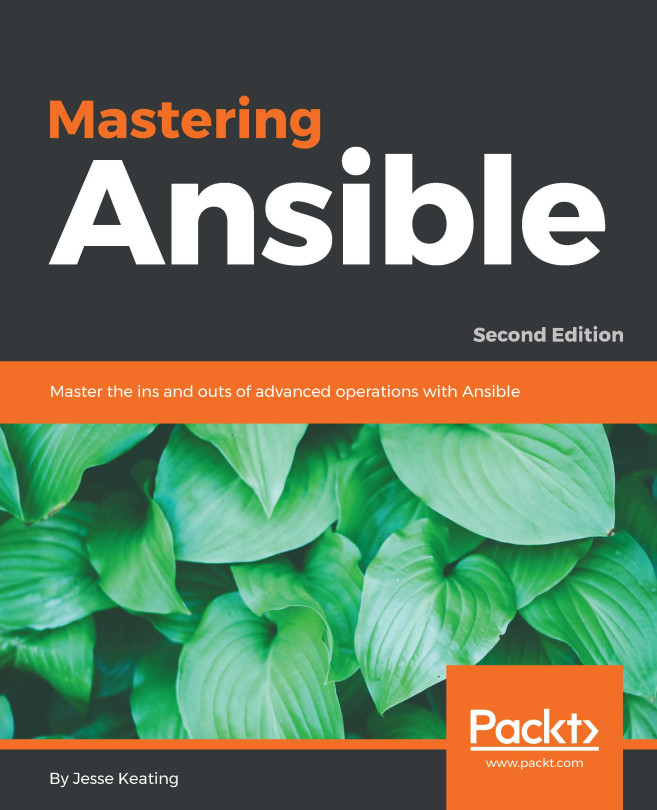Getting started with Tower
Once the setup script has finished, we can browse the dashboard using a web browser. We have to log in as an admin user, using the same password we just used in the inventory file. When we log in to Ansible Tower for the first time, it asks for a license. So, let's provide a license to Ansible Tower.
How to do it...
After the first login, we are required to supply a license file to Ansible Tower. To do this, we can click on the REQUEST LICENSE button and get a license. There are two kinds of license: the first is an Enterprise License, which unlocks features such as LDAP integration and enterprise support, but this license has a trial period of 30 days. The second one is the Limited Node License, which does not have a trial period associated with it, but can only manage up to 10 hosts. For this chapter, we are going to get the second license.
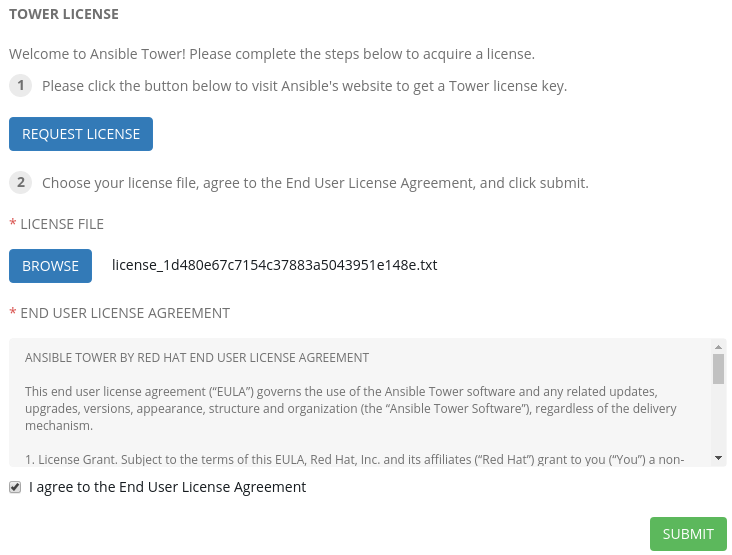
Once we get the license text file, we can download it to our computer and click on the BROWSE button to supply the location...