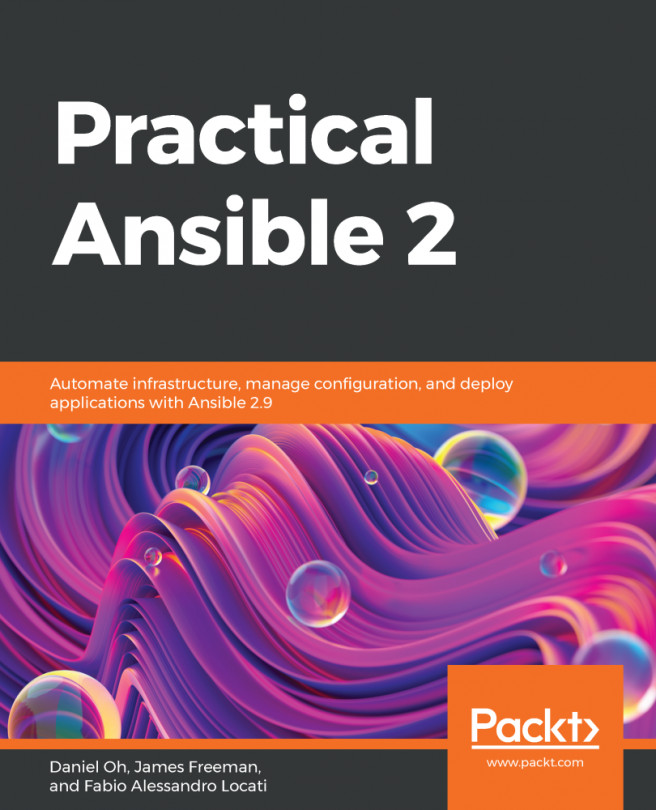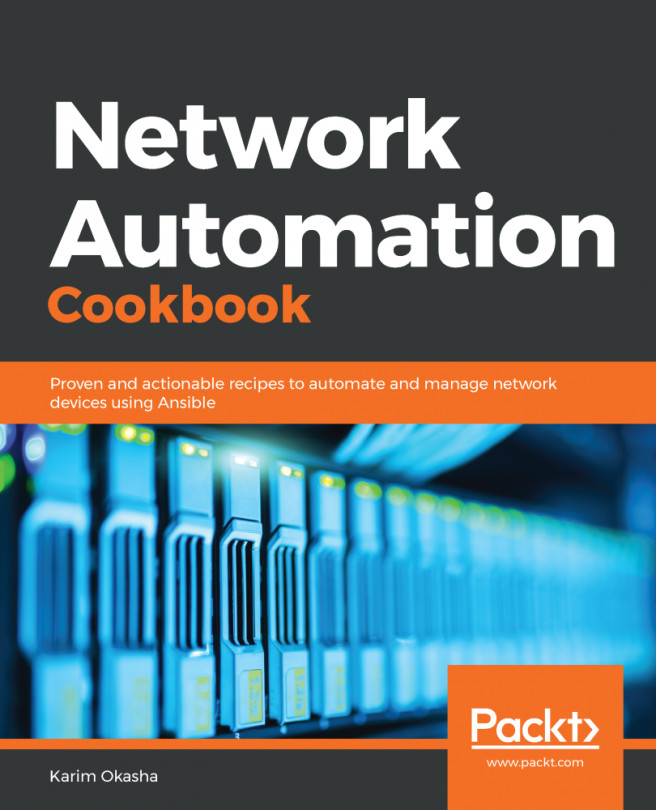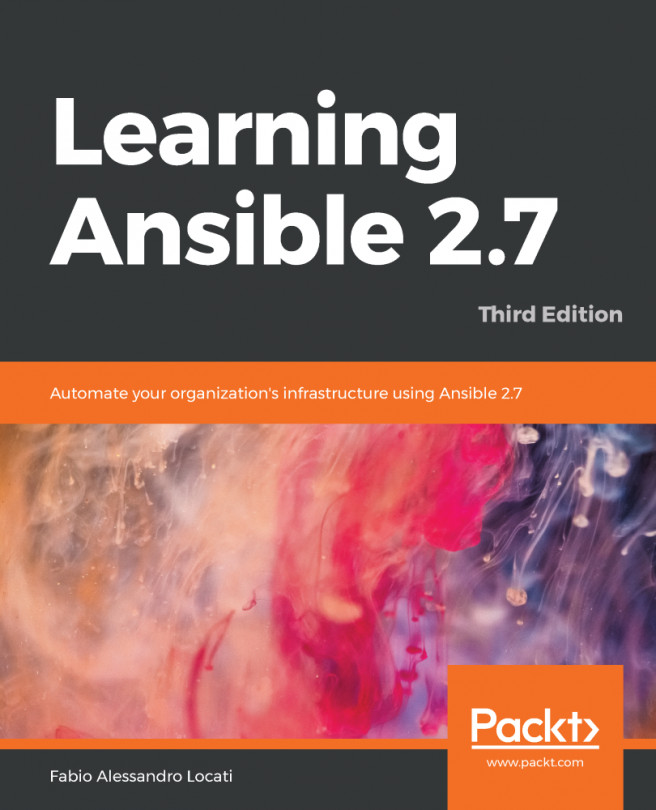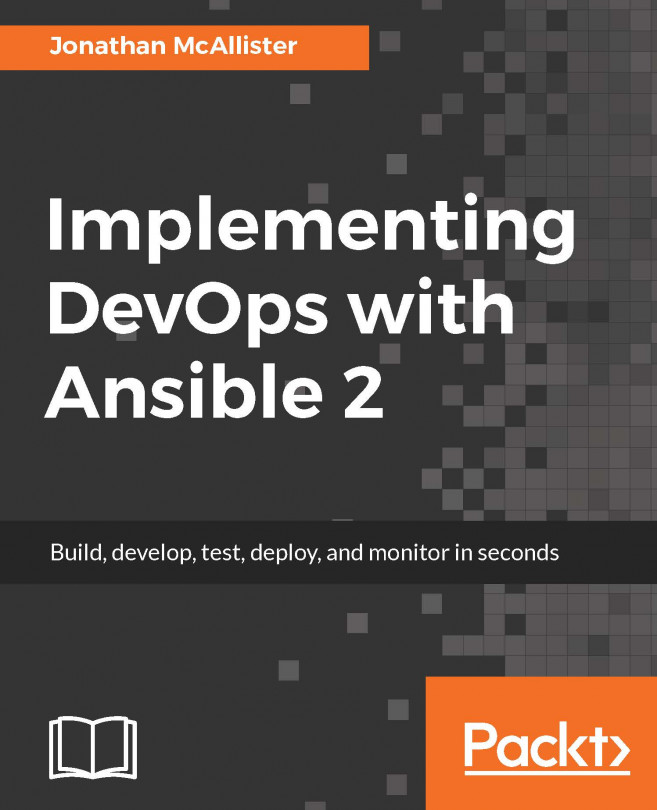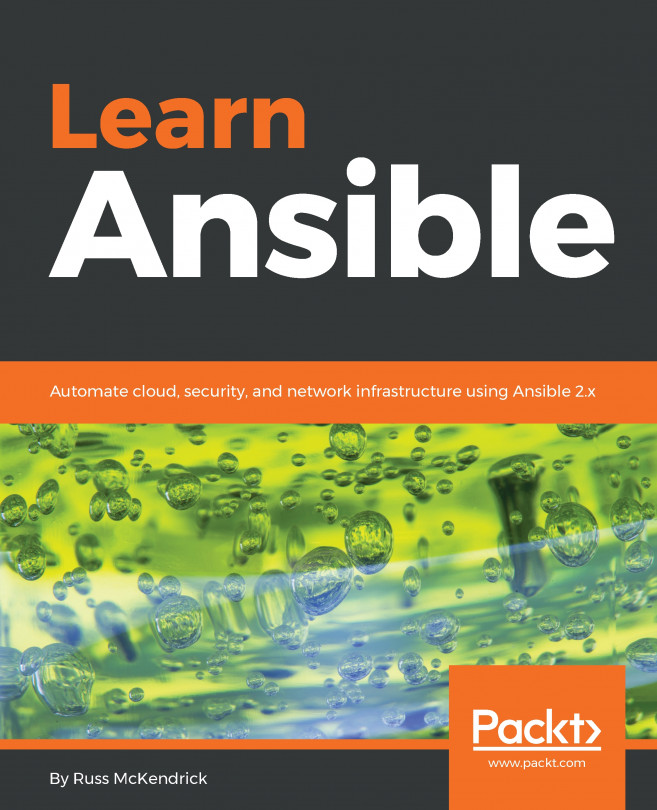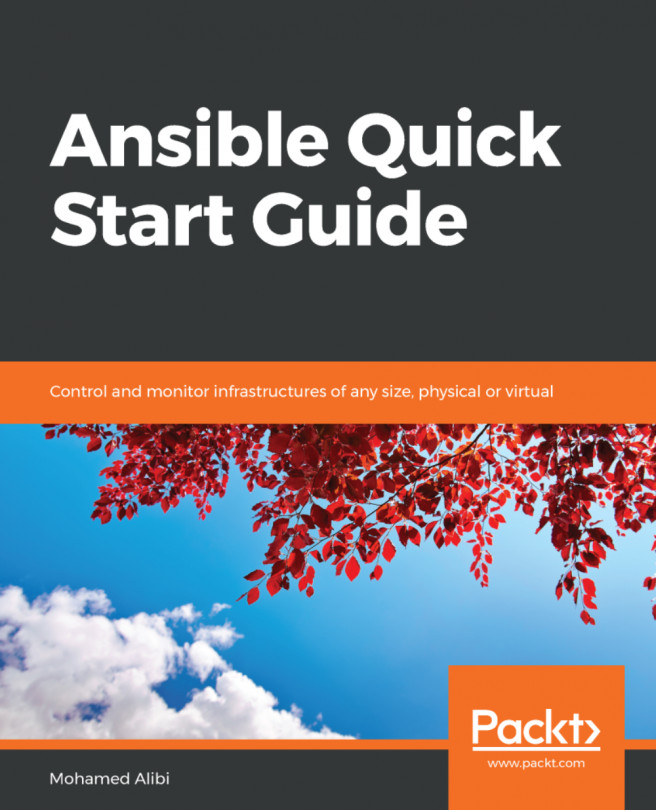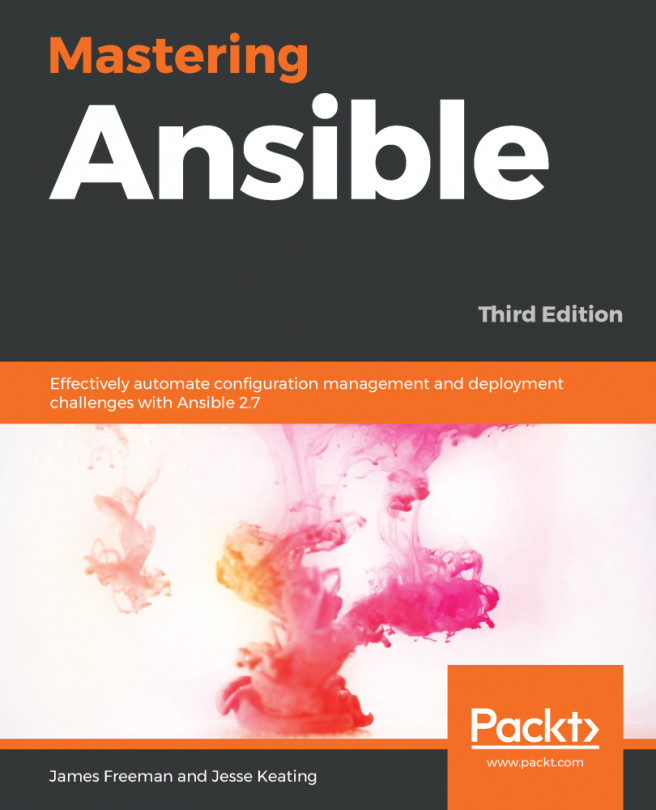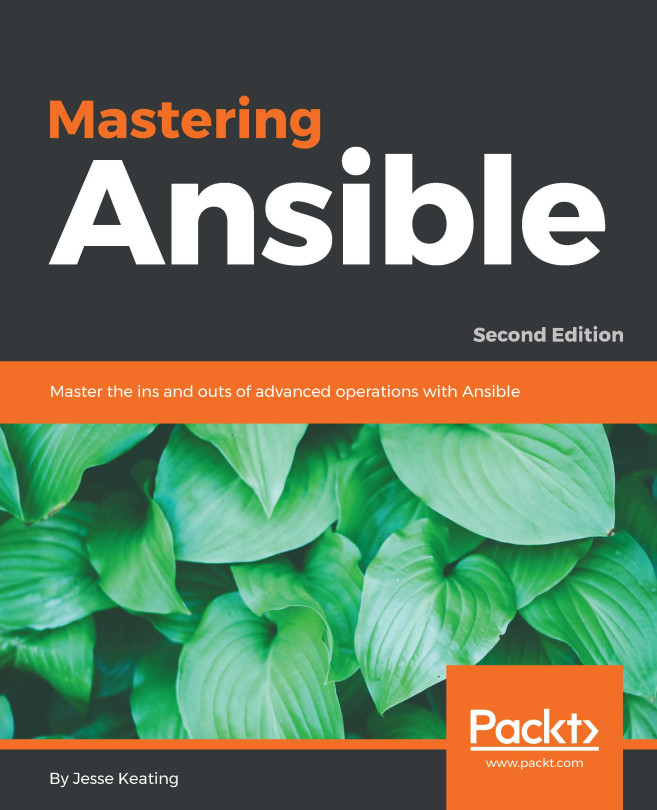Scheduling jobs
There are certain types of jobs that we need to execute periodically; taking a backup is one such job. Ansible allows us to schedule jobs at a set frequency or time.
How to do it...
- We can use an existing project and template, or create a new one following the previous recipe.
- On the
Templatespage, for the template that we want to schedule, we should click on the calendar icon. - A page with all the existing schedules will open. Since we are doing this for the first time, it would be empty for us. We need to click the
+ADDbutton here. - Here, we can specify the
NAME,START DATE,START TIME, andLOCAL TIME ZONE. - For daily execution, we can set the
REPEAT FREQUENCYtoDayand set theEVERYfield to1. If we want a task to be executed every alternate day, then this should be set to2, and so on. - We can set an
ENDto this schedule toNever, or after a certain number of occurrences, or even after a particular date. - Lastly, we should verify the schedule description to ensure that everything...