Creating user groups
As we have seen when creating users in Zabbix, we have to add users to groups. So let's have a look at how to create them and see why we need them.
Getting ready...
To be able to add user groups, we need a running Zabbix installation with an account that has super administration rights.
How to do it...
Go to Administration | Users and select from the dropdown on the right user groups. This will give you an overview of all user groups available in Zabbix.
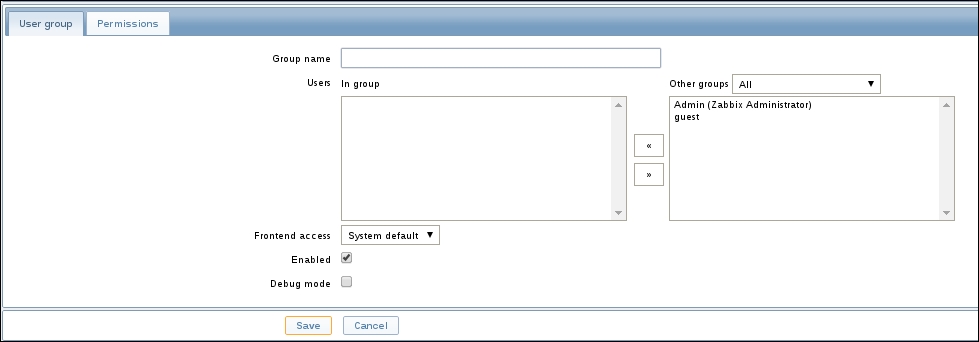
Next click Create user group to create a new user group.
First field we can fill in is Group name this is obviously the name we want to give to our group.
The field Users In group is where we can add some users to our group. From the dropdown menu Other groups, we are able to show all users or some that already belong to another group.
The Frontend access selection box is how the users from that group will authenticate:
System default: Use default authentication as set in the authentication menu.
Internal: Use Zabbix authentication...
























































