Winning the game
Now that we have the goals showing, we now need some way in order to complete the project. With that in mind, let's create our goal:
Create a new particle system by going into GameObject | Create Other | Particle System (in case of Unity 4.6, go to GameObject | Particle System). Change the name of the object to
Goal.Under the Shape section, change the Shape variable to
Box, and change Box X to1and Box Y and Box Z to0.Click on the arrow on the right-hand side of Start Lifetime, and change the values to Random Between Two Constants. Change those values to
0and1. Do the same with Start Speed between2and4. Make Start Size use random values between0and0.5. Change Start Color to Random Between Two Colors using a green and purple color. Finally, uncheck the Play On Awake variable. Have a look at the following screenshot: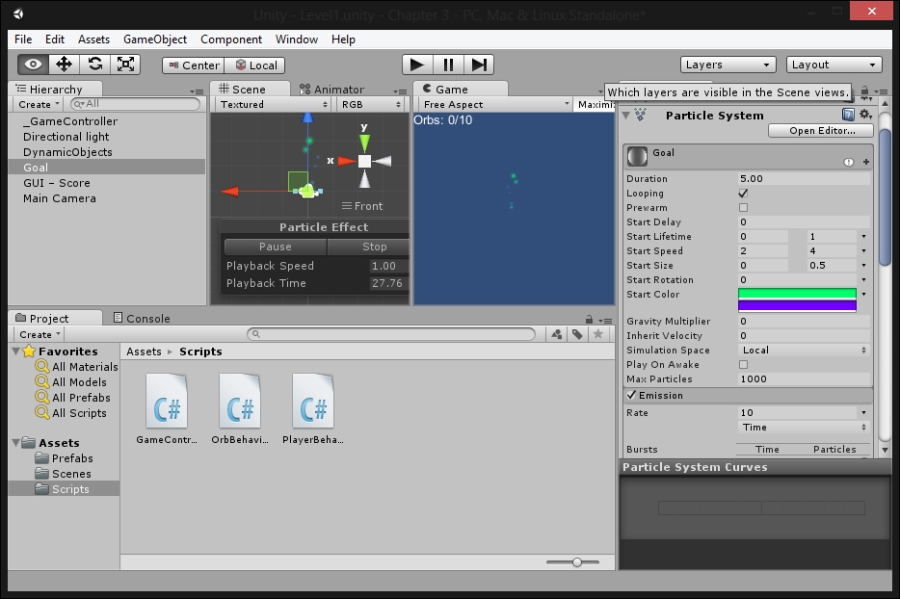
With that, you should have a nice stream of particles coming in for your new goal object!
Add in a box collider by selecting Component | Physics | Box...























































