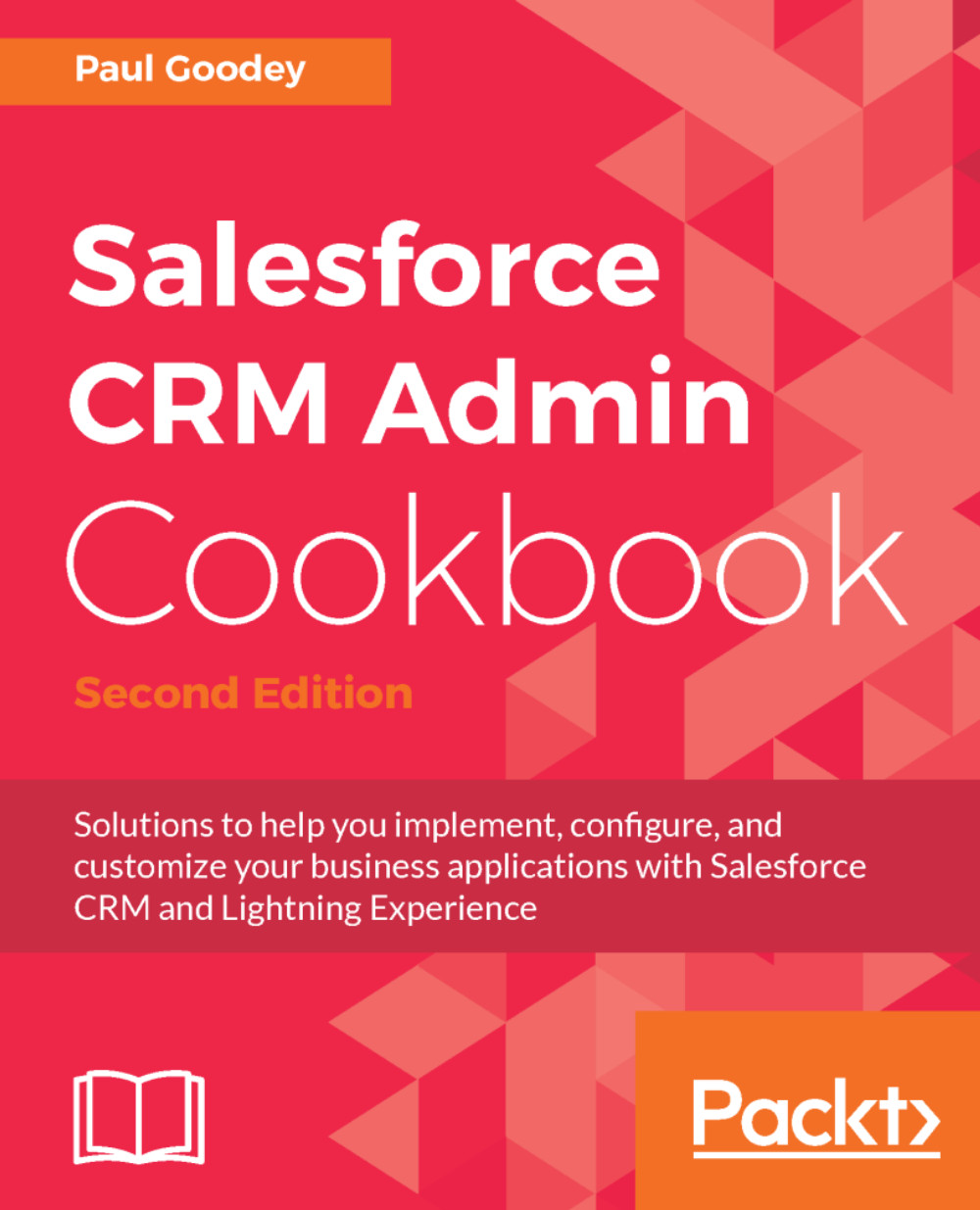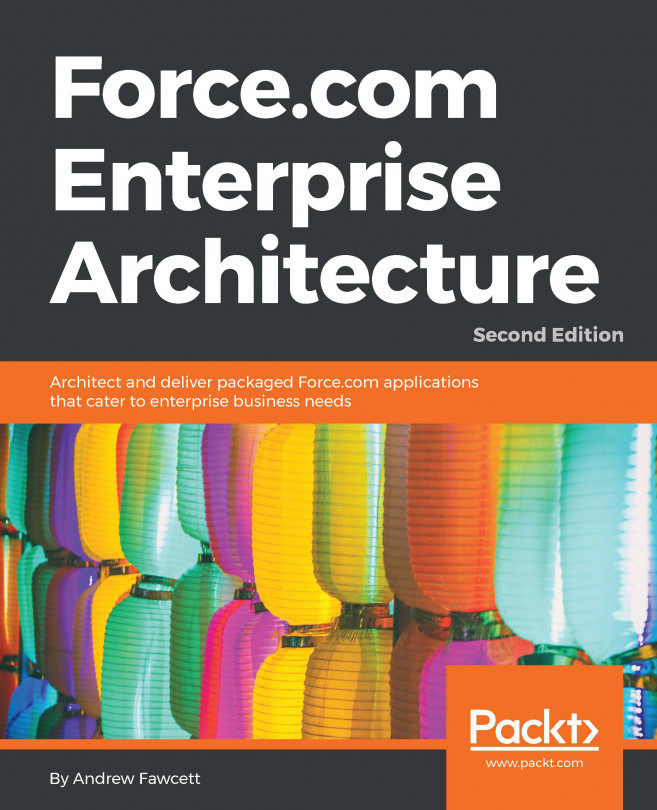Creating an Opportunity close date reminder email using a workflow
As a best practice in any CRM system, when creating sales opportunities there should always be a close date with which to forecast, report, and monitor the progress of the potential sale.
In Salesforce CRM, the close date can be referenced to automatically trigger an email to remind the opportunity owner that the sales opportunity is nearing the scheduled closed date.
In this recipe, we will automate the sending of a close date email reminder with the use of a Salesforce workflow rule and email alert.
Getting ready
In order to send an email alert within Salesforce workflow, we will first need to create an email template using the following steps:
- Click on the setup gear icon in the top right-hand corner of the main Home page, as shown in the following screenshot:

- Click on
Setup, as shown in the following screenshot:
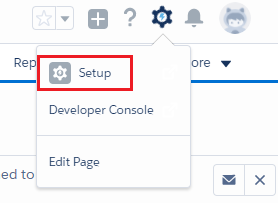
- Navigate to the new email template creation page as follows:
Email|Email Templates. - Select the
Unfiled Public Email...