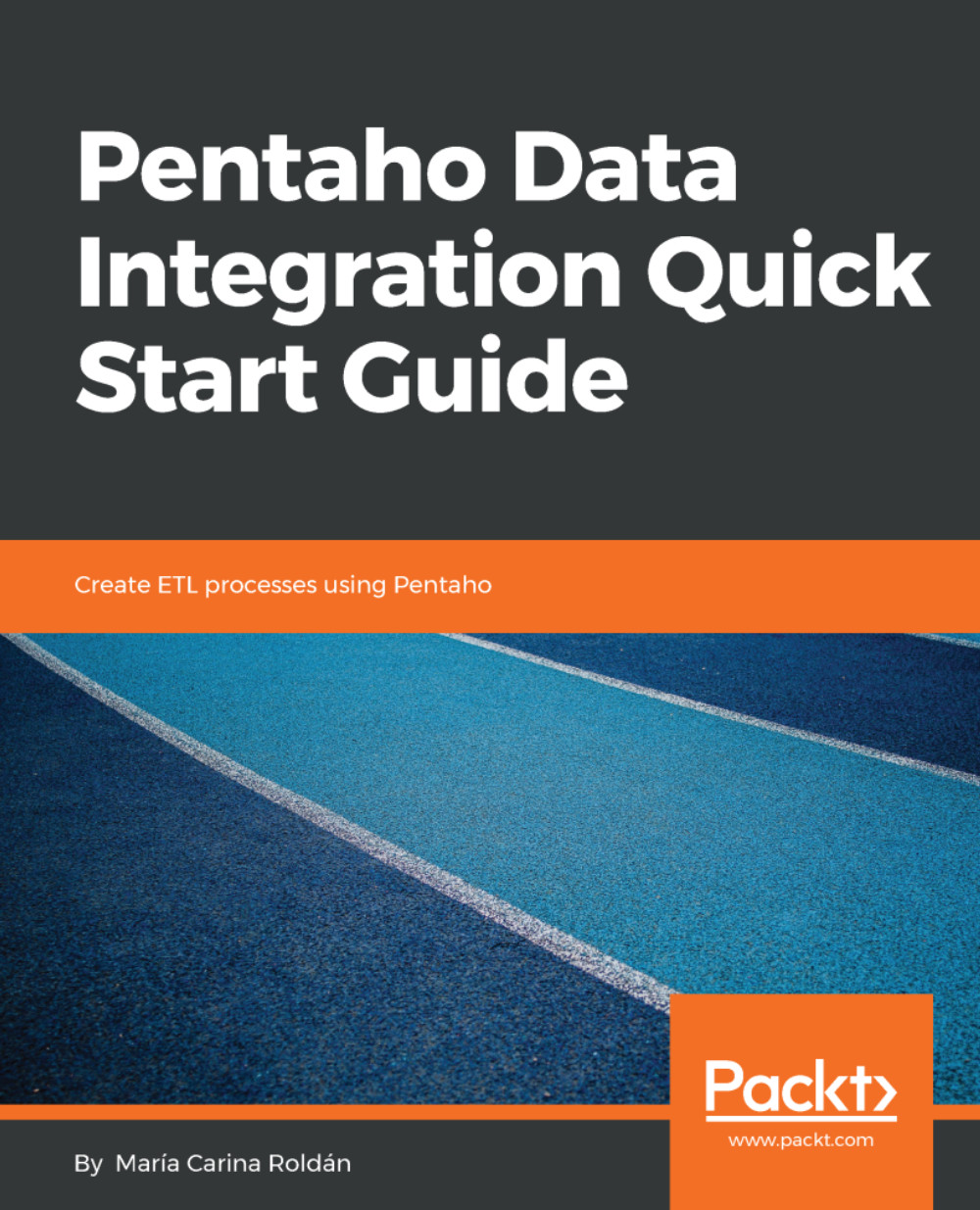Exploring the Spoon interface
In Chapter 1, Getting Started with PDI, you used Spoon to create your first transformation. In this chapter, you will learn more about the experience of working with Spoon. First, let's take a look at its interface. The following screenshot shows you the different areas, menus, and toolboxes present in Spoon:

Spoon interface
The following provides a brief description of every component shown in the preceding screenshot:
Main Menu: This menu includes general options, such as opening and saving files (namely, transformations and jobs), editing and searching features, configuration settings, and help options.
Note
Most of the options in the main menu contain shortcuts that you can memorize and use, if you prefer to do so.
Main Toolbar: This toolbar serves as an alternative way to create, open, and save files.Transformation Toolbar: This toolbar contains options for running, previewing, and validating the open transformation.Work Area: This is the area where you create your work.Design and View Tabs: When you have a transformation open in the main area, theDesigntab shows a tree with all of the steps available to add to the transformation. If you click on top of theViewtab, you will see a tree with all of the elements added to the transformation so far (database connections, steps, hops, and more):

View tab in Spoon
Execution Results: As the name implies, in this window, you see the results of previewing or executing a transformation or a job. You already know the first tab,Logging, where the details of the current execution are displayed.
Now that you know the names and contents of the different components in Spoon, it will be easier to work on the next sections.