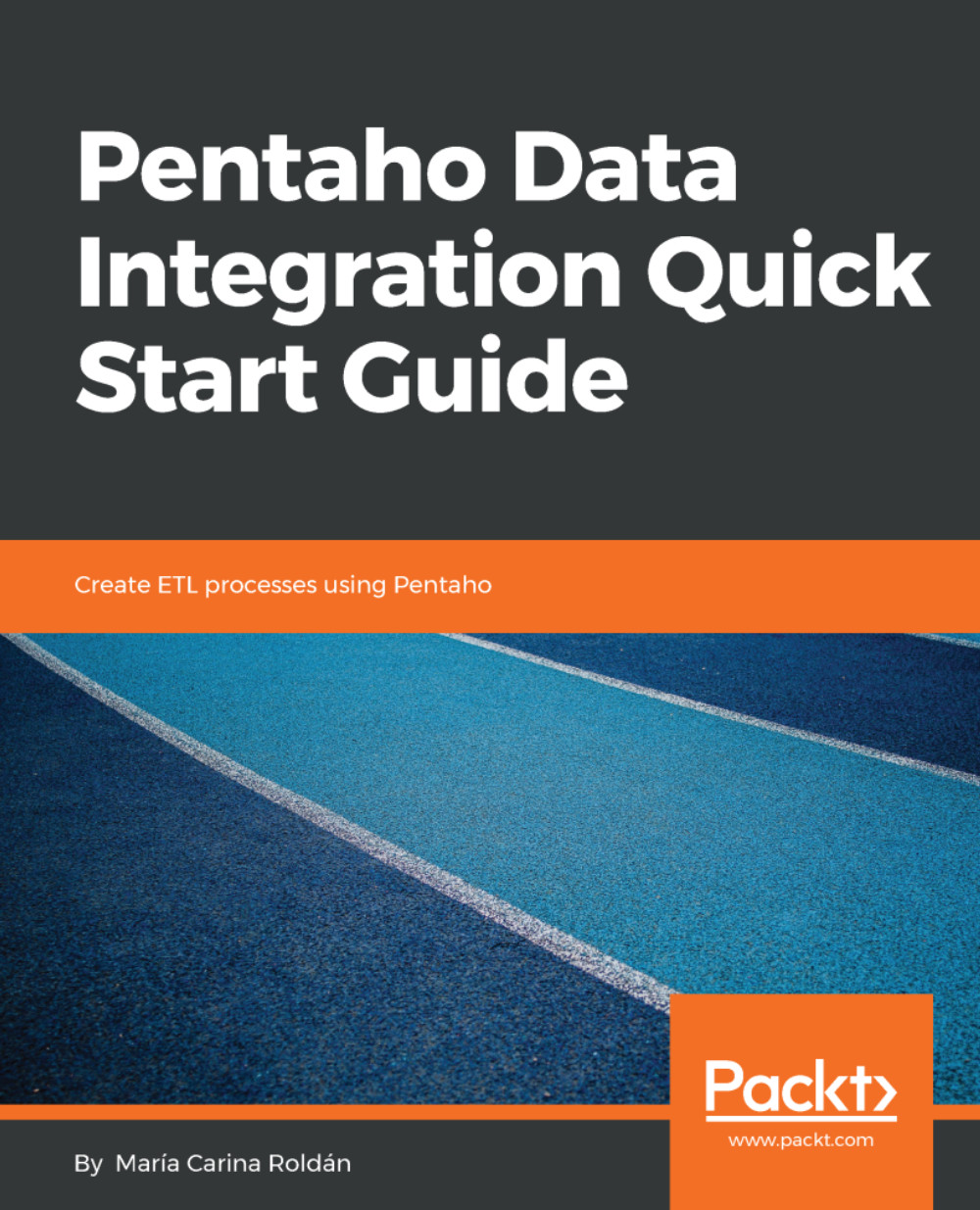Defining and using Kettle variables
In PDI, you can define and use variables, just as you do when you code in any computer language. We already defined a couple of variables when we created the kettle.properties file in Chapter 1, Getting Started with PDI. Now, we will see where and how to use them.
It's simple: any time you see a dollar sign by the side of a textbox, you can use a variable:

Sample textboxes that allow variables
You can reference a variable by enclosing its name in curly braces, preceded by a dollar sign (for example, ${INPUT_FOLDER}).
Note
A less used notation for a variable is as follows: %%<variable name>%% (for example, %%INPUT_FOLDER%%).
Let's go back to the transformation created in the previous section. Instead of a fixed value for the location of the output file, we will use variables. The following describes how to do it:
- Open the transformation (if you had closed it). You can do this from
Main Menuor fromMain Toolbar. - Double-click on the
Text file outputstep. Replace the full path for the location of the file with the following:${OUTPUT_FOLDER}/${FILENAME}.
Note
Note that you can combine variables, and can also mix variable names with static text.
- Close the window and press F10 to run the transformation.
- In the window that appears, select the
Variablestab. You will see the names of both variables –OUTPUT_FOLDERandFILENAME:

Variables in the Execute a Transformation window
The OUTPUT_FOLDER variable already has a value, which is taken from the kettle.properties file. The FILENAME variable doesn't have a value yet.
- To the right of the name, type the name that you want to give to the output file, as shown in the following screenshot:

Entering values for variables
- Click on
Run - Browse the filesystem to make sure that the file with the name provided was generated
Beside the user-defined variables – those created by you, either in the kettle.properties file or inside Spoon – PDI has a list of predefined variables that you can also use. The list mainly includes variables related to the environment (for example, ${os.name}, for the name of the operating system on which you are working, or ${Internal.Entry.Current.Directory}, which references the file directory where the current job or transformation is saved). To see the full list of variables, both predefined and user-defined, just position the cursor inside any textbox where a variable is allowed, and press Ctrl + Spacebar. A full list will be displayed.
- If you click on any of the variables for a second, the actual value of the variable will be shown, as indicated in the following screenshot:

PDI variables
- If you double-click on a variable name, the name will be transcribed into the textbox.
Using named parameters
In the last exercise, you used two variables: one created in the kettle.properties file, and the other created inside of Spoon at runtime. There are still more ways to define variables. One of them is to create a named parameter. Named parameters are variables that you define in a transformation, and they can have a default value. You only have to supply a value if it differs from the default. Let's look at how it works, as follows:
- Open the last transformation (if you had closed it).
- Double-click anywhere in the work area excepting over the steps or hops. This will open the
Transformation propertieswindow.
- Click on the
Variablestab. This is where we define the named parameters. - Fill in the grid as shown, replacing the path in the example with the real path where you have PDI installed:

Defining a named parameter
- Close the window.
- Double-click on the
CSV file inputstep. Replace the full path of the location of the file with the following:${SAMPLES_DIR}/Zipssortedbycitystate.csv. - Close the window and save the transformation.
- Click F9 to run the transformation. The
Parameterstab in theRun Optionswindow will show the named parameter that we just defined:

Running a transformation with a named parameter
- Click on
Run. PDI will replace the value of the variable, exactly as it did before.
Note that this time, we didn't supply a value for the variable, as it already had a proper value. Now, suppose that we move the samples folder to a different location. The following describes how we can provide the new value:
- Click F9 to run the transformation.
- In the
Parameterstab, fill in theValuecolumn with the proper value, as shown in the following screenshot:

Supplying a value for a named parameter
- Click on
Run. PDI will replace the value of the variable with the value that you provided, and will read the file from that location.