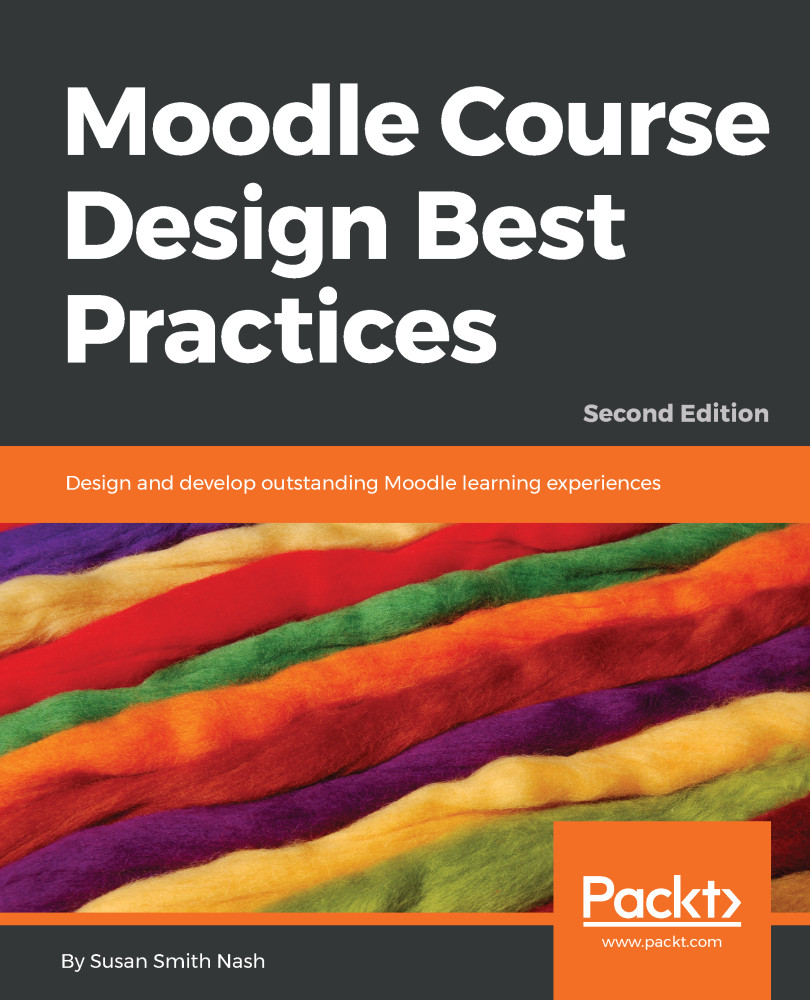Customizing your course page
Let's return to your course's home page, which is not the same as your front page or portal. Instead, we're focusing on developing the course itself.
Are there a few items that we need to include that we were not able to customize when we edited the course page? This section discusses a few items you may wish to include.
The Calendar block
Including a calendar which demarcates course events can help your students stay on track. To add a calendar, you will first add a Calendar block as shown in the following steps:
- Click on the
Turn editing onbutton. - In the
Add a blockmenu, click on theAdd...option. - Click on
Calendarin the drop-down menu. ACalendarblock will appear on the course page. - Click on the
Actionsicon in theCalendarblock and selectConfigure Calendar blockto configure the options you wish to have displayed:
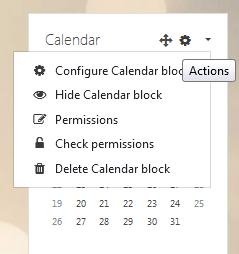
- Click on the
Save changesbutton.
To add events, just click on the month of the event in the Calendar block, and then click on New event. The new...