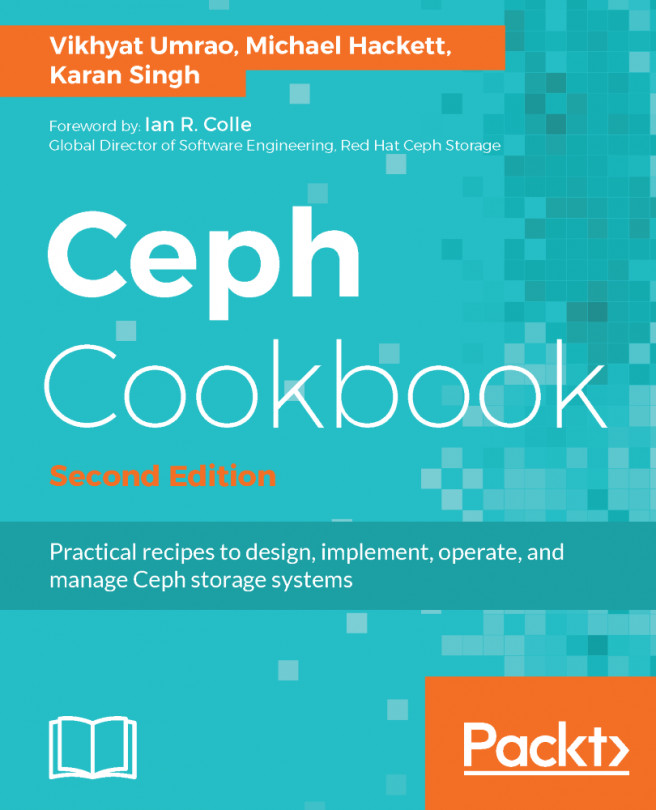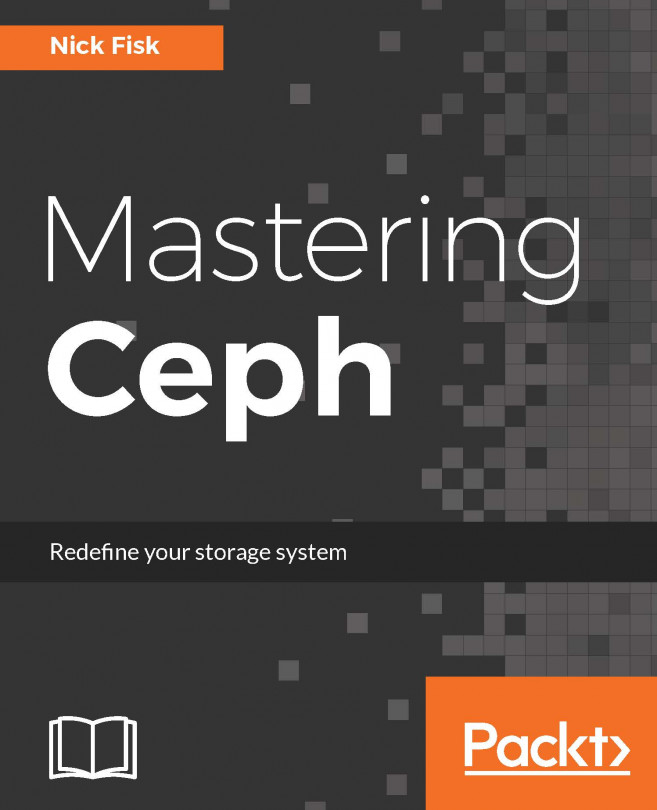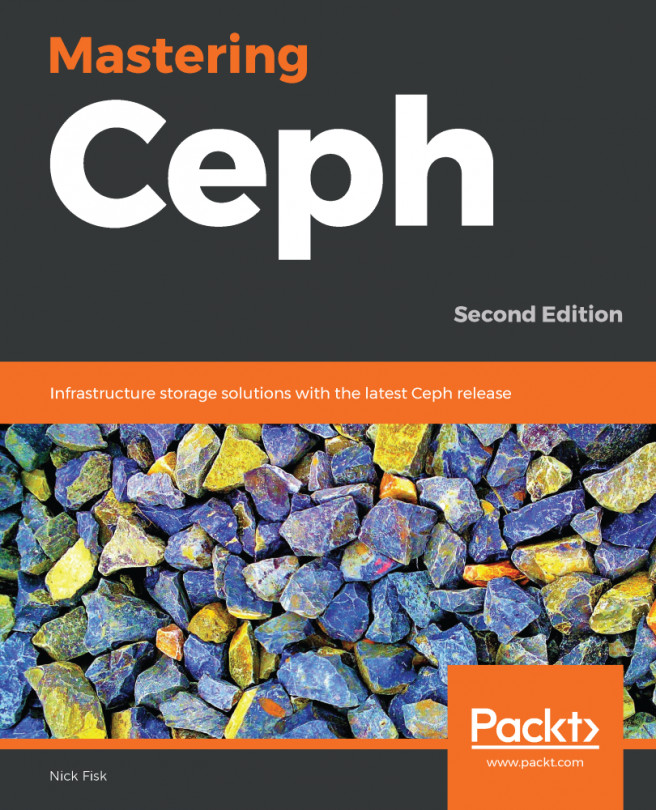Creating snapshots
A snapshot are a great way to preserve the state of a virtual machine. It is much faster than a full backup, since it does not copy all the data. A snapshot is not really a backup, in a way, and does not perform granular level backup. It captures the state at a point in time and allows rollback to that previous state. A snapshot can be really helpful when used in between full backups. The Take Snapshot option can be found under the Snapshots tabbed menu of the virtual machine. A newly installed VM without any snapshots will appear under the Snapshots menu, as shown in the following screenshot:
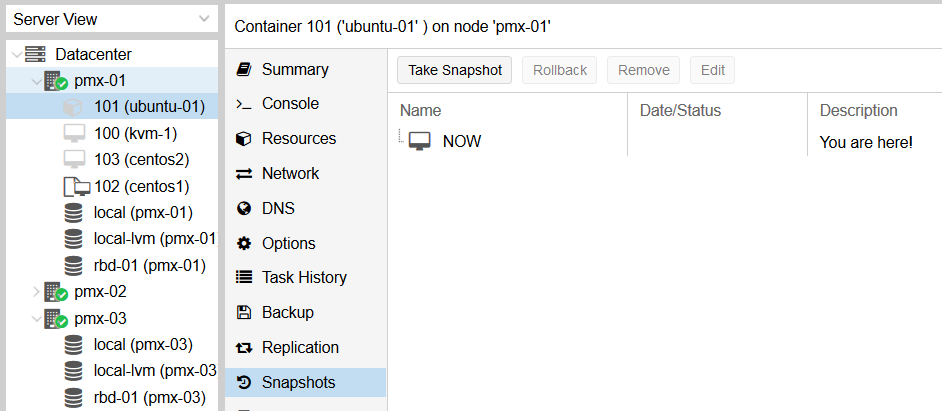
The actual snapshot creation process is very straightforward. Click on Take Snapshot to open the dialog box, and then just enter a Name, select or deselect the RAM content, and type in some Description. The Name textbox does not allow any spaces and the name must start with a letter of the alphabet. The following screenshot shows the snapshots creation dialog box for our example VM...