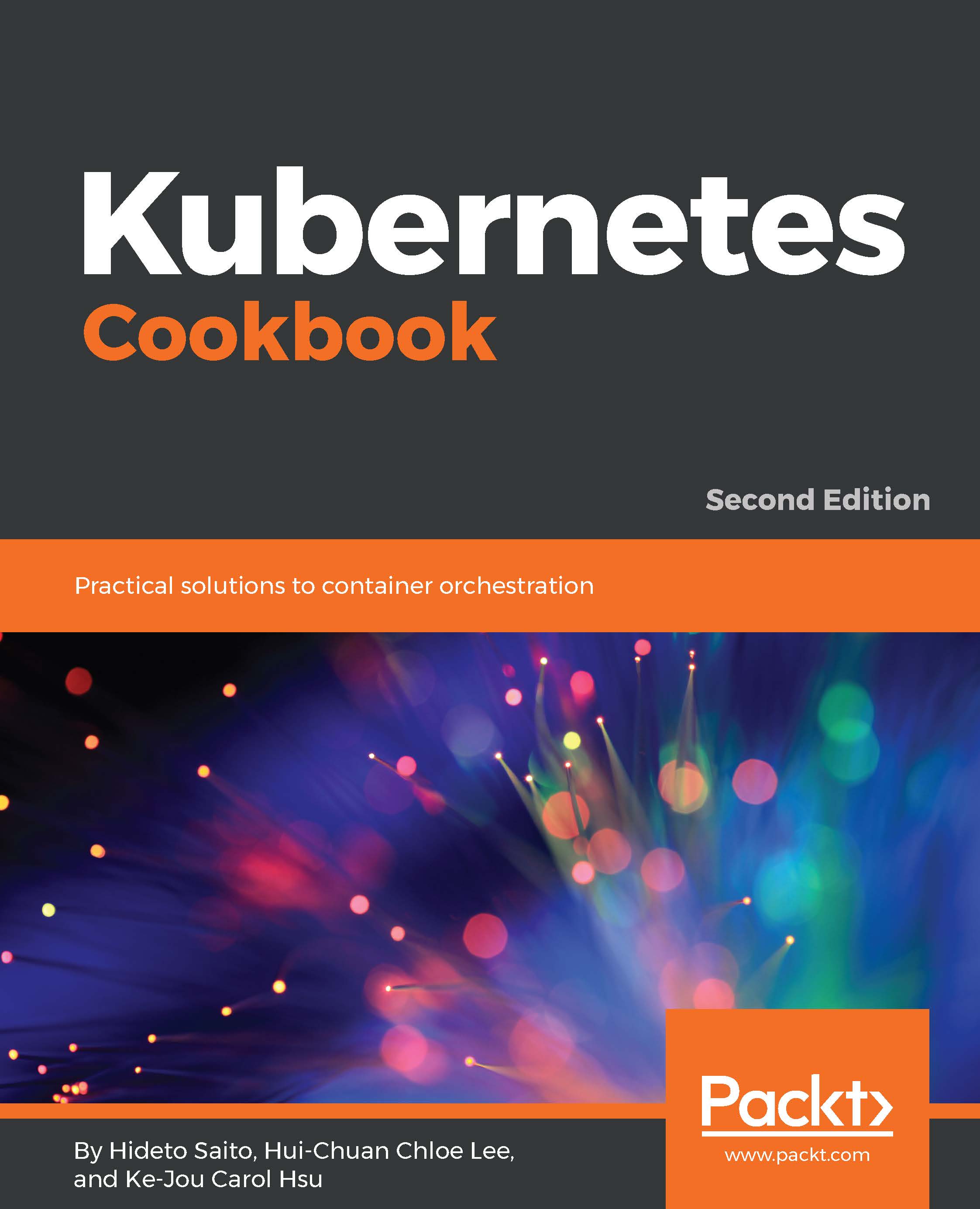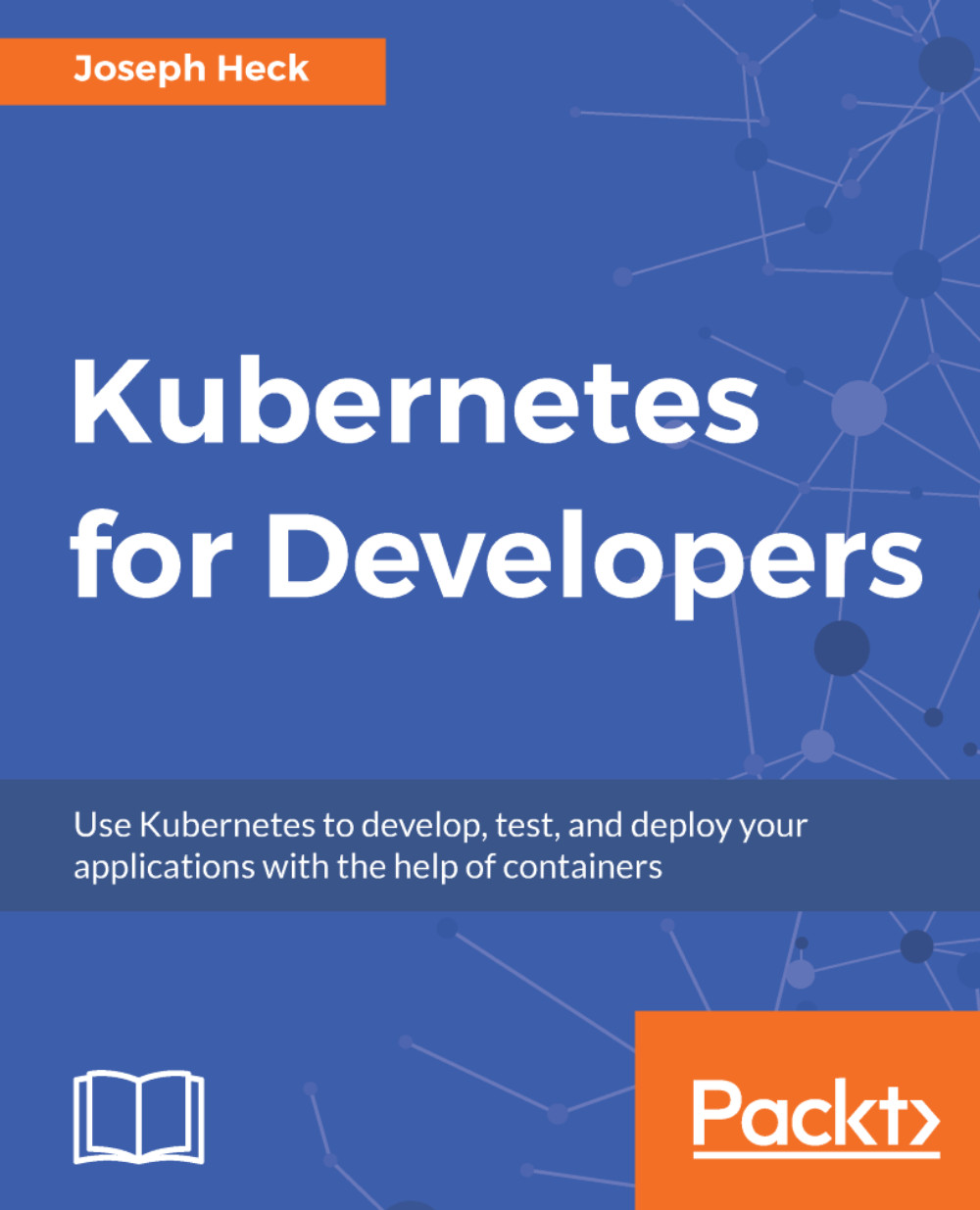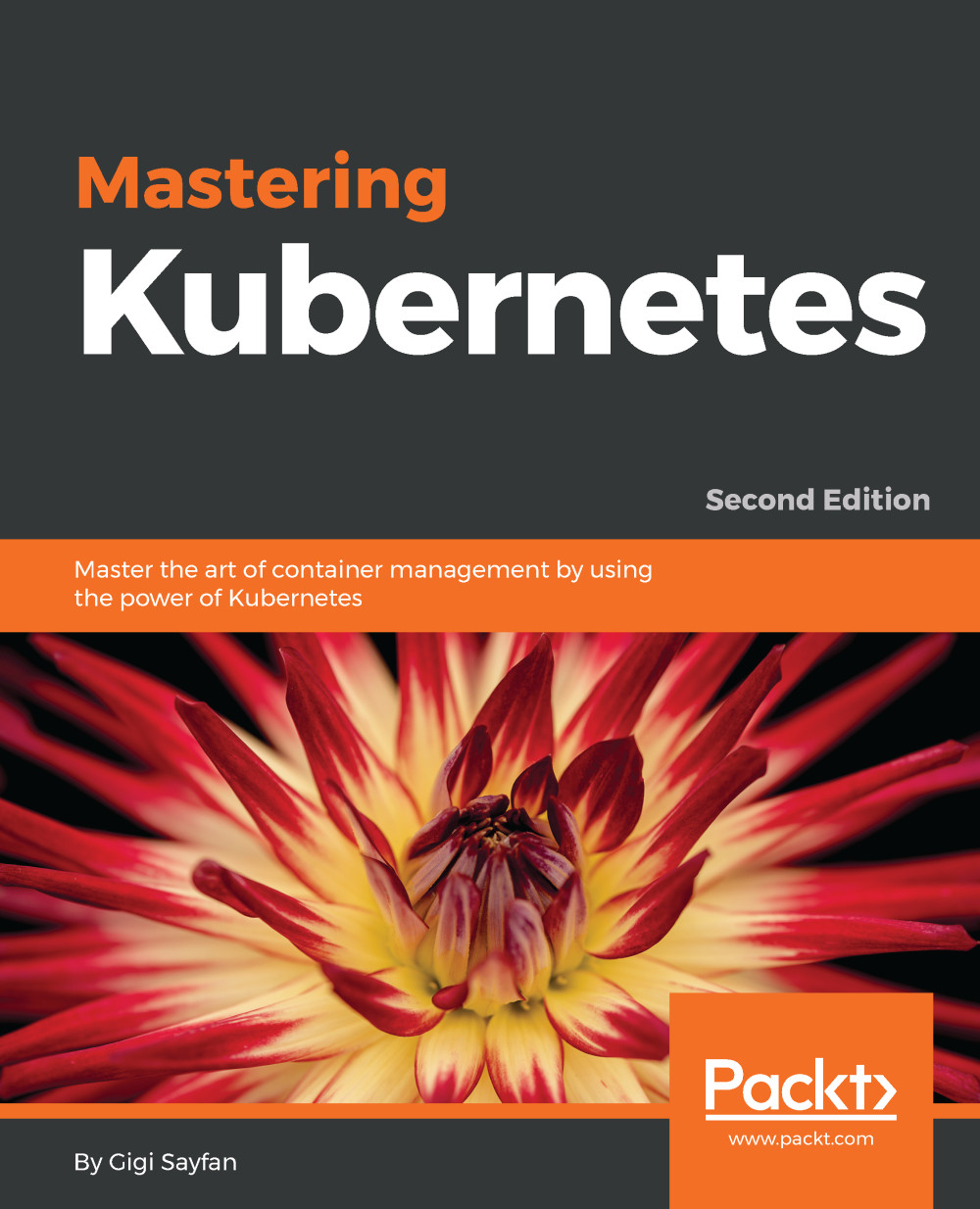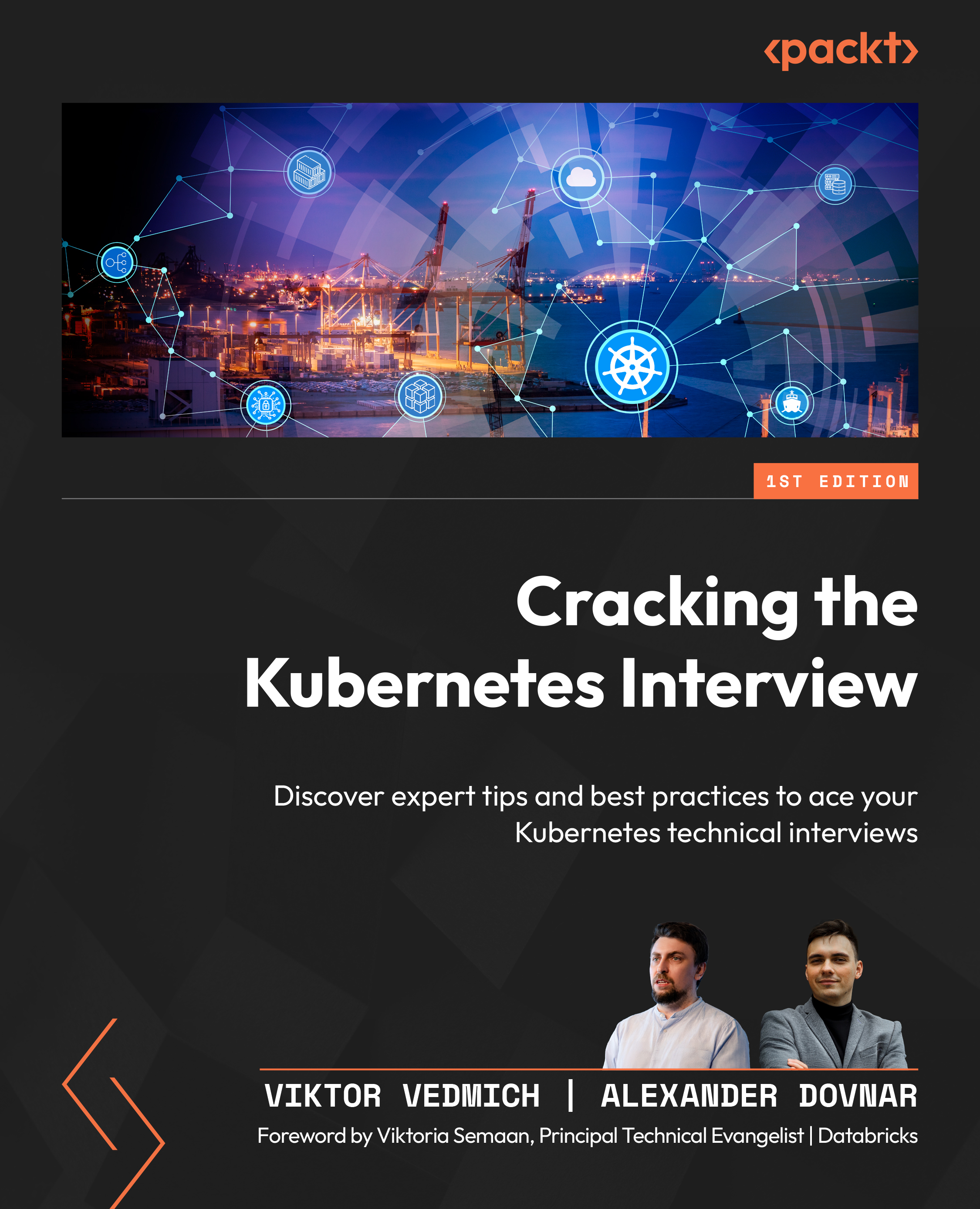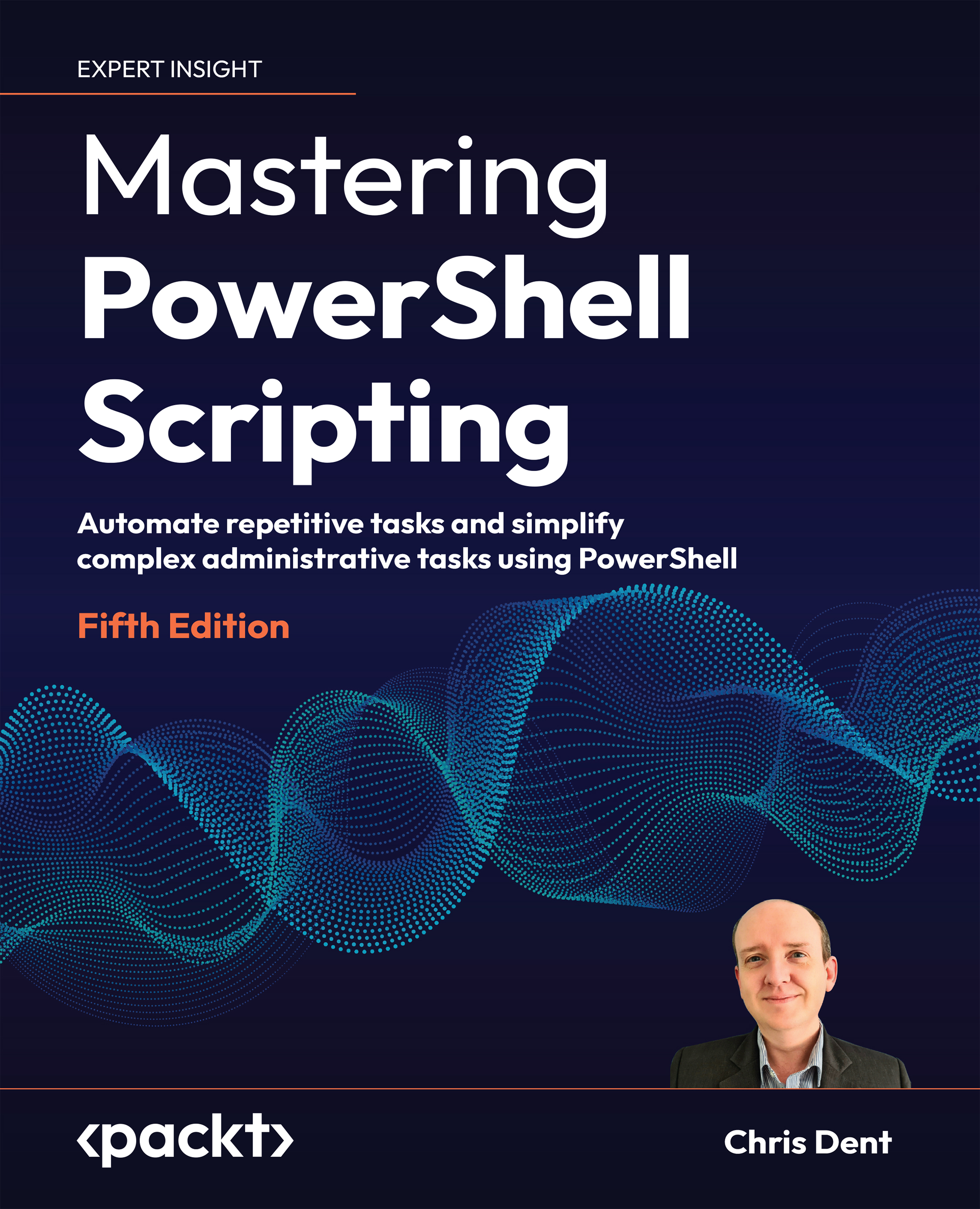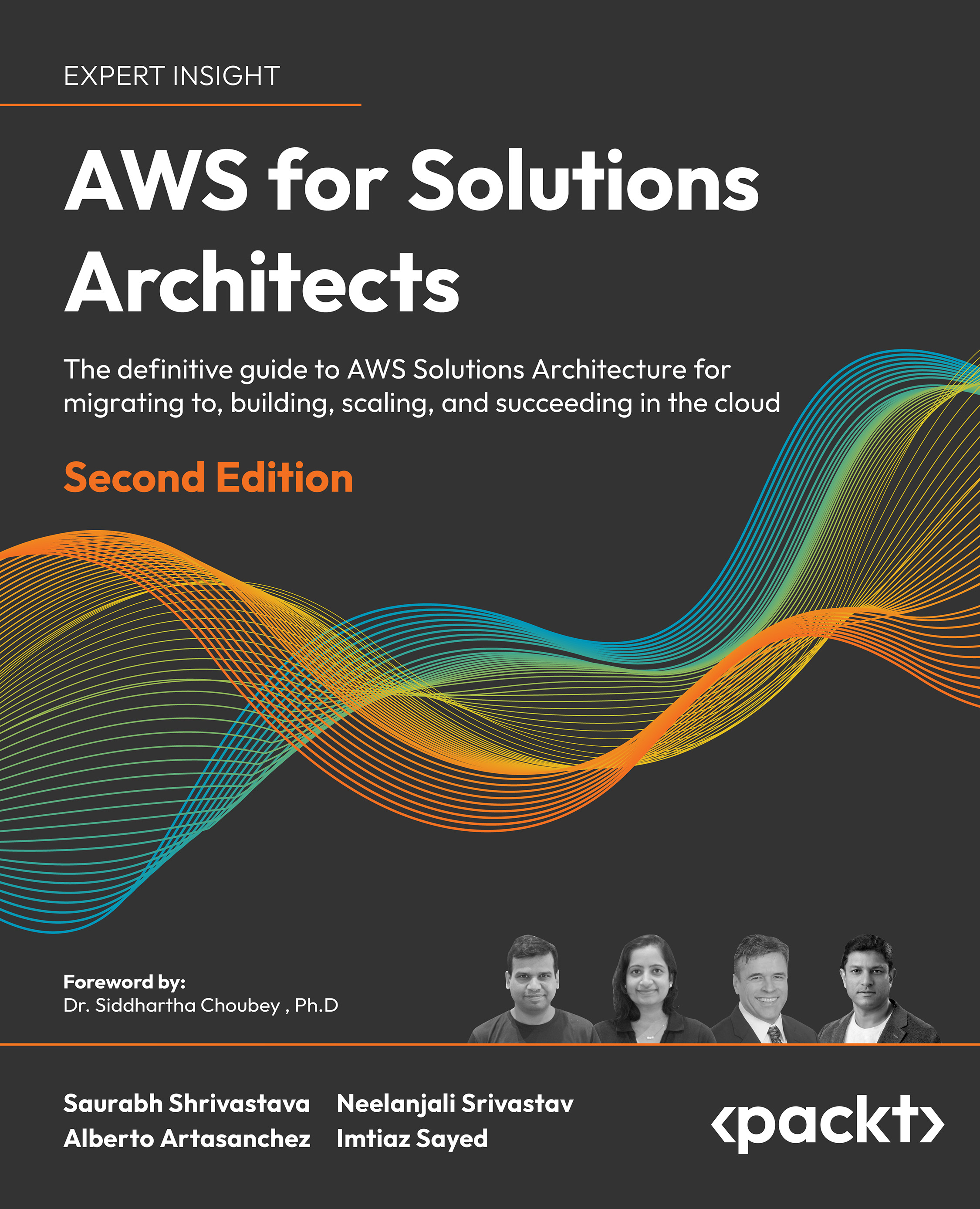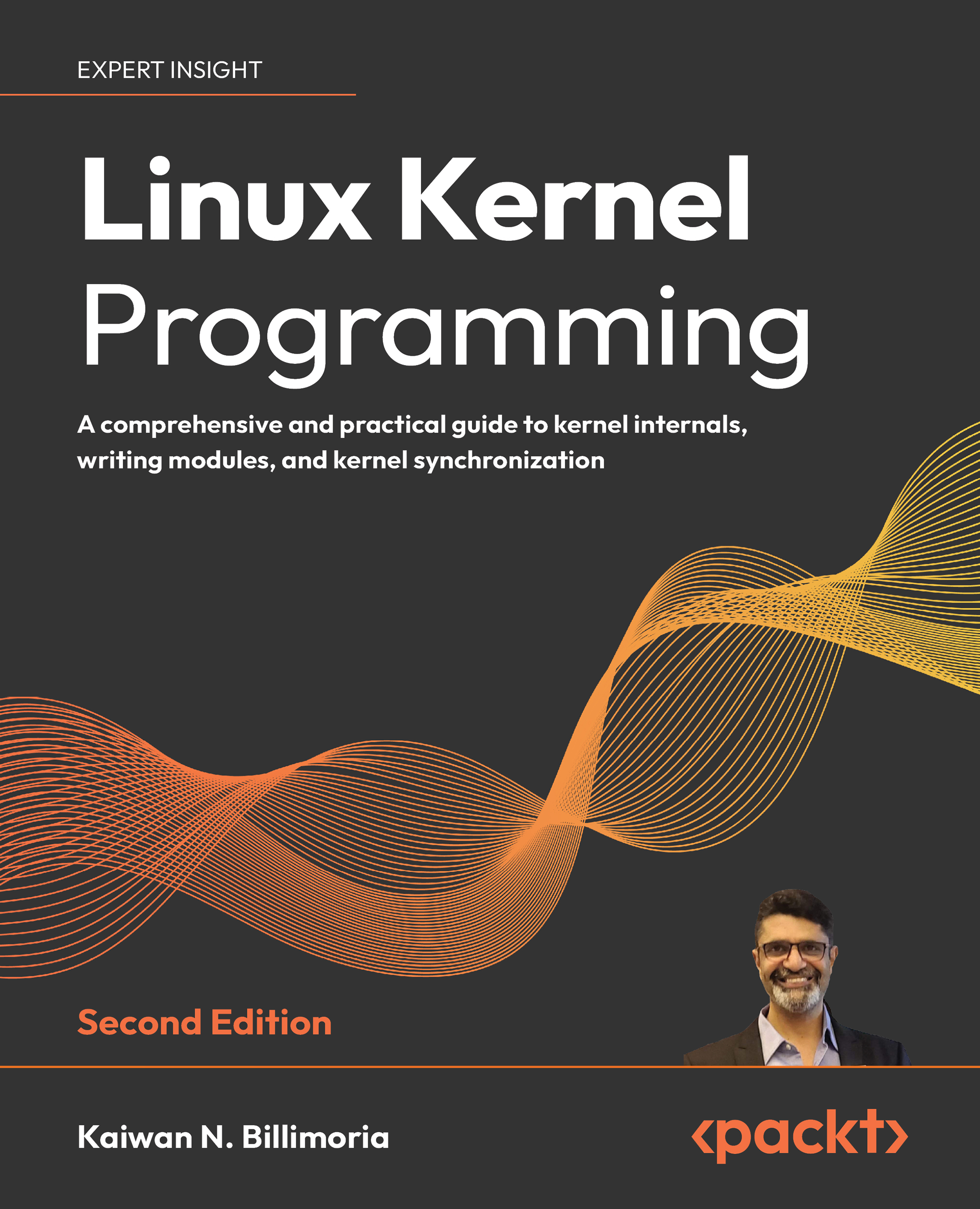Setting up the Kubernetes cluster on macOS by minikube
Kubernetes consists of combination of multiple open source components. These are developed by different parties, making it difficult to find and download all the related packages and install, configure, and make them work from scratch.
Fortunately, there are some different solutions and tools that have been developed to set up Kubernetes clusters effortlessly. Therefore, it is highly recommended you use such a tool to set up Kubernetes on your environment.
The following tools are categorized by different types of solution to build your own Kubernetes:
- Self-managed solutions that include:
- minikube
- kubeadm
- kubespray
- kops
- Enterprise solutions that include:
- Cloud-hosted solutions that include:
A self-managed solution is suitable if we just want to build a development environment or do a proof of concept quickly.
By using minikube (https://github.com/kubernetes/minikube) and kubeadm (https://kubernetes.io/docs/admin/kubeadm/), we can easily build the desired environment on our machine locally; however, it is not practical if we want to build a production environment.
By using kubespray (https://github.com/kubernetes-incubator/kubespray) and kops (https://github.com/kubernetes/kops), we can also build a production-grade environment quickly from scratch.
An enterprise solution or cloud-hosted solution is the easiest starting point if we want to create a production environment. In particular, the Google Kubernetes Engine (GKE), which has been used by Google for many years, comes with comprehensive management, meaning that users don't need to care much about the installation and settings. Also, Amazon EKS is a new service that was introduced at AWS re: Invent 2017, which is managed by the Kubernetes service on AWS.
Kubernetes can also run on different clouds and on-premise VMs by custom solutions. To get started, we will build Kubernetes using minikube on macOS desktop machines in this chapter.
minikube runs Kubernetes on the Linux VM on macOS. It relies on a hypervisor (virtualization technology), such as VirtualBox (https://www.virtualbox.org), VMWare fusion (https://www.vmware.com/products/fusion.html), or hyperkit (https://github.com/moby/hyperkit) In addition, we will need to have the Kubernetes command-line interface (CLI) kubectl, which is used to connect through the hypervisor, to control Kubernetes.
With minikube, you can run the entire suite of the Kubernetes stack on your macOS, including the Kubernetes master, node, and CLI. It is recommended that macOS has enough memory to run Kubernetes. By default, minikube uses VirtualBox as the hypervisor.
In this chapter, however, we will demonstrate how to use hyperkit, which is the most lightweight solution. As Linux VM consumes 2 GB of memory, at least 4 GB of memory is recommended. Note that hyperkit is built on the top of the hypervisor framework (https://developer.apple.com/documentation/hypervisor) on macOS; therefore, macOS 10.10 Yosemite or later is required.
The following diagram shows the relationship between kubectl, the hypervisor, minikube, and macOS:
macOS doesn't have an official package management tool, such as yum and apt-get on Linux. But there are some useful tools available for macOS. Homebrew (https://brew.sh) is the most popular package management tool and manages many open source tools, including minikube.
In order to install Homebrew on macOS, perform the following steps:
- Open the Terminal and then type the following command:
$ /usr/bin/ruby -e "$(curl -fsSL https://raw.githubusercontent.com/Homebrew/install/master/install)"
- Once installation is completed, you can type
/usr/local/bin/brew help to see the available command options.
Note
If you just install or upgrade Xcode on your macOS, the Homebrew installation may stop. In that case, open Xcode to accept the license agreement or type sudo xcodebuild -license beforehand.
- Next, install the
hyperkit driver for minikube. At the time of writing (February 2018), HomeBrew does not support hyperkit; therefore type the following command to install it:
$ curl -LO https://storage.googleapis.com/minikube/releases/latest/docker-machine-driver-hyperkit \
&& chmod +x docker-machine-driver-hyperkit \
&& sudo mv docker-machine-driver-hyperkit /usr/local/bin/ \
&& sudo chown root:wheel /usr/local/bin/docker-machine-driver-hyperkit \
&& sudo chmod u+s /usr/local/bin/docker-machine-driver-hyperkit
- Next, let's install the Kubernetes CLI. Use Homebrew with the following comment to install the
kubectlcommand on your macOS:
//install kubectl command by "kubernetes-cli" package
$ brew install kubernetes-cli
Finally, you can install minikube. It is not managed by Homebrew; however, Homebrew has an extension called homebrew-cask (https://github.com/caskroom/homebrew-cask) that supports minikube.
- In order to install minikube by
homebrew-cask, just simply type the following command:
//add "cask" option
$ brew cask install minikube
- If you have never installed Docker for Mac on your machine, you need to install it via
homebrew-cask as well
//only if you don't have a Docker for Mac
$ brew cask install docker
//start Docker
$ open -a Docker.app
- Now you are all set! The following command shows whether the required packages have been installed on your macOS or not:
//check installed package by homebrew
$ brew list
kubernetes-cli
//check installed package by homebrew-cask
$ brew cask list
minikube
minikube is suitable for setting up Kubernetes on your macOS with the following command, which downloads and starts a Kubernetes VM stet, and then configures the kubectl configuration (~/.kube/config):
//use --vm-driver=hyperkit to specify to use hyperkit
$ /usr/local/bin/minikube start --vm-driver=hyperkit
Starting local Kubernetes v1.10.0 cluster...
Starting VM...
Downloading Minikube ISO
150.53 MB / 150.53 MB [============================================] 100.00% 0s
Getting VM IP address...
Moving files into cluster...
Downloading kubeadm v1.10.0
Downloading kubelet v1.10.0
Finished Downloading kubelet v1.10.0
Finished Downloading kubeadm v1.10.0
Setting up certs...
Connecting to cluster...
Setting up kubeconfig...
Starting cluster components...
Kubectl is now configured to use the cluster.
Loading cached images from config file.
//check whether .kube/config is configured or not
$ cat ~/.kube/config
apiVersion: v1
clusters:
- cluster:
certificate-authority: /Users/saito/.minikube/ca.crt
server: https://192.168.64.26:8443
name: minikube
contexts:
- context:
cluster: minikube
user: minikube
name: minikube
current-context: minikube
kind: Config
preferences: {}
users:
- name: minikube
user:
as-user-extra: {}
client-certificate: /Users/saito/.minikube/client.crt
client-key: /Users/saito/.minikube/client.key
After getting all the necessary packages, perform the following steps:
- Wait for a few minutes for the Kubernetes cluster setup to complete.
- Use
kubectl version to check the Kubernetes master version and kubectl get cs to see the component status. - Also, use the
kubectl get nodes command to check whether the Kubernetes node is ready or not:
//it shows kubectl (Client) is 1.10.1, and Kubernetes master (Server) is 1.10.0
$ /usr/local/bin/kubectl version --short
Client Version: v1.10.1
Server Version: v1.10.0
//get cs will shows Component Status
$ kubectl get cs
NAME STATUS MESSAGE ERROR
controller-manager Healthy ok
scheduler Healthy ok
etcd-0 Healthy {"health": "true"}
//Kubernetes node (minikube) is ready
$ /usr/local/bin/kubectl get nodes
NAME STATUS ROLES AGE VERSION
minikube Ready master2mv1.10.0- Now you can start to use Kubernetes on your machine. The following sections describe how to use the
kubectl command to manipulate Docker containers. - Note that, in some cases, you may need to maintain the Kubernetes cluster, such as starting/stopping the VM or completely deleting it. The following commands maintain the minikube environment:
For example, minikube starts a dashboard (the Kubernetes UI) by the default. If you want to access the dashboard, type minikube dashboard; it then opens your default browser and connects the Kubernetes UI, as illustrated in the following screenshot:
This recipe describes how to set up a Kubernetes cluster on your macOS using minikube. It is the easiest way to start using Kubernetes. We also learned how to use kubectl, the Kubernetes command-line interface tool, which is the entry point to control our Kubernetes cluster!
 United States
United States
 Great Britain
Great Britain
 India
India
 Germany
Germany
 France
France
 Canada
Canada
 Russia
Russia
 Spain
Spain
 Brazil
Brazil
 Australia
Australia
 South Africa
South Africa
 Thailand
Thailand
 Ukraine
Ukraine
 Switzerland
Switzerland
 Slovakia
Slovakia
 Luxembourg
Luxembourg
 Hungary
Hungary
 Romania
Romania
 Denmark
Denmark
 Ireland
Ireland
 Estonia
Estonia
 Belgium
Belgium
 Italy
Italy
 Finland
Finland
 Cyprus
Cyprus
 Lithuania
Lithuania
 Latvia
Latvia
 Malta
Malta
 Netherlands
Netherlands
 Portugal
Portugal
 Slovenia
Slovenia
 Sweden
Sweden
 Argentina
Argentina
 Colombia
Colombia
 Ecuador
Ecuador
 Indonesia
Indonesia
 Mexico
Mexico
 New Zealand
New Zealand
 Norway
Norway
 South Korea
South Korea
 Taiwan
Taiwan
 Turkey
Turkey
 Czechia
Czechia
 Austria
Austria
 Greece
Greece
 Isle of Man
Isle of Man
 Bulgaria
Bulgaria
 Japan
Japan
 Philippines
Philippines
 Poland
Poland
 Singapore
Singapore
 Egypt
Egypt
 Chile
Chile
 Malaysia
Malaysia