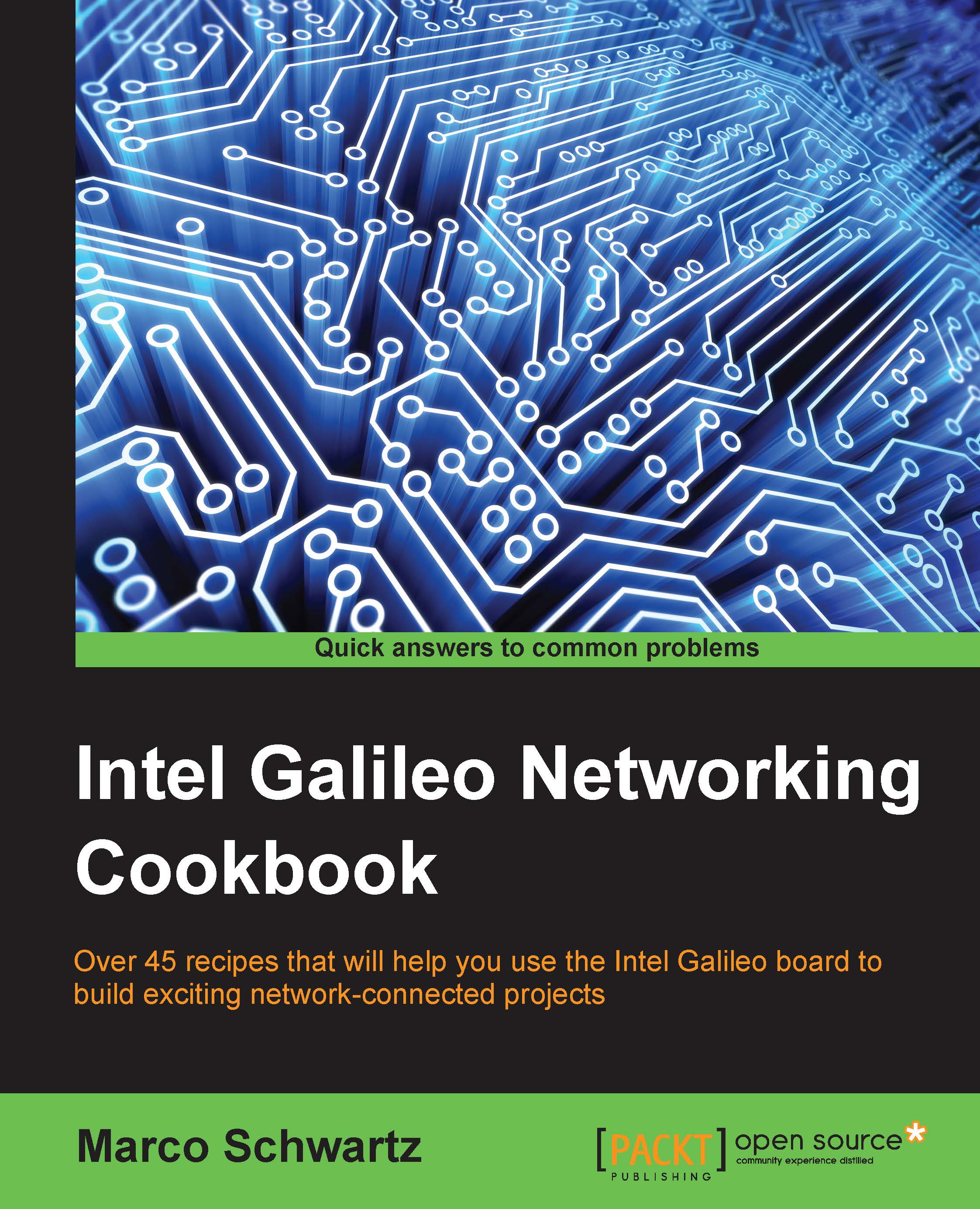Troubleshooting application issues
This section will give you some simple instructions on how to solve problems that can arise when using the recipes in this chapter.
I can't download files from my file-sharing server
If the server is up and running on your Galileo, but you can't download files from the server, it is probably because you misspelled the name of the file in the code (or in the URL if you are using dynamic routes).
Also check that you are accessing the board via the correct port (3000, in the example in the recipe).
I can't access weather data from Forecast.io
If there are no errors in the console but you still can't see the data, the first thing to check is that you inserted the API key into the code correctly.
Make sure that your Internet connection is active on the Galileo board. Galileo may be connected to your local network, but not to the Internet. If so, reboot the board using the onboard button.
You can also use the error message returned by Forecast.io if you want to learn...