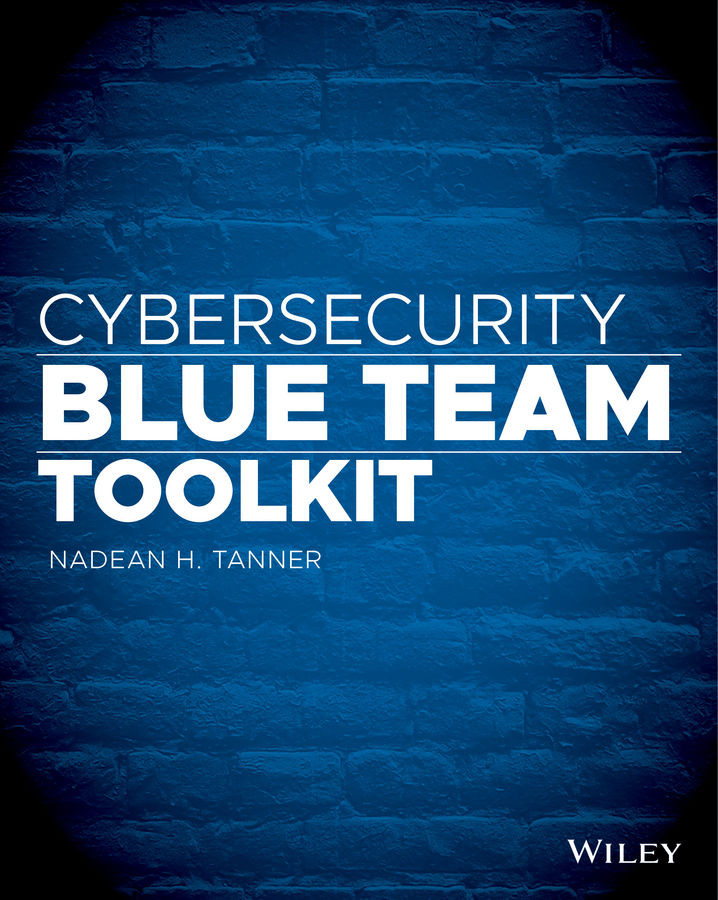Zenmap
Everything in this chapter thus far has been done through the command line or terminal interface. As Nmap has matured, so has the interface. Zenmap is the GUI of Nmap. It is a multiplatform, free, and open source application. There are some benefits to Zenmap that the good old command‐line Nmap cannot do, such as building topology, creating interactive maps, showing comparisons between two scans, keeping and tracking the results of a scan, and making the scan duplicable. Zenmap's goal is to make scanning easy and free for beginners and experts alike. You only have to identify your target and hit the Scan button, as you see in Figure 3.5.
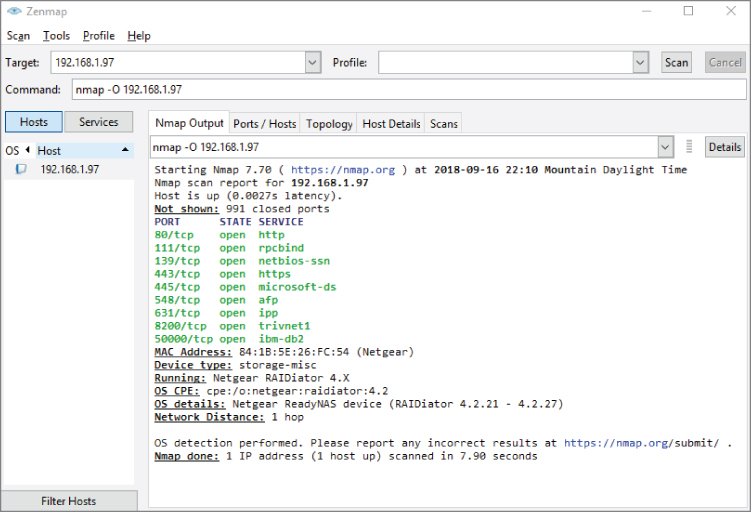
Figure 3.5: Zenmap GUI scan
As you can see, this scan is the exact previous scan, just done in a GUI. If you clicked the tabs across the middle, you would see a list of all ports open, the network topology, the host details, and the history of scans of this asset, as you see in Figure 3.6.
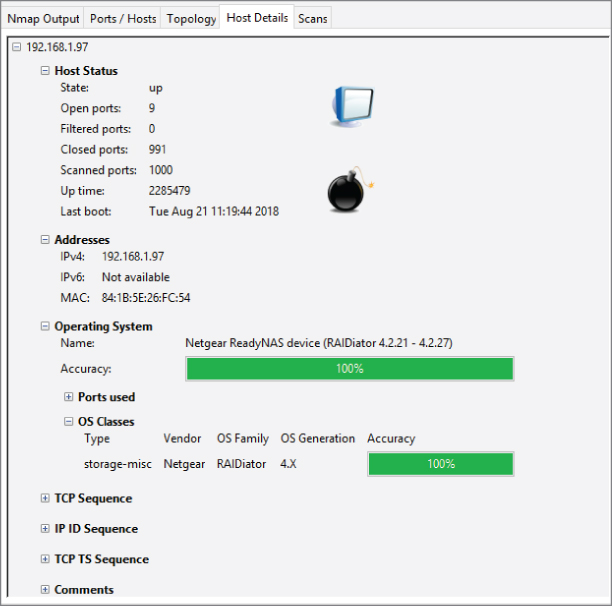
Figure 3.6: Zenmap host details
To...