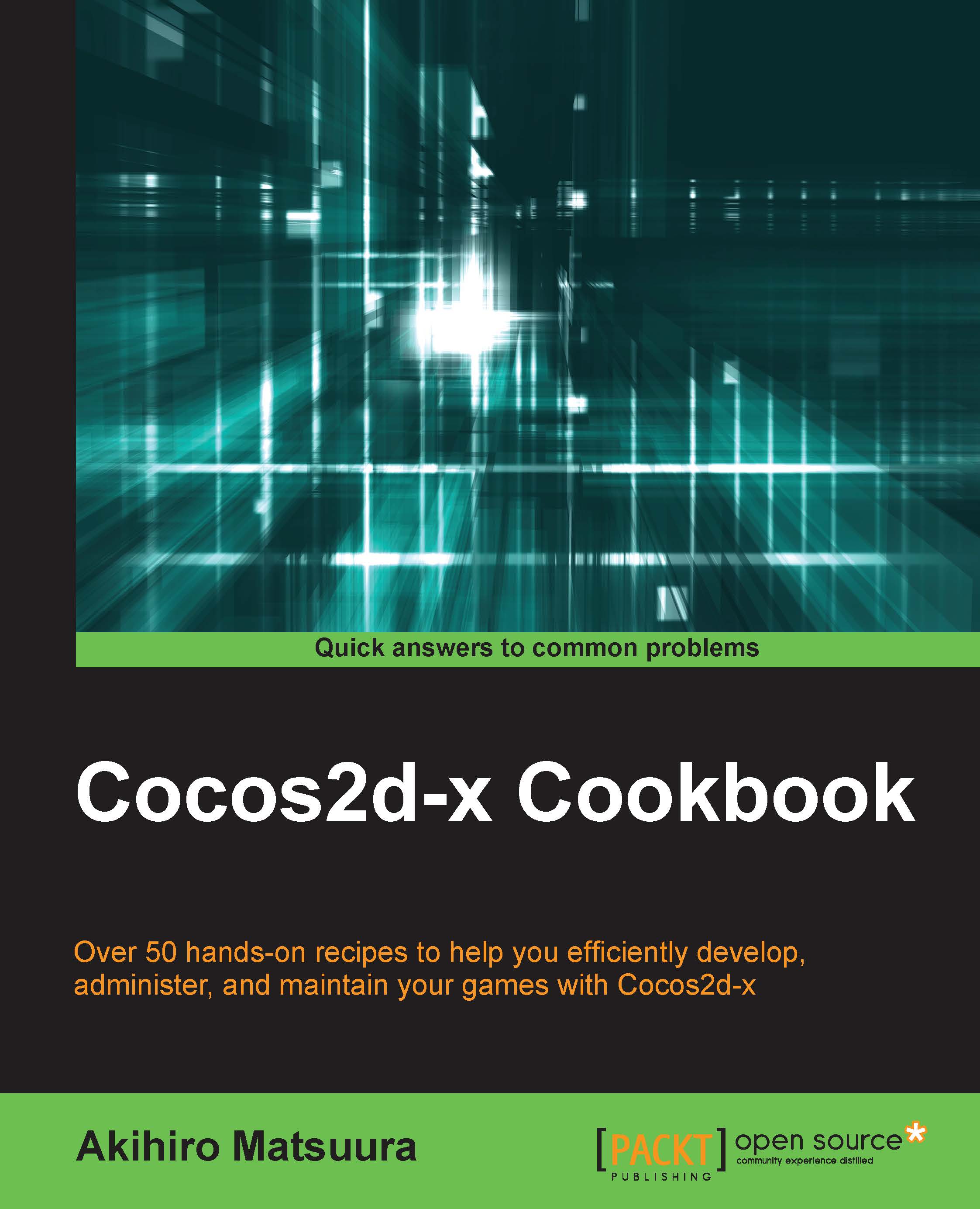Drawing a shape
Drawing a shape in Cocos2d-x can be easy using the DrawNode class. If you can draw various shapes using DrawNode, you will to need to prepare textures for such shapes. In this section, you will learn how to draw shapes without textures.
How to do it...
Firstly, you made a DrawNode instance as shown in the following codes. You got a window size as well.
auto size = Director::getInstance()->getWinSize(); auto draw = DrawNode::create(); this->addChild(draw);
Drawing a dot
You can draw a dot by specifying the point, the radius and the color.
draw->drawDot(Vec2(size/2), 10.0f, Color4F::WHITE);
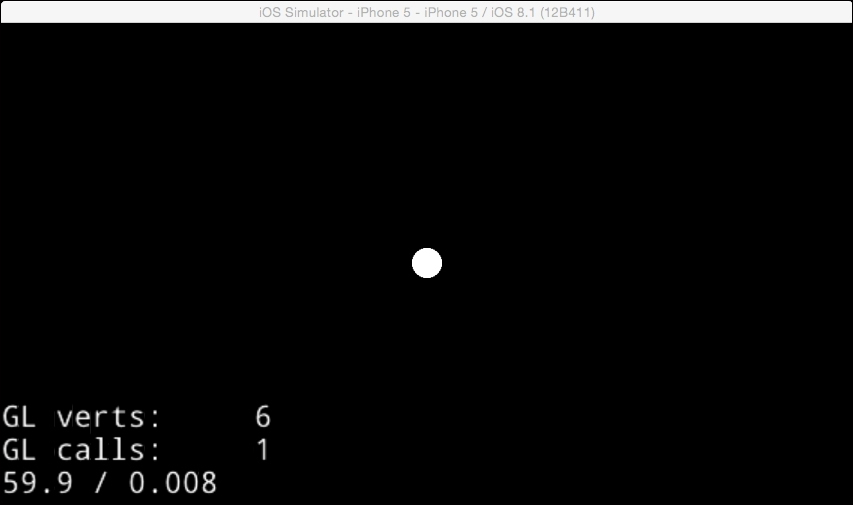
Drawing lines
You can draw lines by specifying the starting point, the destination point, and the color. A 1px thick line will be drawn when you use the drawLine method. If you want to draw thicker lines, use the drawSegment method with a given radius.
draw->drawLine(Vec2(300, 200), Vec2(600, 200), Color4F::WHITE); draw->drawSegment(Vec2(300, 100), Vec2(600, 100), 10.0f, Color4F...