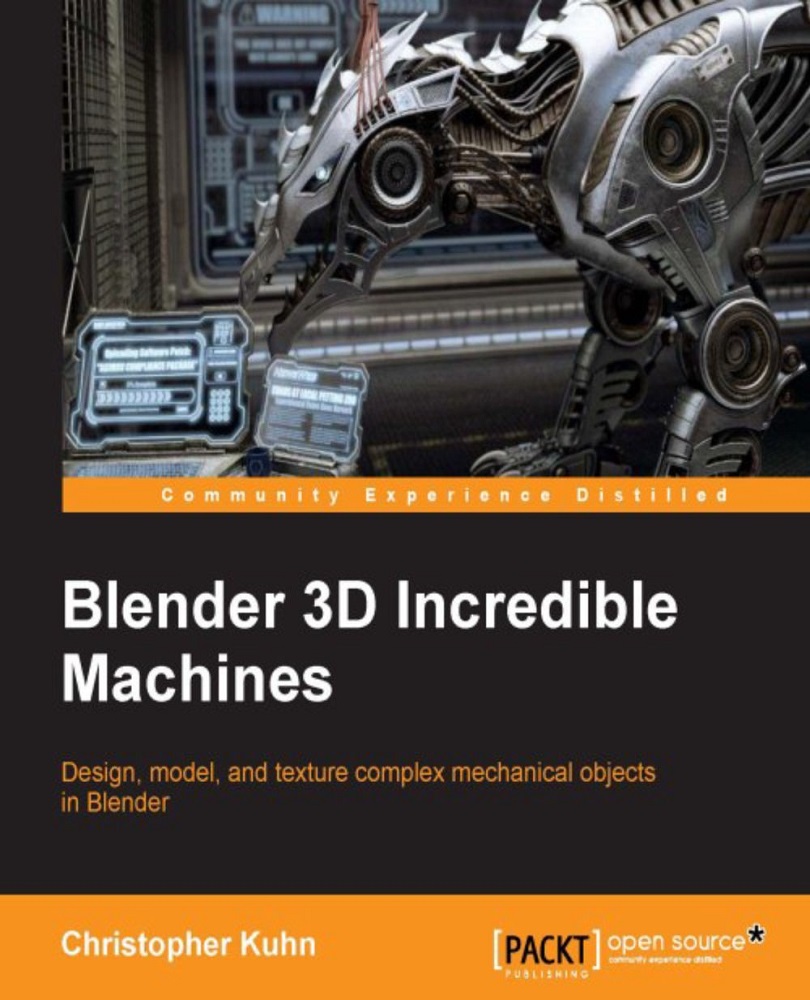Starting the truck model
Let's start by creating the basic shape of our vehicle. We'll make this an off-road racing truck, so let's just block out the basic shapes. We'll start with the rough dimensions of the body:
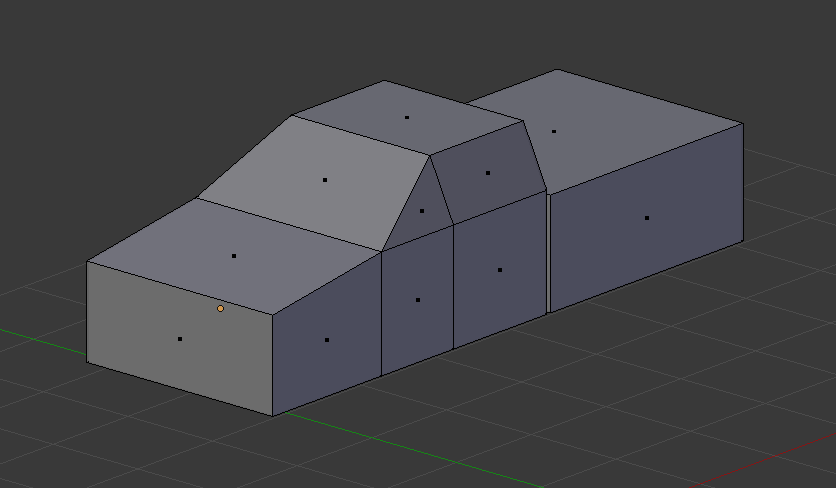
Then, I'll just run a couple of loop cuts around the cab and add a slight curve to the front of the truck:
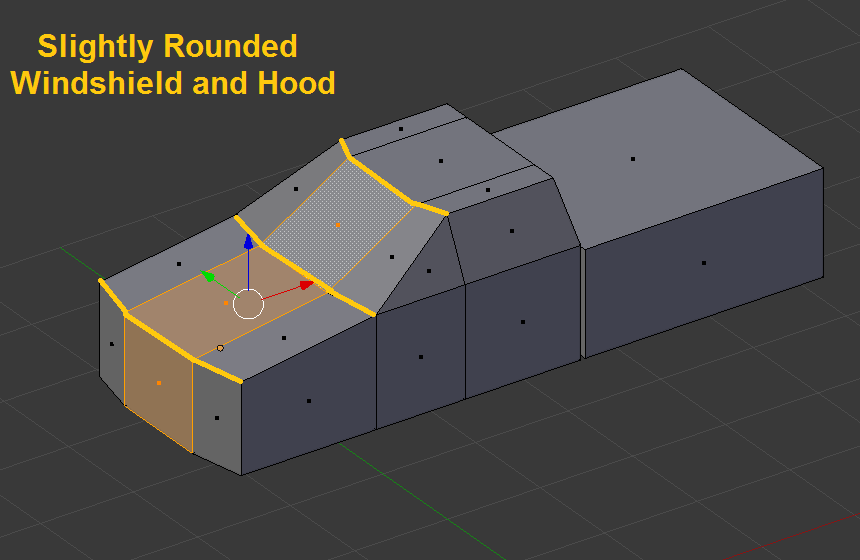
Next, I'll bevel the edges very lightly. If we were going for maximum polygon savings, we probably wouldn't bevel them at all. However, beveling doesn't add too much geometry here, and it makes the vehicle look a lot nicer.
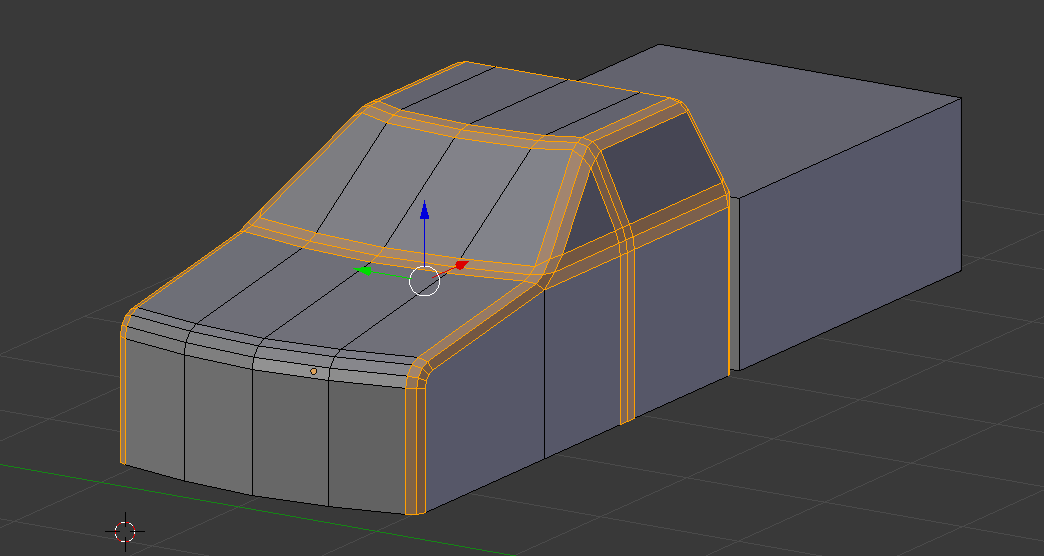
Next, I'll add an edge split modifier to the mesh. We'll use a split angle of 47 degrees or so. I wanted to make sure all the 45 degree angles were smooth, so I just added a couple of extra degrees in case there was a weird corner in the mesh somewhere.
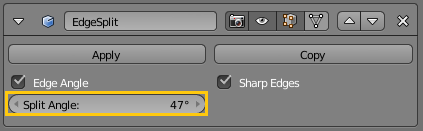
It's important to note that the Edge Split modifier is only temporary. Since the model is going to be exported, the smooth and flat shading will be determined by whatever game engine you end up using...