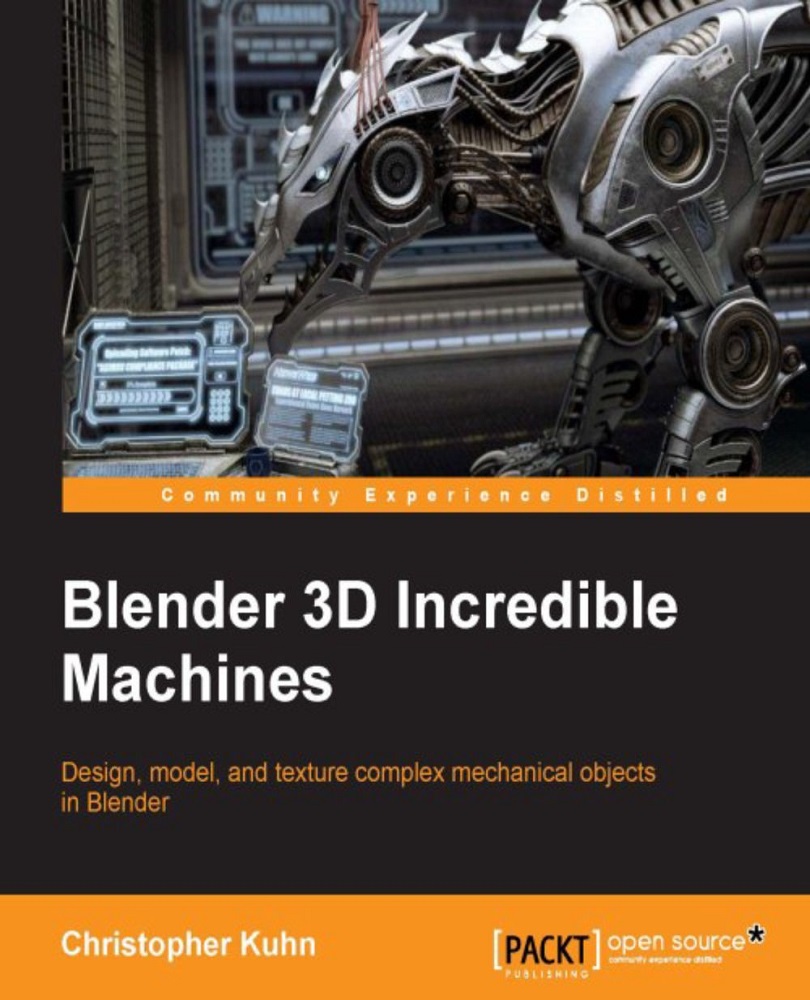Preparing the scene
Before we render our robot, we'll need to set up the scene. First, we'll add a camera:
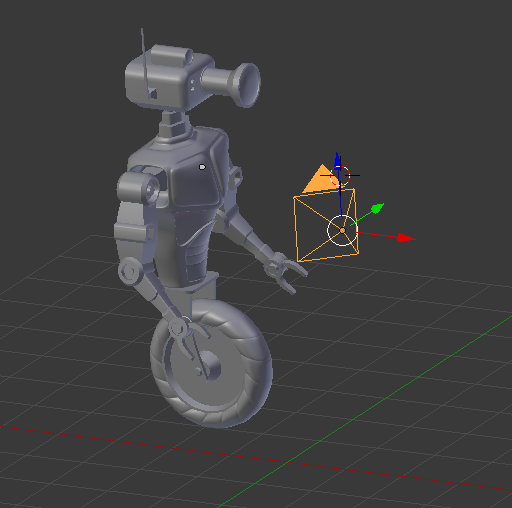
We'll position the camera for the render we'd like to create. If you're doing NPR renders, sometimes it helps to adjust your focal length down quite a bit:
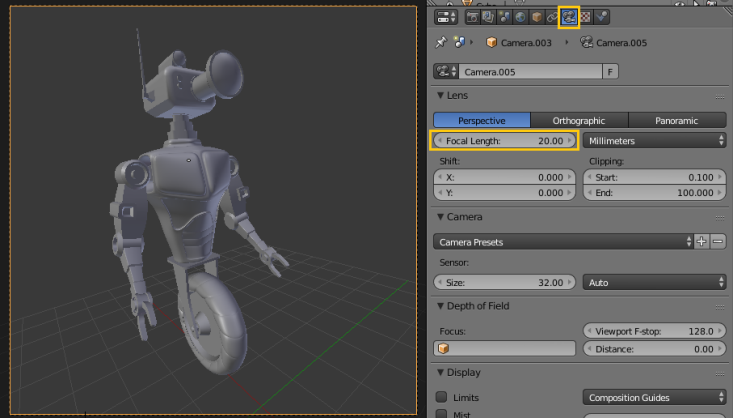
This can help simulate the exaggerated proportions you might find in a comic book or other NPR products.
Next, we'll add a basic light to the scene. Unlike Cycles, Blender Internal only supports mesh lighting in a limited fashion. It's much better to use the lamps that are provided.
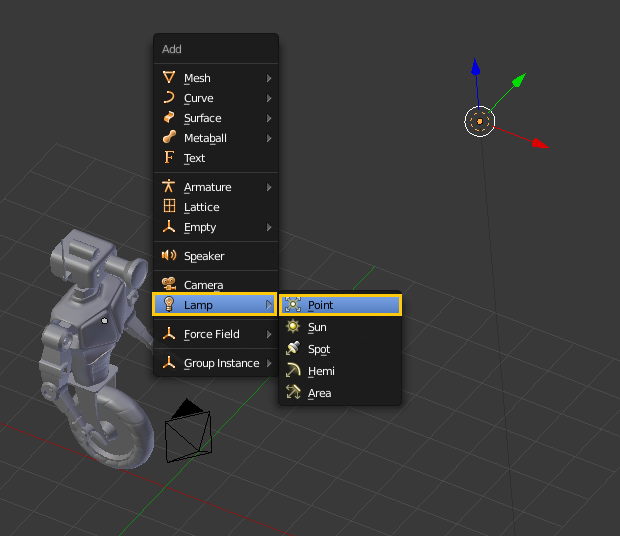
You can adjust the Energy of your light in the Lamp panel:
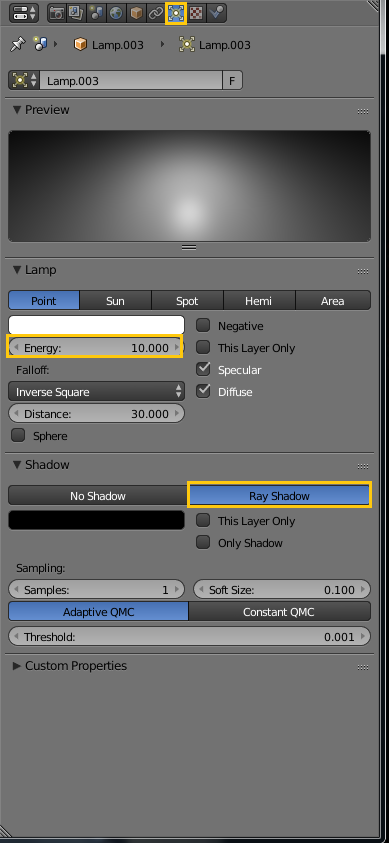
You can also choose either No Shadow or Ray Shadow. This is different than Cycles, but pretty self-explanatory. You are just choosing whether or not you want your lamp to cast shadows.
Note
The term Ray Shadow is generally only used with Blender Internal. That's because you have the option (with other types of lamps) to choose something called Buffer Shadow. A Buffer Shadow is a non-raytraced...