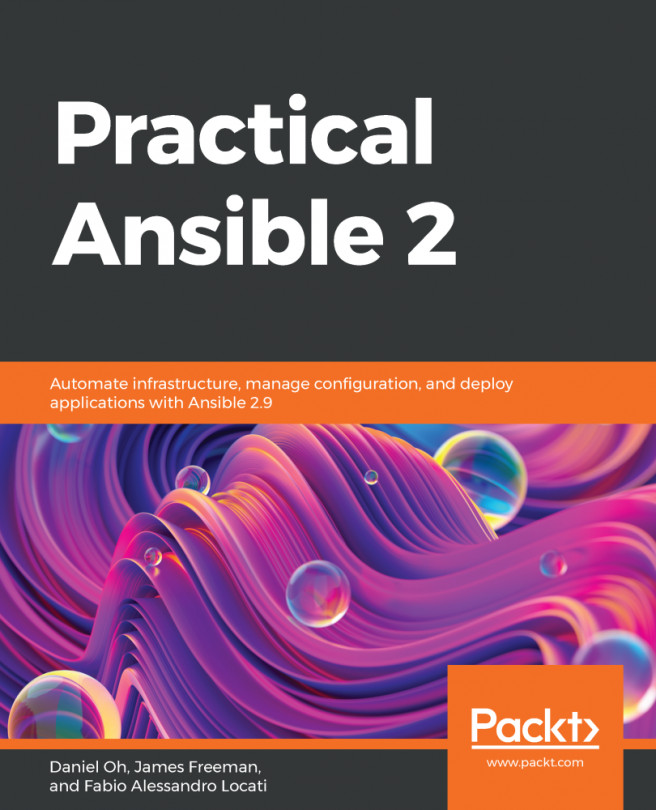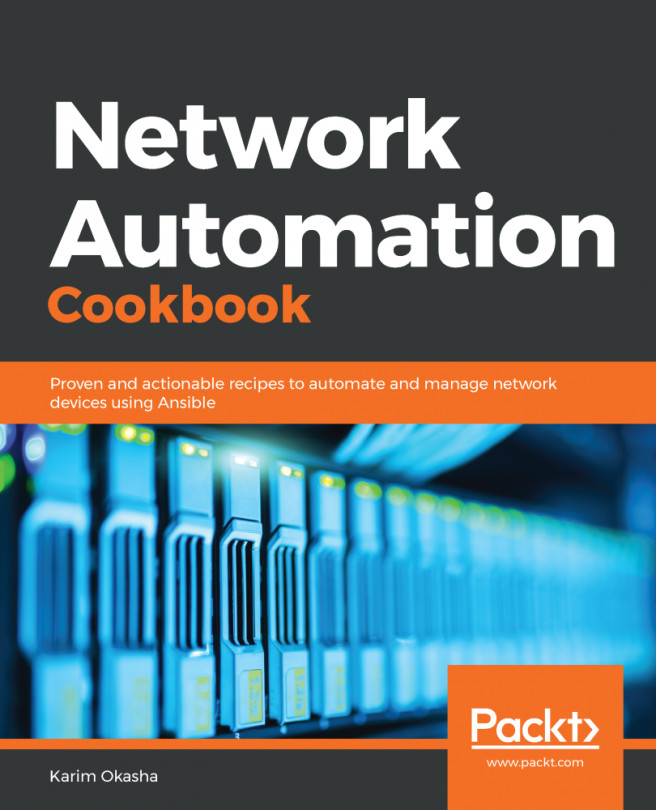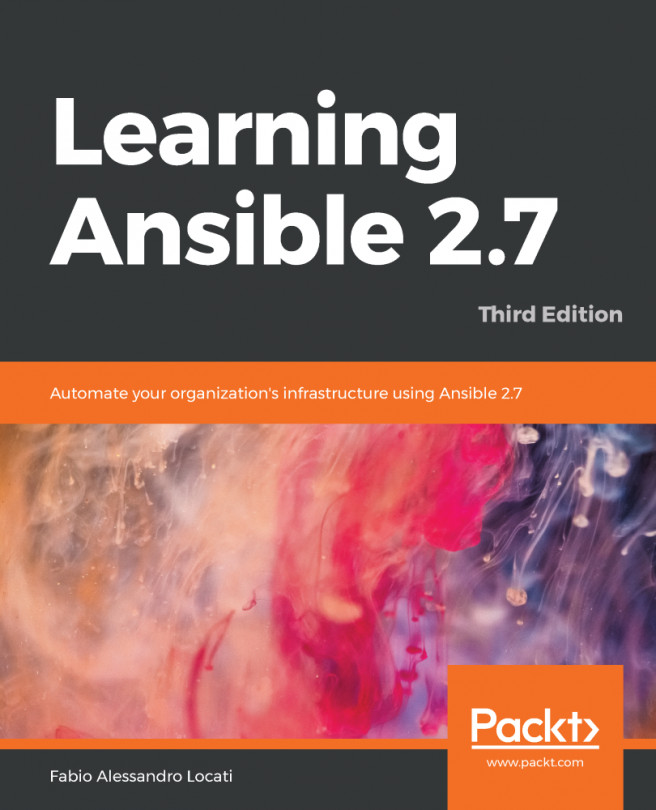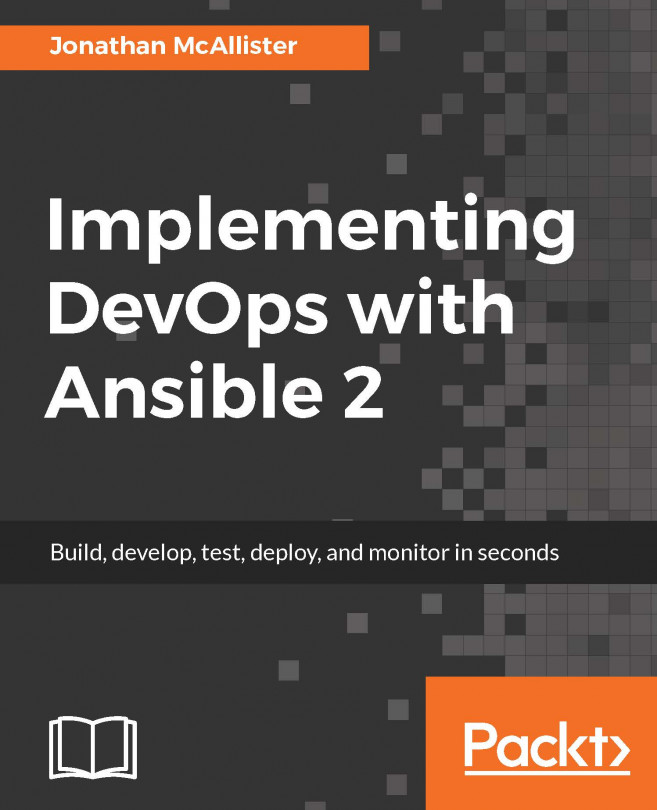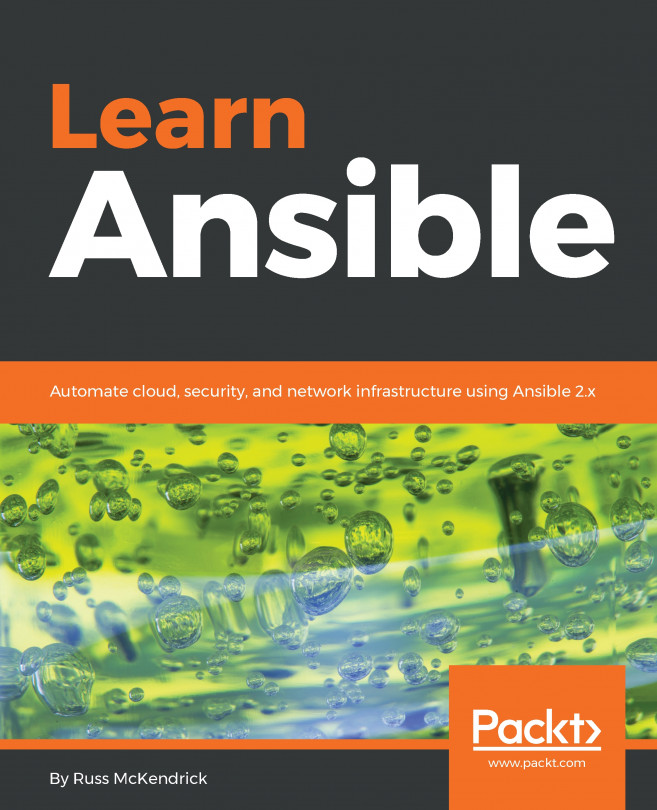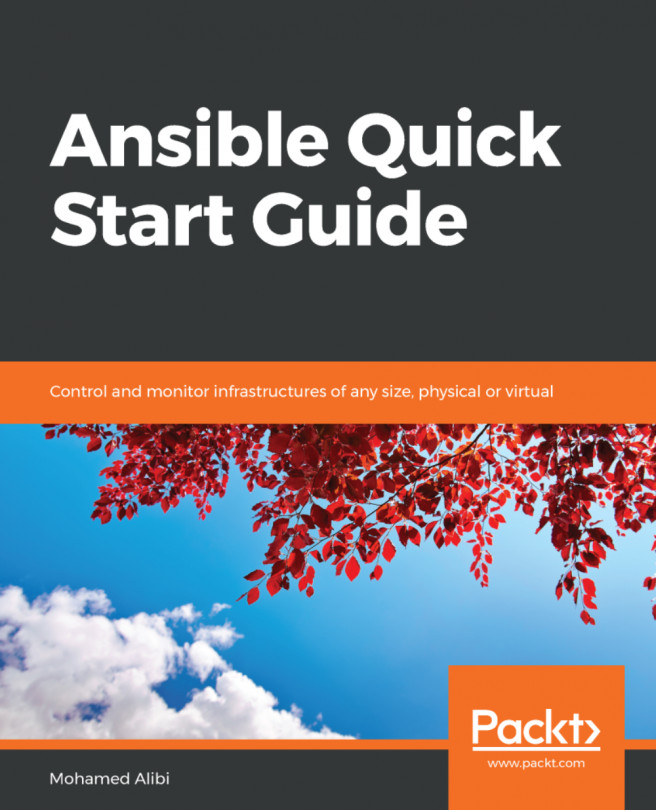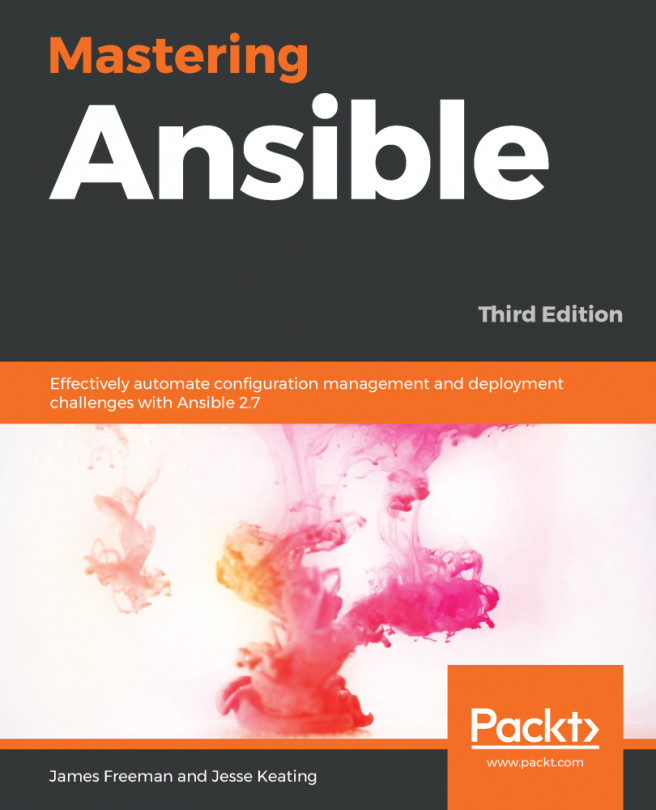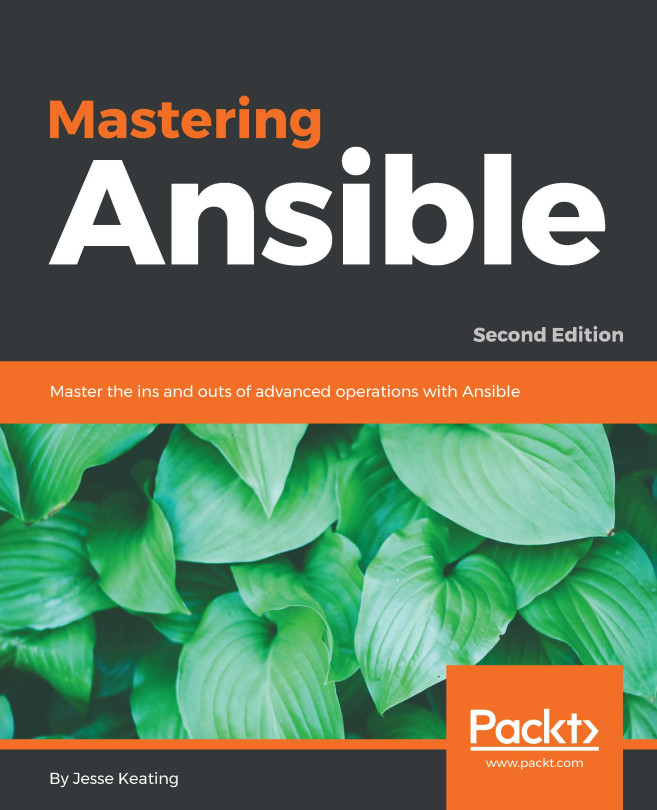Building a simple inventory
We need to have an inventory before we execute any commands or playbooks, so let's build an inventory and add a host to run some tasks.
How to do it...
The INVENTORIES tab is located on the top bar. A Demo Inventory has already been created for us. We will create a new inventory and add a host there. Let's click on the +ADD button and select inventory from the menu.
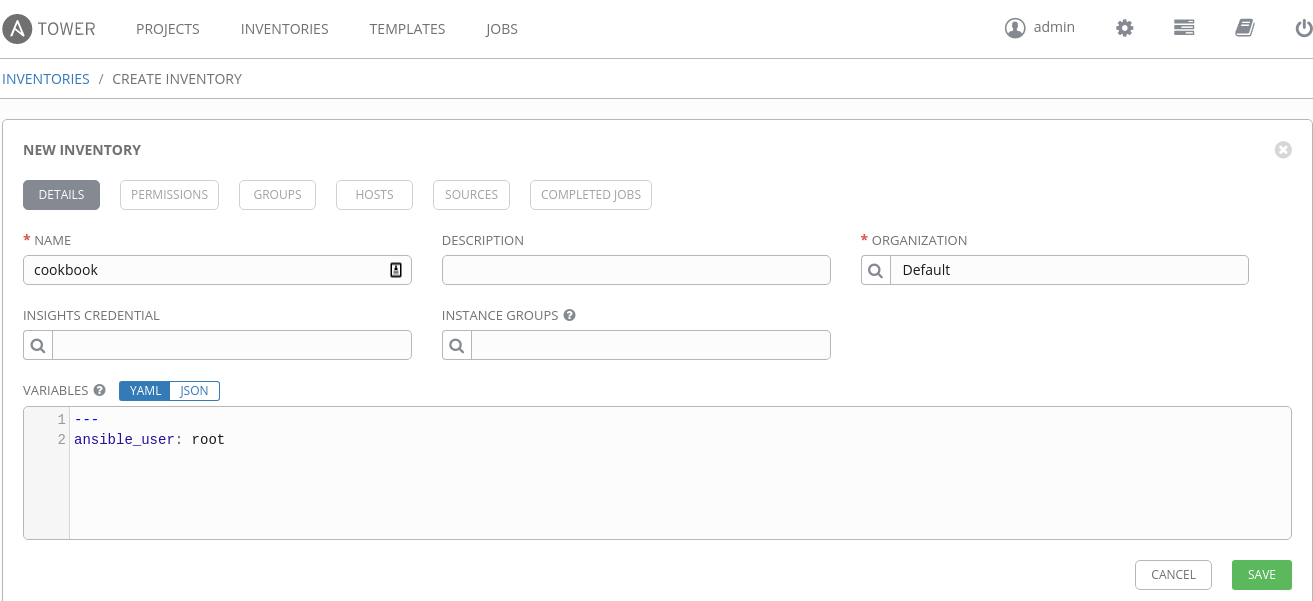
The new inventory page lets us define the name of the inventory and various parameters including variables. For example, for our cookbook inventory, we can add a variable, ansible_user, with the value as root. To add hosts and modify other tabs of the inventory, we'll have to save the inventory first.
Once we have saved the inventory, we can add a host by going to the Hosts tab and clicking the +ADDHOST button. Here, we would be able to add the IP or the hostname along with any host variables.
That's it! We have our inventory ready for use.