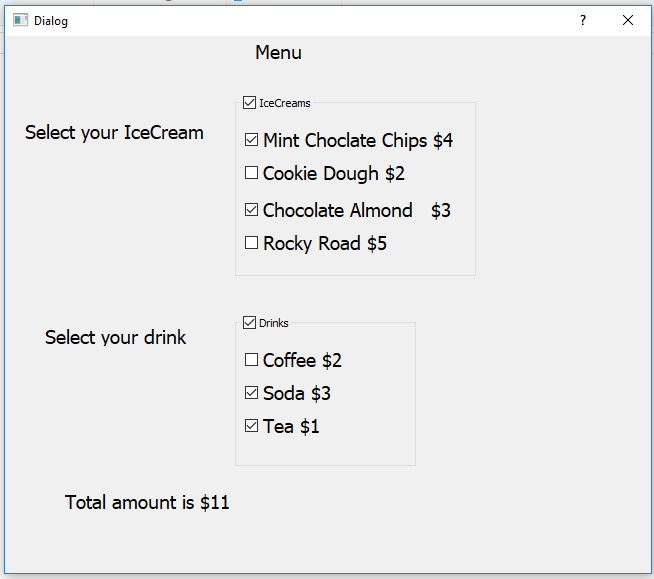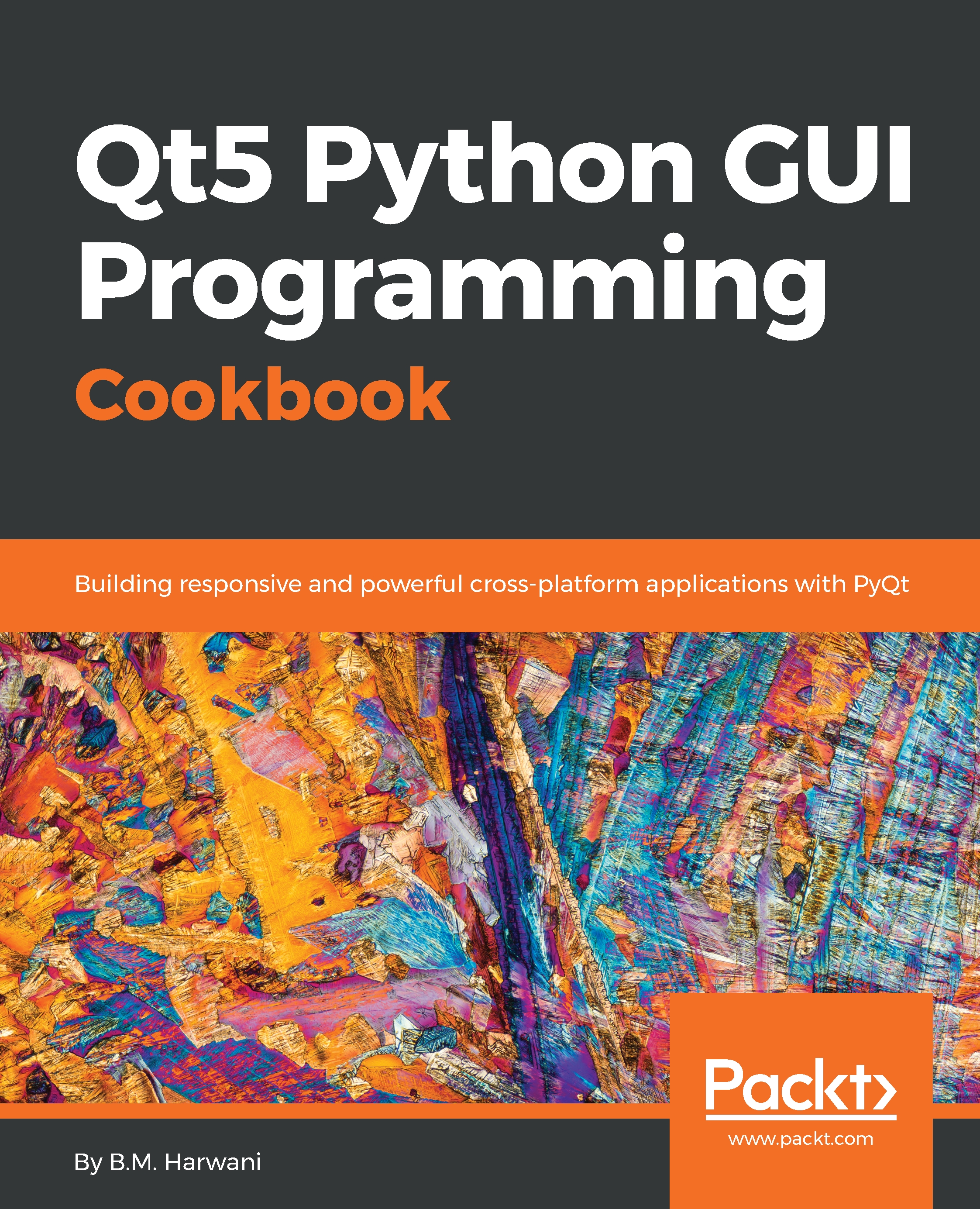Displaying two groups of checkboxes
In this application, we will learn to make two groups of checkboxes. The user can select any number of checkboxes from either group and, accordingly, the result will appear.
Getting ready
We will try displaying a menu of a restaurant where different types of ice creams and drinks are served. We will create two groups of checkboxes, one of ice creams and the other of drinks. The ice cream group displays four checkboxes showing four different types of ice cream, mint chocolate chip, cookie dough, and so on, along with their prices. The drinks group displays three checkboxes, coffee, soda, and so on, along with their prices. The user can select any number of checkboxes from either of the groups. When the user selects any of the ice creams or drinks, the total price of the selected ice creams and drinks will be displayed.
How to do it...
Here are the steps to create an application, which explain how checkboxes can be arranged into different groups and how to take respective action when the state of any checkbox from any group changes:
- Create a new application based on the
Dialog without Buttonstemplate. - Drag and drop four
Labelwidgets, sevenCheck Boxwidgets, and twoGroup Boxwidgets onto the form. - Set the
textproperty of the first threeLabelwidgets toMenu,Select your IceCream, andSelect your drinkrespectively. - Delete the
textproperty of the fourthLabelwidget because we will display the total amount of the selected ice creams and drinks through the code. - Through
Property Editor, increase the font size of the all the widgets to increase their visibility in the application. - Set the
textproperty of the first four checkboxes toMint Choclate Chips $4,Cookie Dough $2,Choclate Almond $3, andRocky Road $5. Put these four checkboxes into the first group box. - Set the
textproperty of the next three checkboxes toCoffee $2,Soda $3, andTea $1respectively. Put these three checkboxes into the second group box.
- Change the object names of the first four checkboxes to
checkBoxChoclateChips,checkBoxCookieDough,checkBoxChoclateAlmond, andcheckBoxRockyRoad. - Set the
objectNameproperty of the first group box togroupBoxIceCreams. - Change the
objectNameproperty of the next three checkboxes tocheckBoxCoffee,checkBoxSoda, andcheckBoxTea. - Set the
objectNameproperty of the second group box togroupBoxDrinks. - Set the
objectNameproperty of the fourthLabelwidget tolabelAmount. - Save the application with the name
demoCheckBox2.ui. It is through thisLabelwidget that the total amount of the selected ice creams and drinks will be displayed, as shown in the following screenshot:
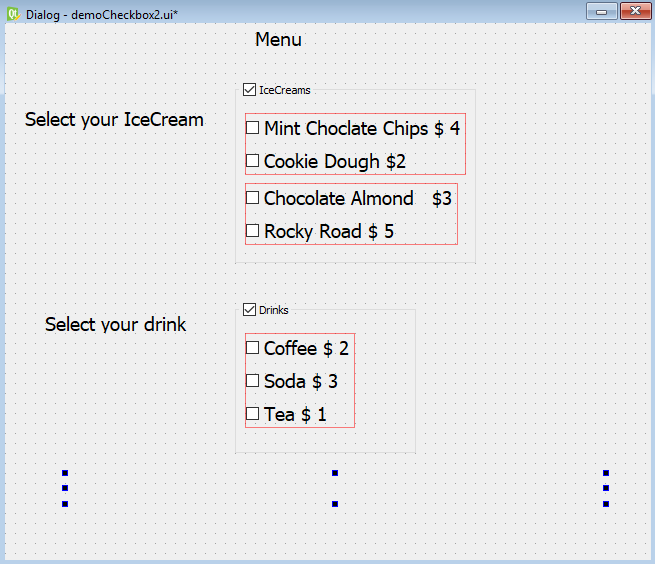
The .ui (XML) file is then converted into Python code through the pyuic5 command utility. You can find the generated Python code, the demoCheckbox2.py file, in the source code bundle of this book.
- Import the
demoCheckBox2.pyfile as a header file in our program to invoke the user interface design, and to write code to calculate the total cost of ice creams and drinks through aLabelwidget when the user selects or unselects any of the checkboxes. - Let's name the program
callCheckBox2.pyw; its code is shown here:
import sys
from PyQt5.QtWidgets import QDialog
from PyQt5.QtWidgets import QApplication, QWidget, QPushButton
from demoCheckBox2 import *
class MyForm(QDialog):
def __init__(self):
super().__init__()
self.ui = Ui_Dialog()
self.ui.setupUi(self)
self.ui.checkBoxChoclateAlmond.stateChanged.connect
(self.dispAmount)
self.ui.checkBoxChoclateChips.stateChanged.connect(self.
dispAmount)
self.ui.checkBoxCookieDough.stateChanged.connect(self.
dispAmount)
self.ui.checkBoxRockyRoad.stateChanged.connect(self.
dispAmount)
self.ui.checkBoxCoffee.stateChanged.connect(self.
dispAmount)
self.ui.checkBoxSoda.stateChanged.connect(self.
dispAmount)
self.ui.checkBoxTea.stateChanged.connect(self.
dispAmount)
self.show()
def dispAmount(self):
amount=0
if self.ui.checkBoxChoclateAlmond.isChecked()==True:
amount=amount+3
if self.ui.checkBoxChoclateChips.isChecked()==True:
amount=amount+4
if self.ui.checkBoxCookieDough.isChecked()==True:
amount=amount+2
if self.ui.checkBoxRockyRoad.isChecked()==True:
amount=amount+5
if self.ui.checkBoxCoffee.isChecked()==True:
amount=amount+2
if self.ui.checkBoxSoda.isChecked()==True:
amount=amount+3
if self.ui.checkBoxTea.isChecked()==True:
amount=amount+1
self.ui.labelAmount.setText("Total amount is
$"+str(amount))
if __name__=="__main__":
app = QApplication(sys.argv)
w = MyForm()
w.show()
sys.exit(app.exec_())How it works...
The stateChanged() event of all the checkboxes is connected to the dispAmount function, which will calculate the cost of the selected ice creams and drinks. In the dispAmount function, you check the status of the checkboxes to find out whether they are checked or unchecked. The cost of the ice creams and drinks whose checkboxes are checked is added and stored in the amount variable. Finally, the addition of the amount stored in the amount variable is displayed via the labelAmount widget. On running the application, you get a dialog prompting you to select the ice creams or drinks that you want to order. On selecting the ice creams or drinks, the total amount of the chosen items will be displayed, as shown in the following screenshot: