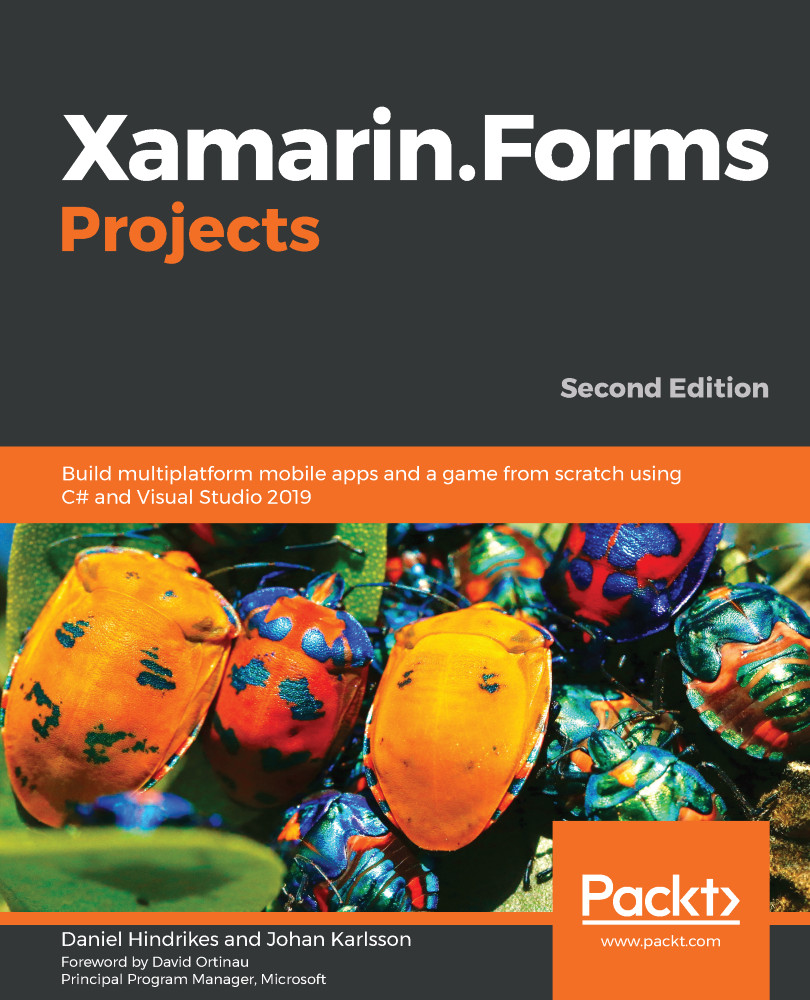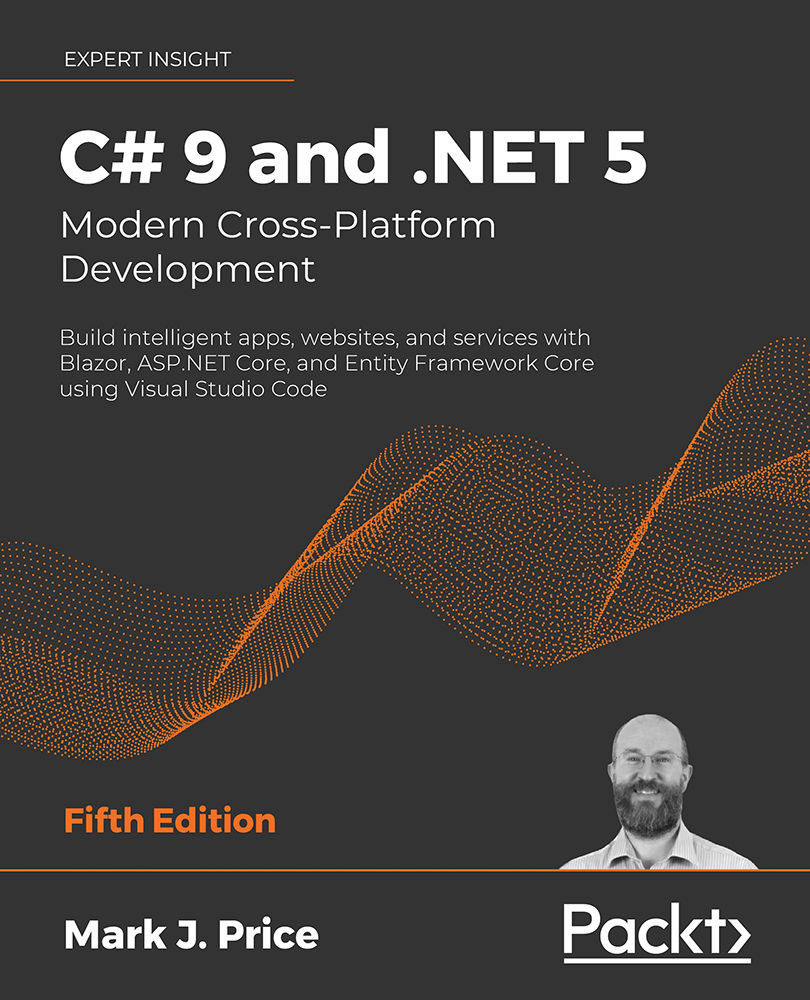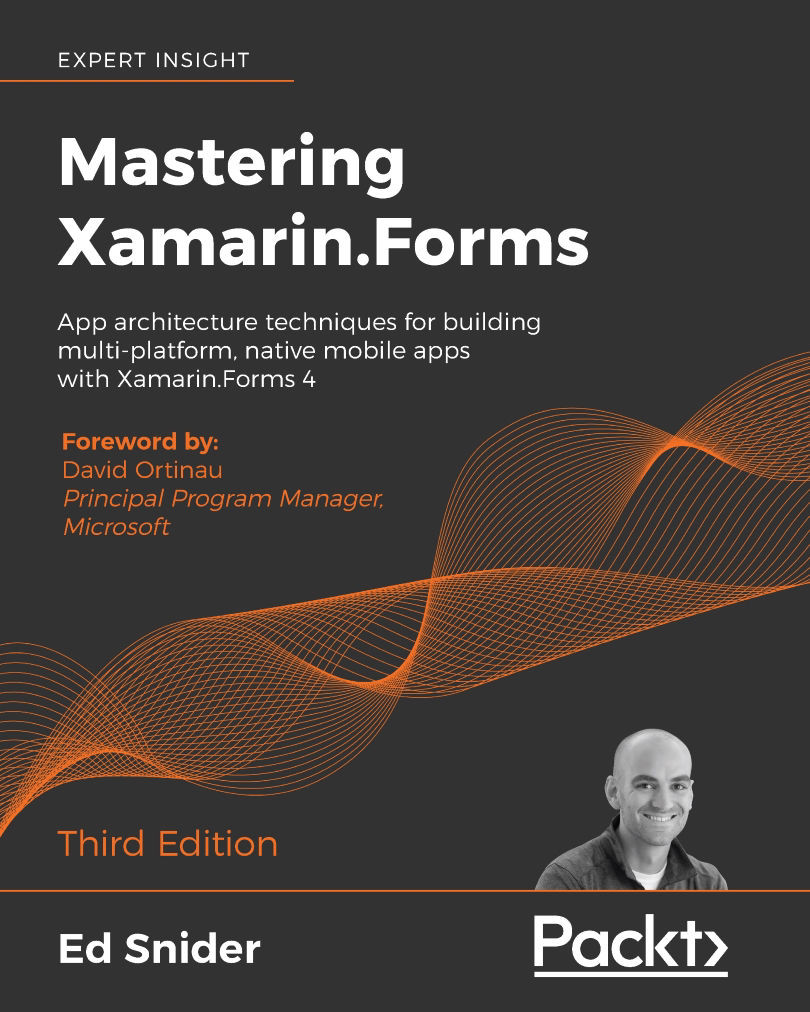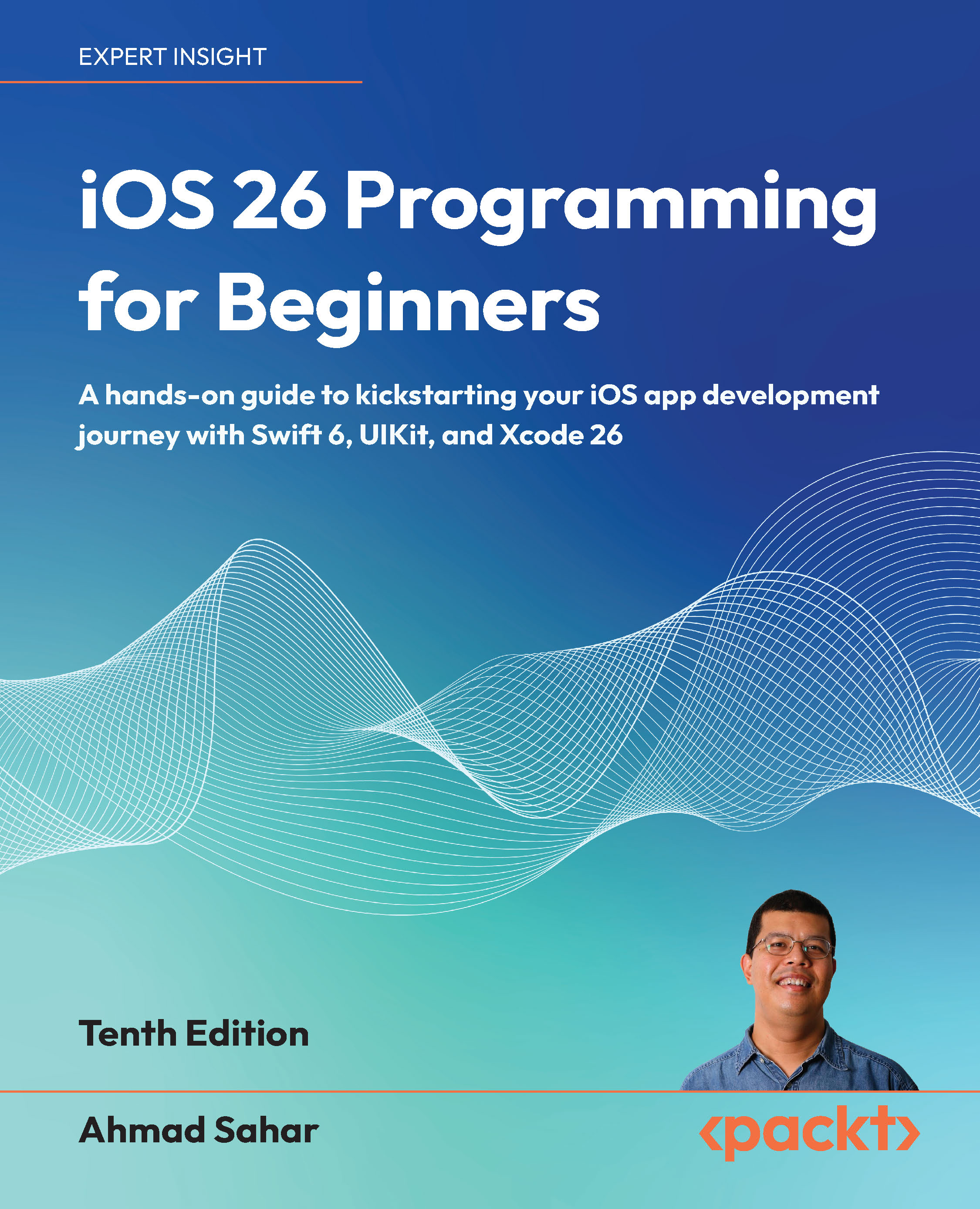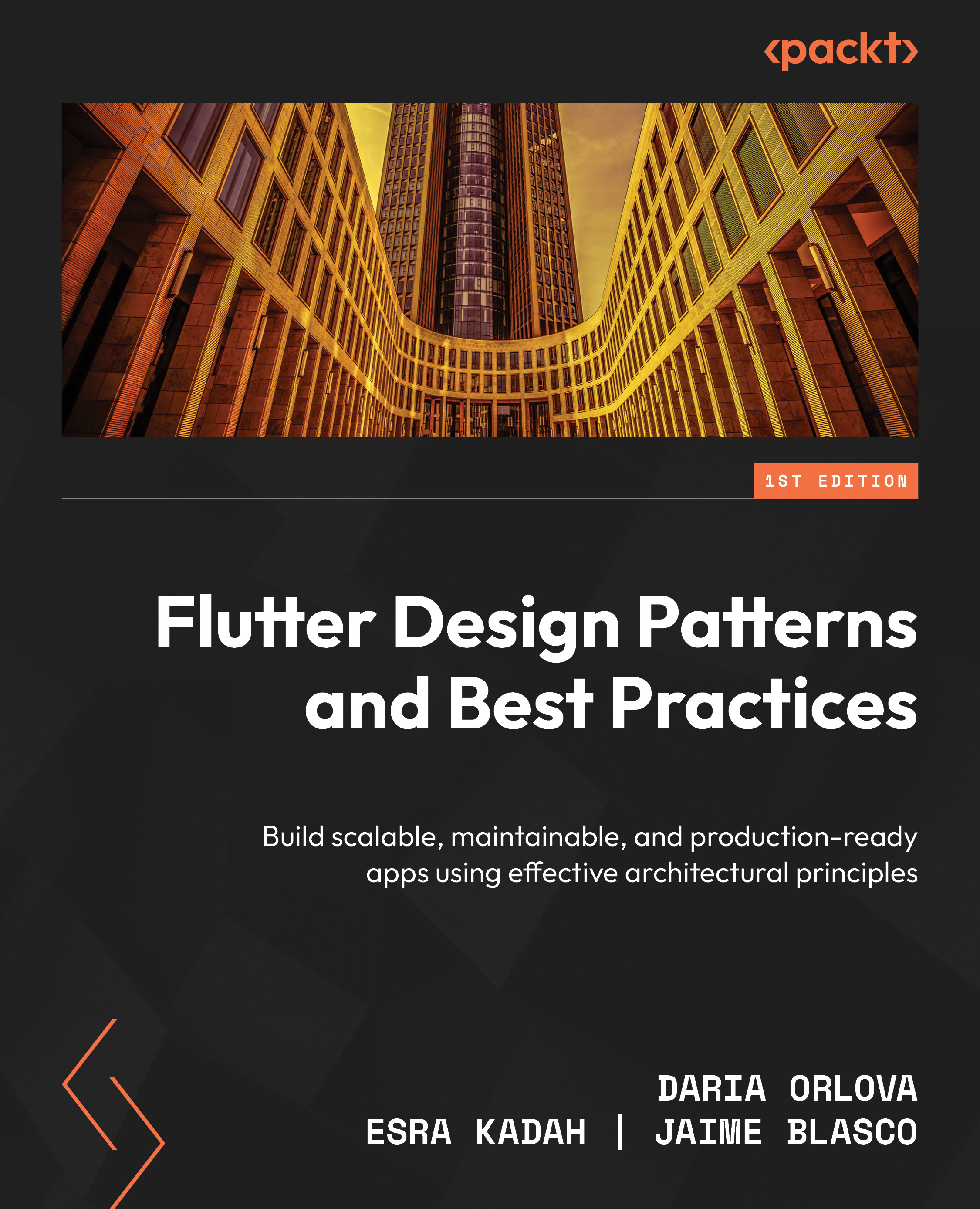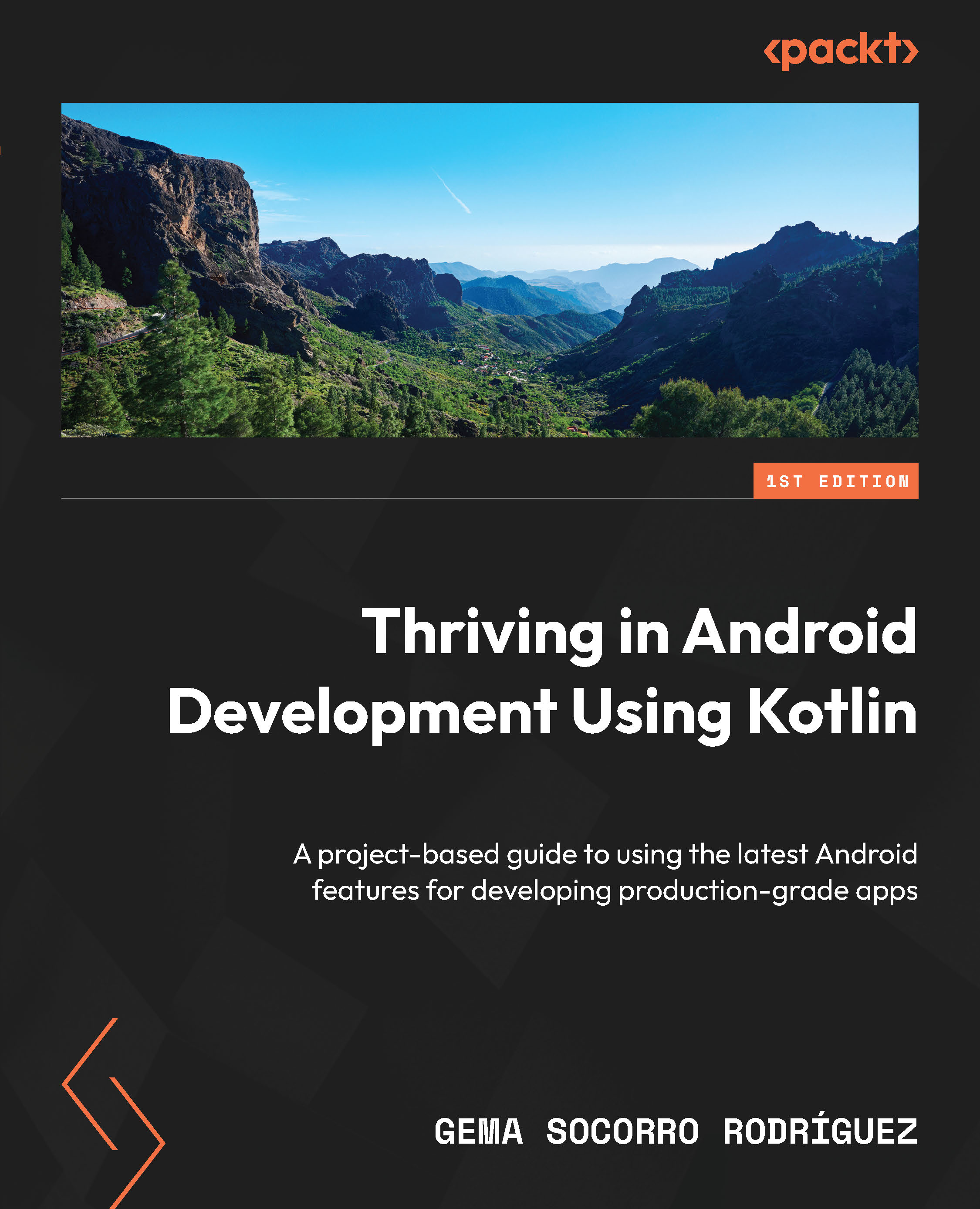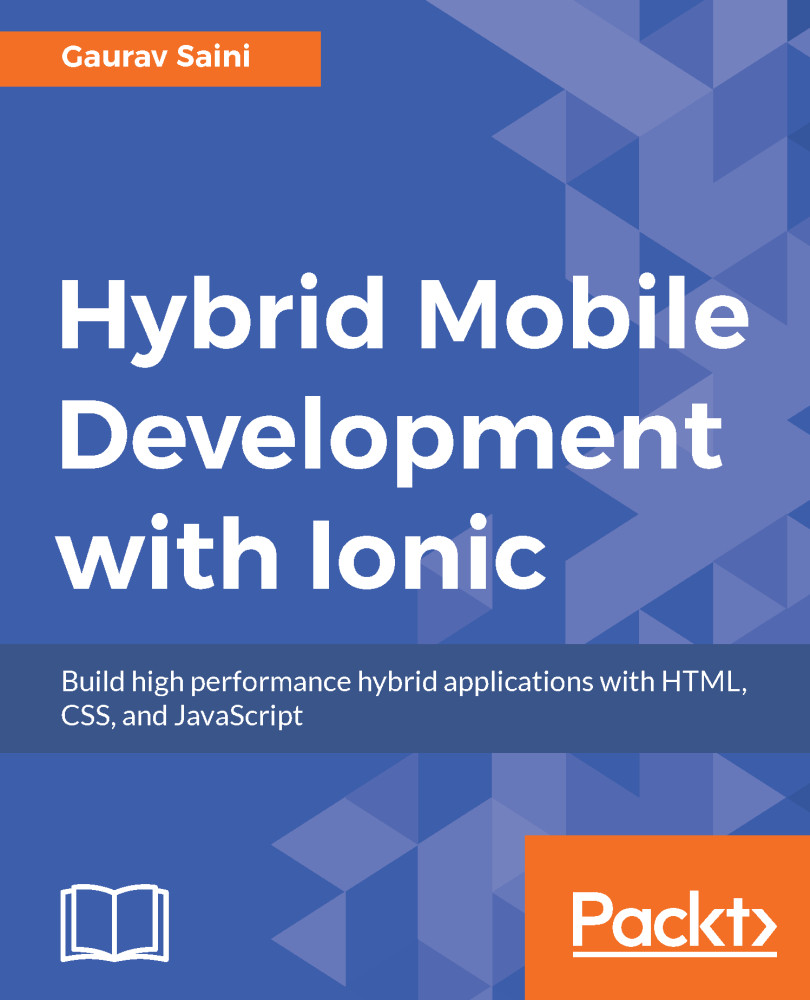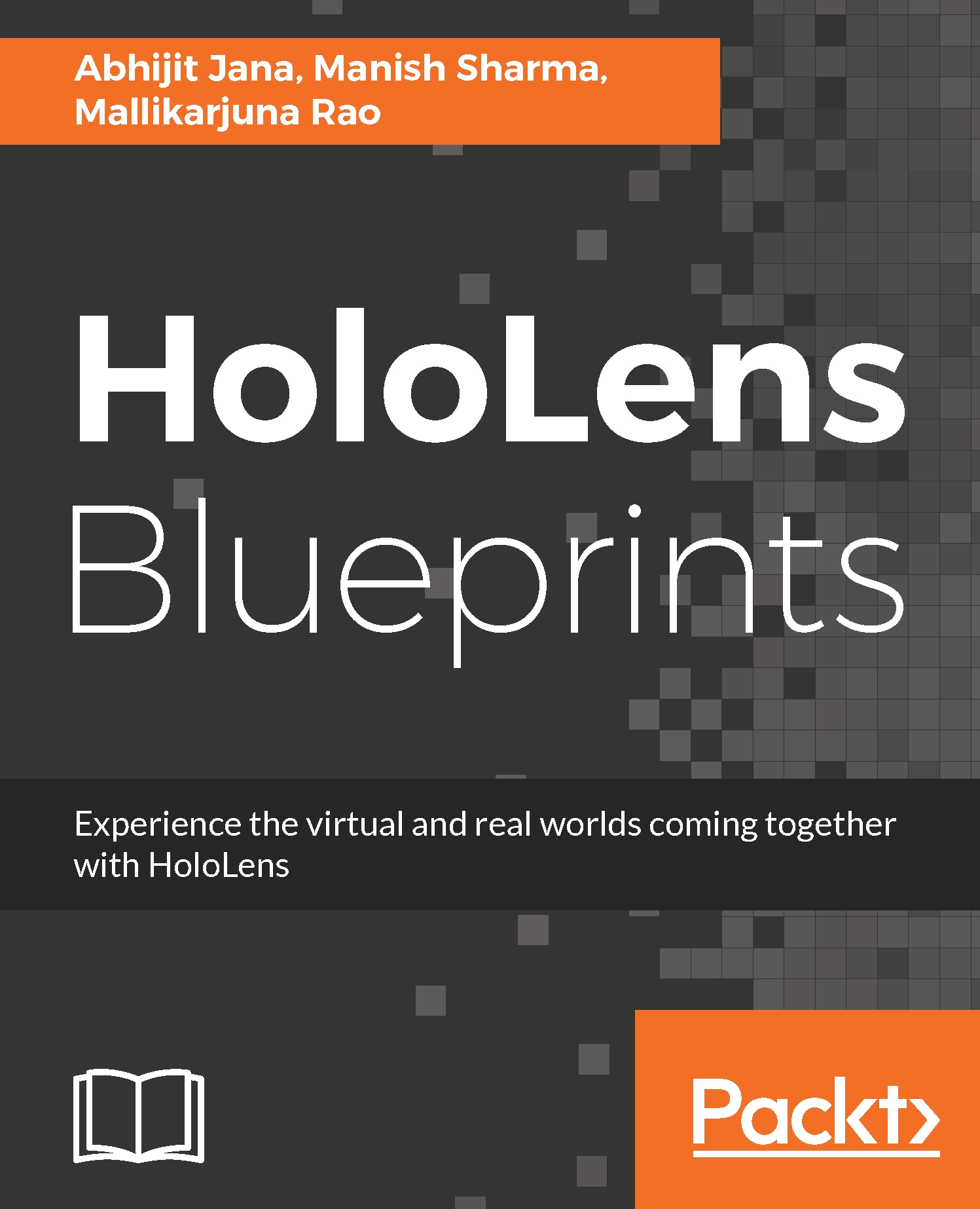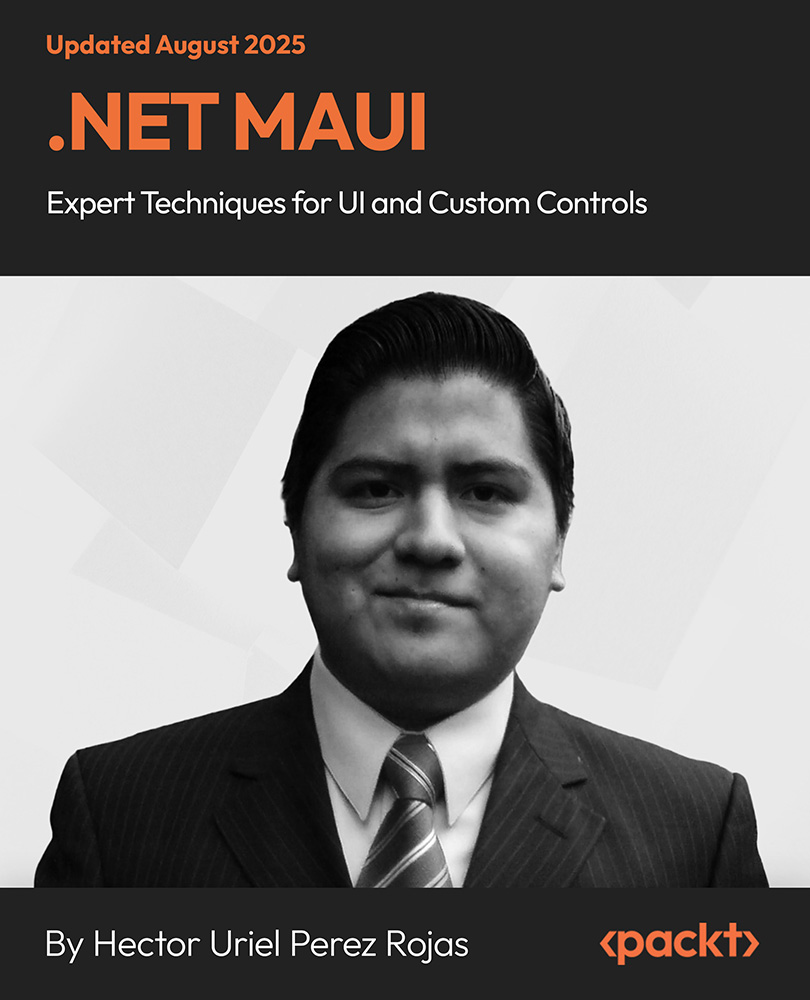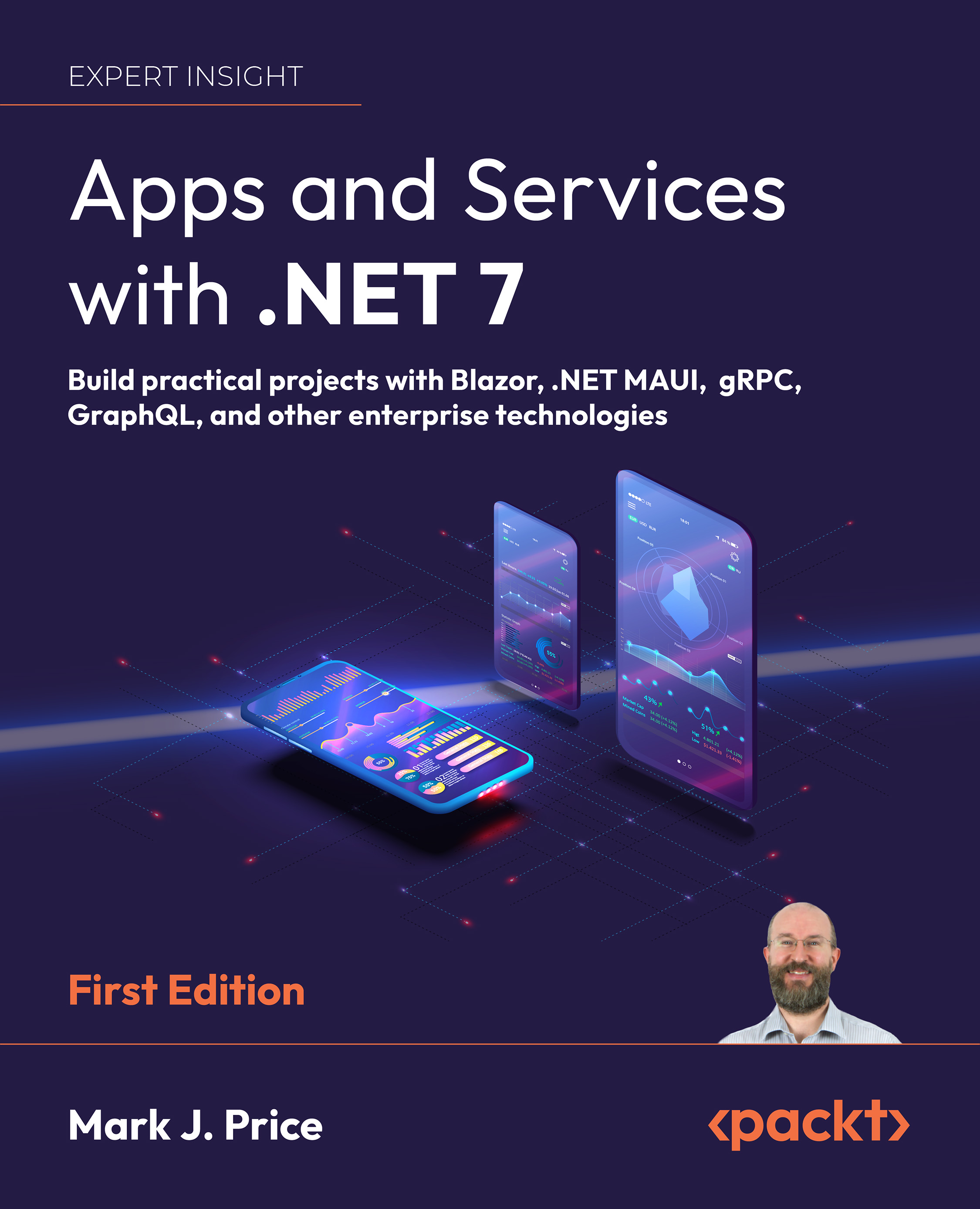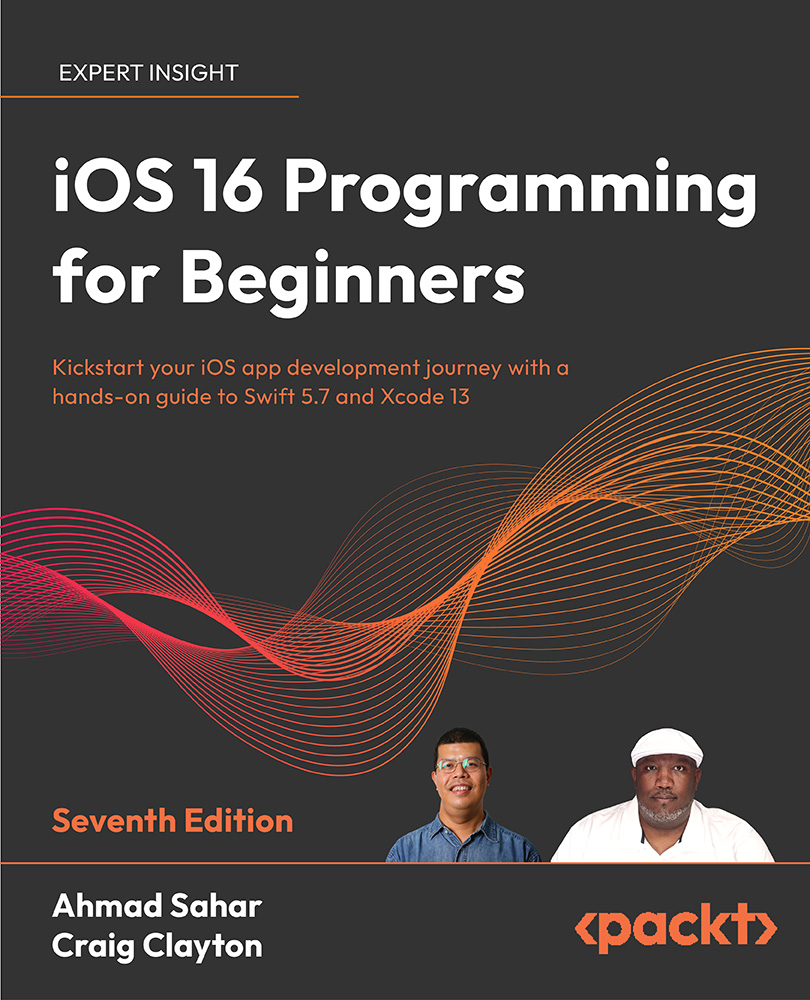Now that we are done with the ViewModel classes, let's create the skeleton code and the XAML required for the views. The first view that we are going to create is MainView, which is the view that will be loaded first:
- Create a folder called Views in the .NET Standard library.
- Right-click on the Views folder, select Add, and then click New Item....
- Select Xamarin.Forms under the Visual C# Items node on the left.
- Select Content Page and name it MainView.
- Click Add to create the page:

Let's add some content to the newly created view:
- Open MainView.xaml.
- Remove all the template code below the ContentPage root node and add the XAML code marked in bold in the following code:
<?xml version="1.0" encoding="utf-8"?>
<ContentPage xmlns="http://xamarin.com/schemas/2014/forms"
xmlns:x="http://schemas.microsoft.com/winfx/2009/xaml"
xmlns:local="clr-namespace:DoToo"
x:Class="DoToo.Views.MainView"
Title="Do Too!">
<ContentPage.ToolbarItems>
<ToolbarItem Text="Add" />
</ContentPage.ToolbarItems>
<Grid>
<Grid.RowDefinitions>
<RowDefinition Height="auto" />
<RowDefinition Height="*" />
</Grid.RowDefinitions>
<Button Text="Toggle filter" />
<ListView Grid.Row="1">
</ListView>
</Grid>
</ContentPage>
To be able to access custom converters, we need to add a reference to a local namespace. The xmlns:local="clr-namespace:DoToo" line defines this namespace for us. We will not use it directly in this case, but it's a good idea to have a local namespace defined. If we create custom controls, we can then access them by writing something such as <local:MyControl />.
The Title property on the ContentPage page gives the page a title. Depending on the platform we are running on, the title is displayed differently. If we use a standard navigation bar, it will be displayed at the top, for example, in both iOS and Android. A page should always have a title.
The ContentPage.Toolbar node defines a toolbar item for adding new to-do items. It will also be rendered differently based on the platform, but it always follows the platform-specific UI guidelines.
A page in Xamarin.Forms (and also in an XML document, in general) can only have one root node. The root node in a Xamarin.Forms page populates the Content property of the page itself. Since we want our MainView view to contain a list of items and a button at the top to toggle a filter (to switch between all items and only active items), we need to add a Layout control to position them on the page. Grid is a control that allows you to split up the available space based on rows and columns.
For our MainView view, we want to add two rows. The first row is a space calculated by the height of the button (Height="auto") and the second row takes up all of the remaining space for the ListView (Height="*"). Elements such as ListView are positioned in the grid using the Grid.Row and Grid.Column attributes. Both of these properties default to 0 if they are not specified, just like the button.
ListView is a control that presents items in a list, which is coincidently exactly what our app will do. It's worth noting though that in Xamarin.Forms 4, a new control called CollectionView has been introduced. Subsequent chapters will use this control, but we wanted to introduce you to the good old ListView control as well.
We also need to wire up ViewModel to the view. This can be done by passing the ViewModel class in the constructor of the view:
- Open up the code-behind file of MainView by expanding the MainView.xaml file in Solution Explorer. The code-behind file is named MainView.xaml.cs.
- Add a using
DoToo.ViewModels statement to the top of the file, adjacent to the existing using statements.
- Modify the constructor of the class to look as in the following code by adding the code marked in bold:
public MainView(MainViewModel viewModel)
{
InitializeComponent();
viewModel.Navigation = Navigation;
BindingContext = viewModel;
}
We follow the same pattern as we did with the ViewModel classes by passing any dependencies through the constructor. A view is always dependent on a ViewModel class. To simplify the project, we also assign the Navigation property of the page directly to the Navigation property defined in the ViewModel base class. In a larger project, we might want to abstract this property as well to make sure that we separate the ViewModel classes completely from Xamarin.Forms. For the sake of this app, however, it is OK to reference it directly.
Lastly, we assign ViewModel to the BindingContext class of the page. This tells the Xamarin.Forms binding engine to use our ViewModel object for the bindings that we will create later on.
 United States
United States
 Great Britain
Great Britain
 India
India
 Germany
Germany
 France
France
 Canada
Canada
 Russia
Russia
 Spain
Spain
 Brazil
Brazil
 Australia
Australia
 South Africa
South Africa
 Thailand
Thailand
 Ukraine
Ukraine
 Switzerland
Switzerland
 Slovakia
Slovakia
 Luxembourg
Luxembourg
 Hungary
Hungary
 Romania
Romania
 Denmark
Denmark
 Ireland
Ireland
 Estonia
Estonia
 Belgium
Belgium
 Italy
Italy
 Finland
Finland
 Cyprus
Cyprus
 Lithuania
Lithuania
 Latvia
Latvia
 Malta
Malta
 Netherlands
Netherlands
 Portugal
Portugal
 Slovenia
Slovenia
 Sweden
Sweden
 Argentina
Argentina
 Colombia
Colombia
 Ecuador
Ecuador
 Indonesia
Indonesia
 Mexico
Mexico
 New Zealand
New Zealand
 Norway
Norway
 South Korea
South Korea
 Taiwan
Taiwan
 Turkey
Turkey
 Czechia
Czechia
 Austria
Austria
 Greece
Greece
 Isle of Man
Isle of Man
 Bulgaria
Bulgaria
 Japan
Japan
 Philippines
Philippines
 Poland
Poland
 Singapore
Singapore
 Egypt
Egypt
 Chile
Chile
 Malaysia
Malaysia