Autoinventory
Besides monitoring values to see if something goes wrong, Zabbix has another nice feature. It is possible to gather certain information of your hardware and use this to create some inventory in Zabbix. Knowing we have an API in Zabbix, it can be used to populate our Configuration Management Database (CMDB) later.
Getting ready
Make sure you have your Zabbix server up and running with super administrator rights. We can do this recipe with only the Zabbix server added as host; having said that, it won't hurt if you add a extra host to monitor the inventory from this machine.
How to do it ...
The first thing we do is go to Configuration | Host then click on the host that we want to configure.
Now click the Host Inventory button and select Automatic from the menu and press Update.
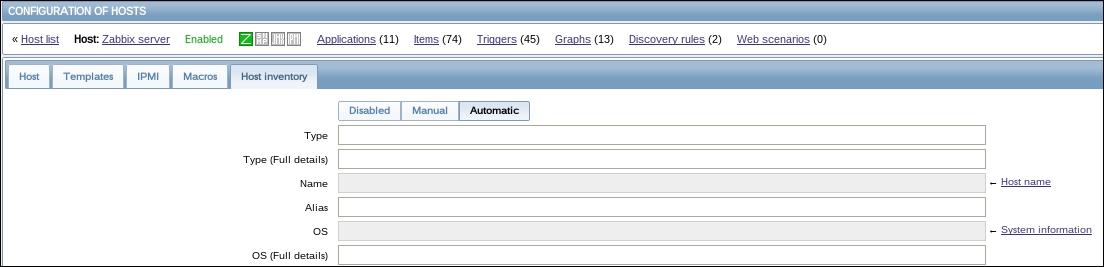
Now go to the menu to add a new item on the host or create a new template and create a new item in the template.
Give our item Name the name
Mac Addressas we are going to get the MAC address from our host.As...
























































