Maintenance periods
In Zabbix, it is possible to create a maintenance period for the times we need to do some maintenance on our servers. It would be awkward to get a bunch of notifications when we know that our servers are down for a certain period of time. In Zabbix we can split maintenance periods in two major types, maintenance with and without data collection.
Getting ready
For this recipe, we need our Zabbix server with administrator rights. We also need at least one host set up and added in our Zabbix configuration. We will make use of this host to show you how to add a host or a group in maintenance period.
How to do it...
Go to the Zabbix menu to Configuration | Maintenance.
Click on Create maintenance period to see the window as shown in the following screenshot:
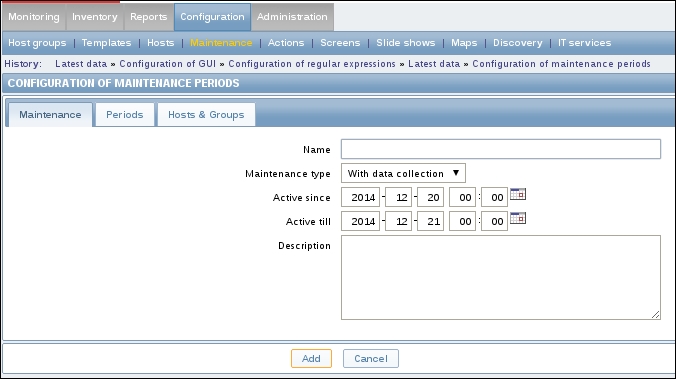
Fill in a Name for our maintenance period.
Select the Maintenance type:
No data collection.Select the Active since date.
Select the Active till date.
Add a Description so that people know why there is a maintenance foreseen.
Click...
























































