Creating an in-game surveillance camera
Although using a second viewport can be useful in many situations, there will be times when you need to output the image rendered from a camera to a texture at runtime. To illustrate this point, in this recipe, we will make use of Render Texture to create an in-game surveillance camera that transmits its video to a monitor.
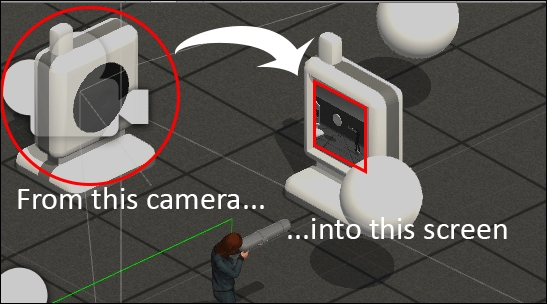
In-game surveillance cameras
Getting ready
For this recipe, we have prepared the BasicScene Unity package, containing a scene named BasicScene, and also two FBX 3D models for the monitor and camera objects. The package is in the 1362_05_codes folder, and the 3D models are in the 1362_05_06 folder.
How to do it...
To create a picture-in-picture display, just follow these steps:
Import the
BasicScenepackage and themonitorandcameramodels into your Unity Project.From the Project view, open the BasicScene level. This is a basic scene featuring an animated character and some extra geometry.
From the Project view, place the monitor and camera...























































