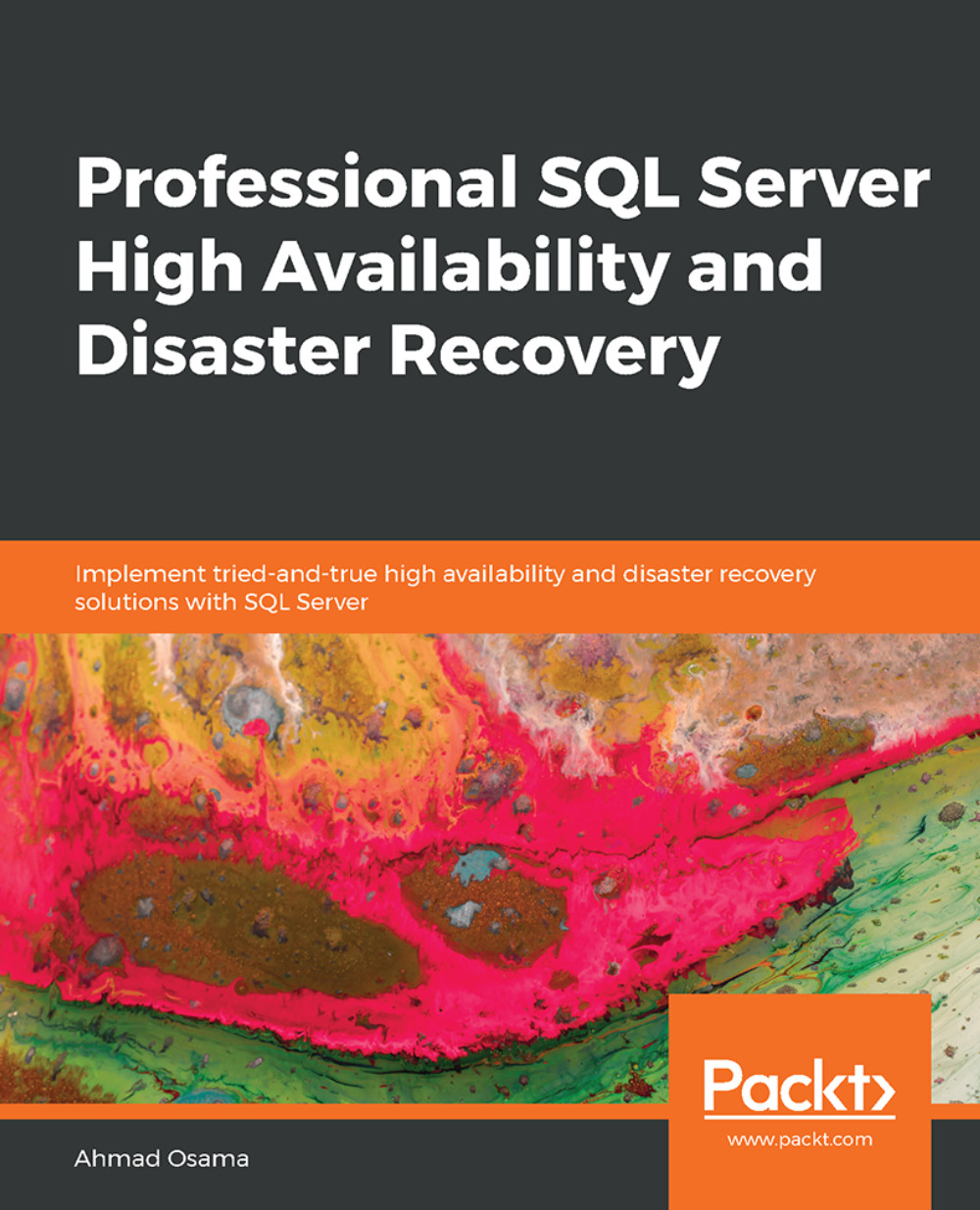Lesson 1: Getting Started with SQL Server HA and DR
Activity 1: Troubleshooting Snapshot Replication
Solution:
To modify the publication, follow these steps:
- Connect to the Publisher instance and expand Replication | Local Publication. Select the WWI-Snapshot publication and select Properties:
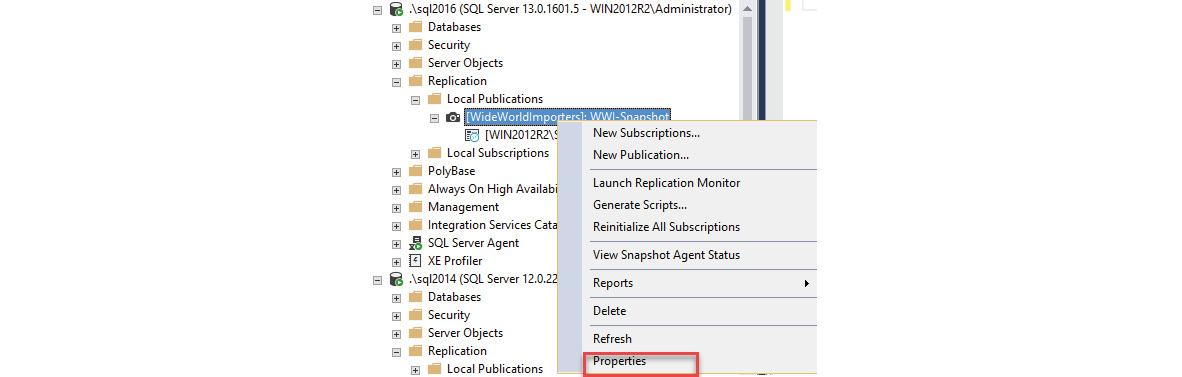
Figure 1.84: The Properties option
- In the Publisher Properties window, select the pre-snapshot and post-snapshot scripts, as shown in the following screenshot:
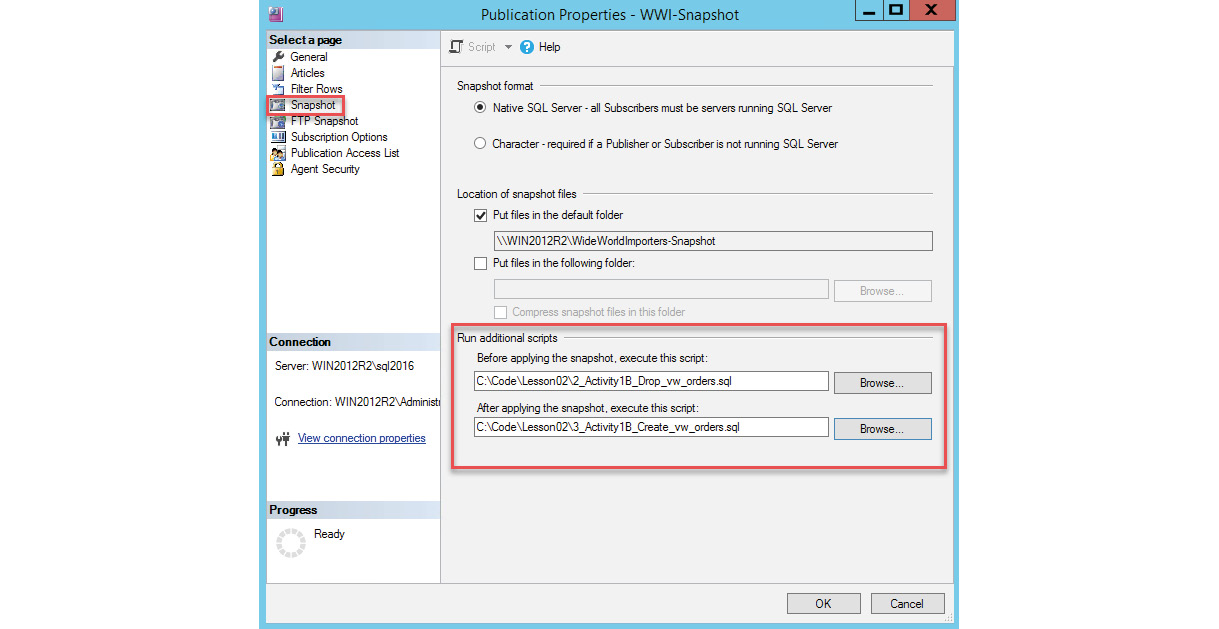
Figure 1.85: The pre-snapshot and post-snapshot scripts
Click OK to continue and save the new settings. You will be asked to generate a new snapshot after saving the modifications:
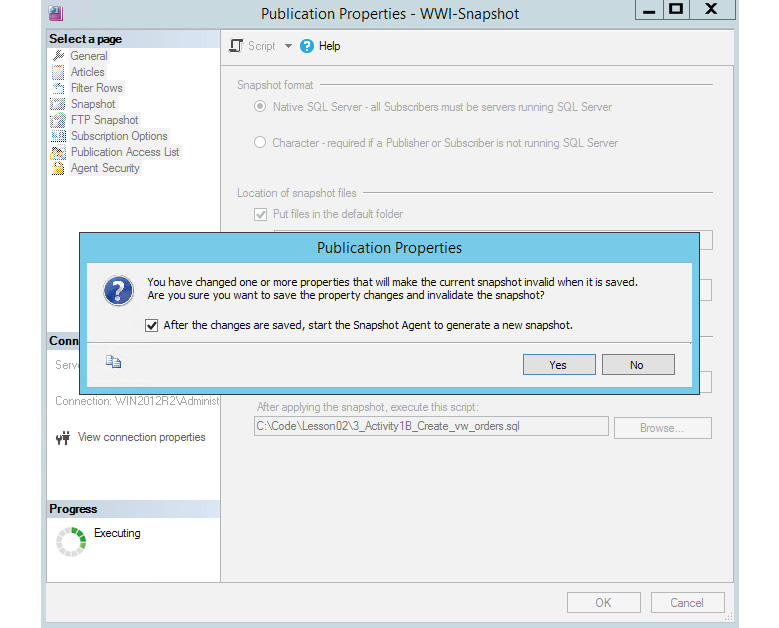
Figure 1.86: Generating a new snapshot
- Leave the checkbox checked and click on Yes.
A new snapshot will be generated. You can verify this by either checking the snapshot folder or viewing the snapshot agent history.
- Now, apply the new snapshot and see if this fixes the issue. You can apply the snapshot (run the distribution agent) by using any one of the...