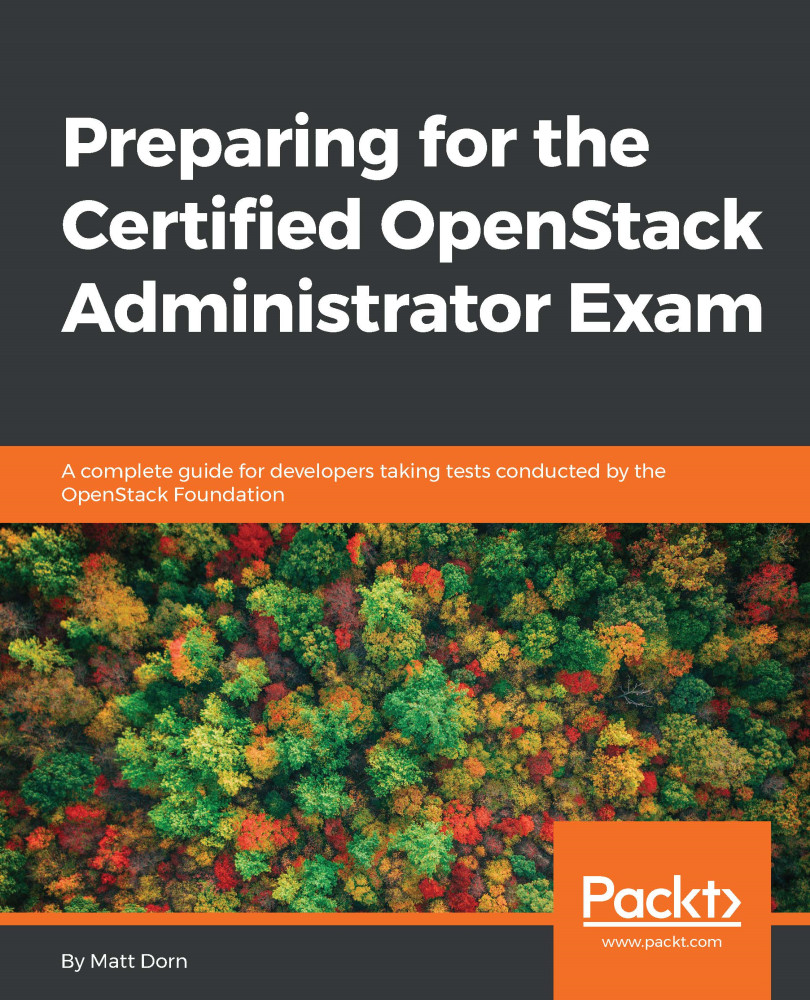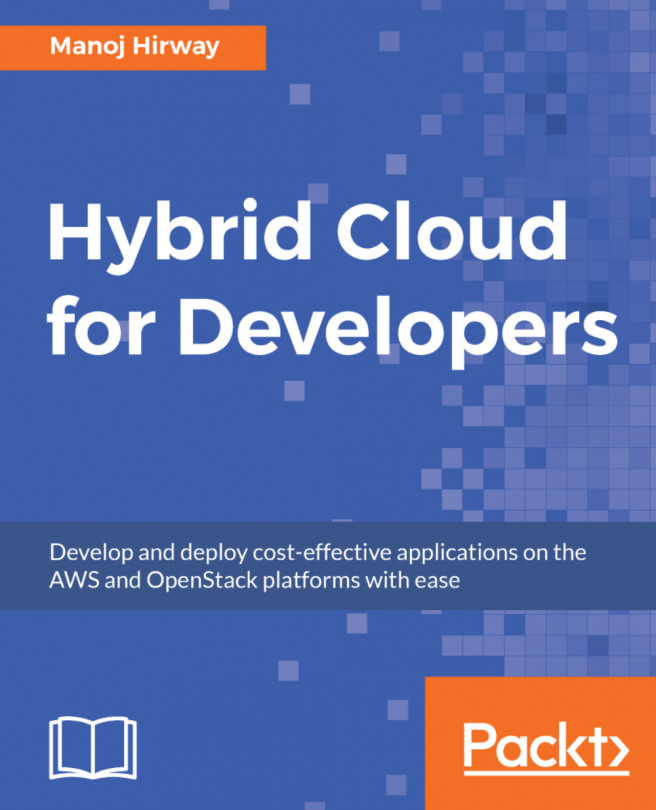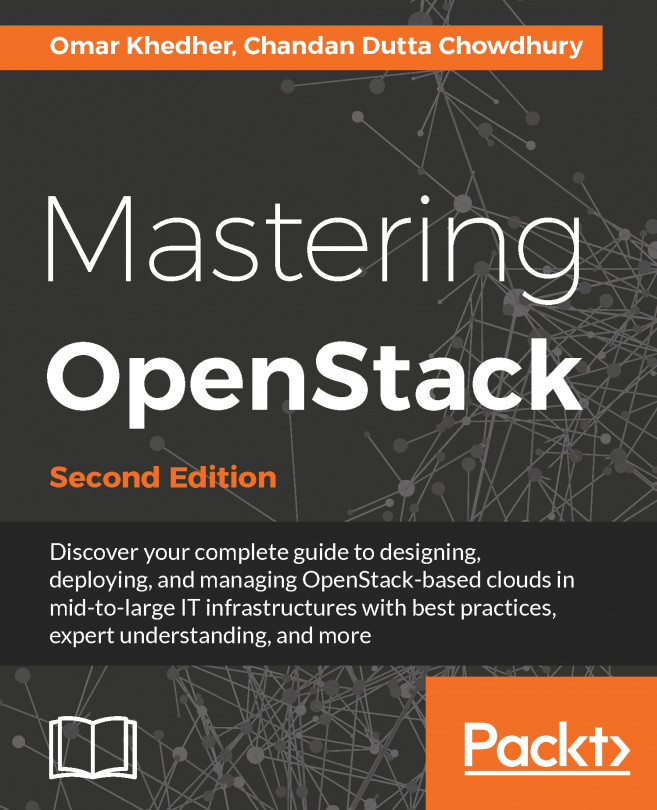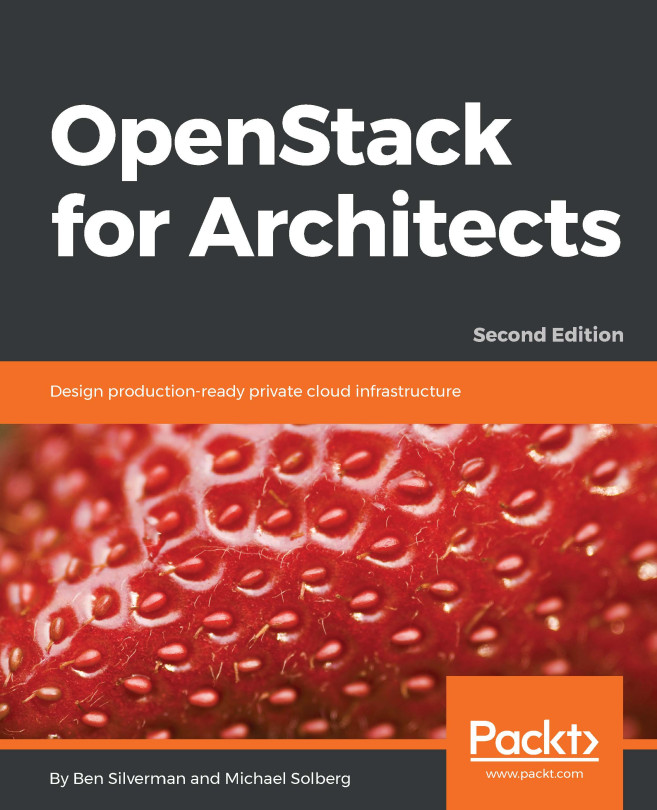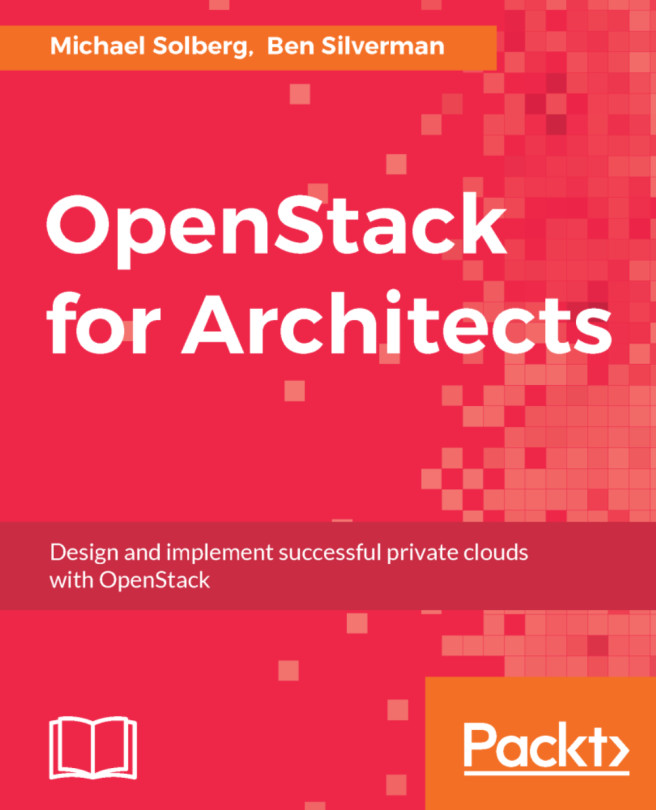Importing the appliance
- From the VirtualBox menu bar, select
Import Appliance. This will be under theFile menu in Windows. - Click on the folder icon to browse your local drive.
- Select
coa-aio-newton.ova and click onImportorOpen. - Click on
Continueto proceed with installation.
- Click on
Import. - Once importing has completed, verify that the virtual machine has the proper network settings. See Figure 2.6.

Figure 2.6: The virtual appliance should automatically have two adapters assigned
- Start up the virtual machine by highlighting the appliance and clicking on
Start. See Figure 2.7.

Figure 2.7: Select start to power on the virtual appliance
Note
If you receive an error when attempting to start the virtual machine, verify you meet the aforementioned minimum system requirements. Also verify that virtualization extensions are turned on in the BIOS or UEFI.
- Give the appliance time to boot. You will know it's up and running once you see the Ubuntu login prompt. See Figure 2.8.
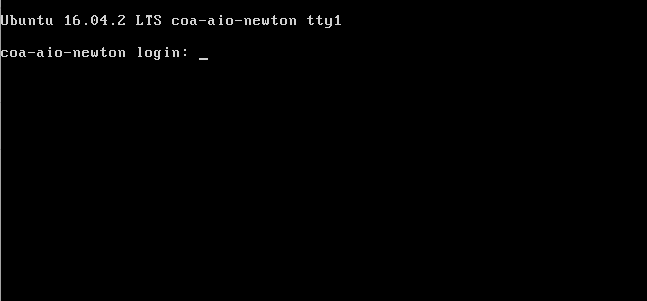
Figure 2.8: The virtual appliance...