Launching the TrackMyWalks app using the iOS simulator
In this section, we will take a look at how to compile and run the TrackMyWalks application. You have the option of choosing to run your application using an actual device or choosing from a list of iOS simulators that mimic each of the different types of iOS devices.
Let's begin by performing the following steps:
- Ensure that you have chosen the
Debug|iPhone Simulatorfrom the drop-down menu. - Next, choose your preferred device from the list of available iOS Simulators.
- Then, select the
Run|Start Debuggingmenu option, as shown in the following screenshot:
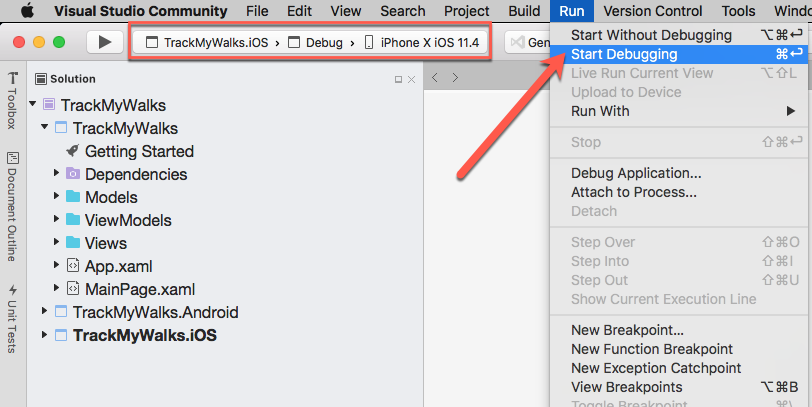
Launching the TrackMyWalks app within the iOS Simulator
- Alternatively, you can also build and run the
TrackMyWalksapplication by pressing the Command + Return key combinations.
When the compilation is complete, the iOS Simulator will appear automatically and the TrackMyWalks application will be displayed, as shown in the following screenshot:
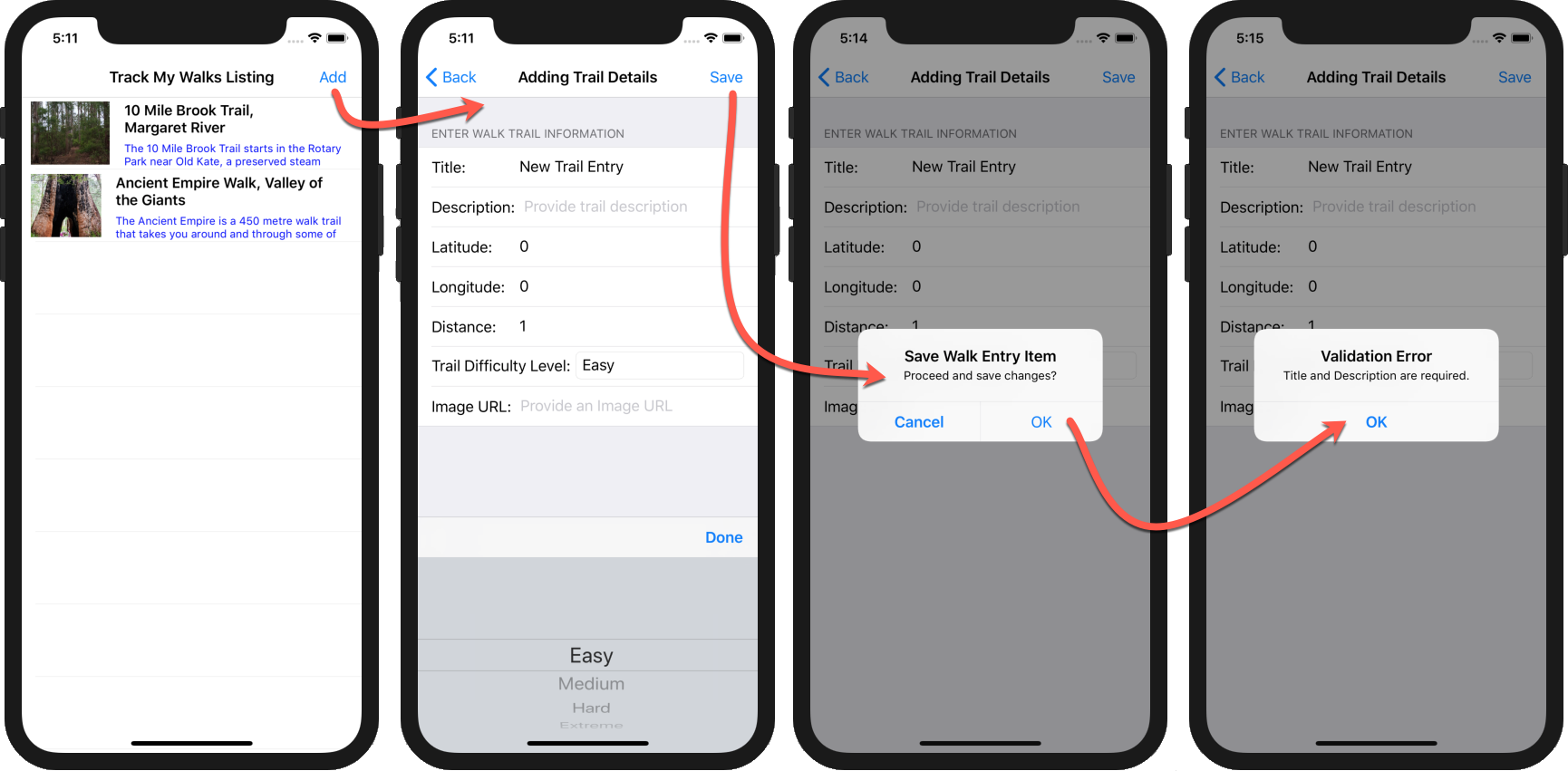
Adding of new Trail details with Validation...






























































