Launching the TrackMyWalks app using the iOS simulator
In this section, we will compile, build, and run the TrackMyWalks application to see how our application looks, since we have made additional changes to our WalkEntryPage, and have implemented RESTful API calls to our SQL Server database, which is located on the Microsoft Azure platform.
Let's see how we can achieve this by going through the following steps:
- Ensure that you have chosen the
TrackMyWalks.iOSplatform from the drop-down menu. - Next, ensure that you have chosen the
Debugoption from the drop-down menu. - Then, choose your preferred device from the list of available iOS simulators.
- Next, select the
Run | Start Debuggingmenu option, as shown in the following screenshot:
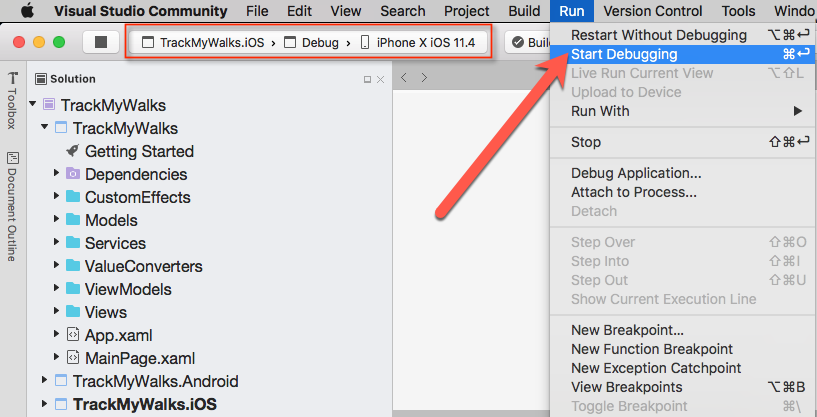
Launching the TrackMyWalks app within the iOS Simulator
- Alternatively, you can also build and run the
TrackMyWalksapplication by pressing Command + Return on the keyboard.
When the compilation is complete, the iOS simulator will appear automatically and the TrackMyWalks...






























































