Scaling and rotating the vector line
Now that you know a bit about creating vector lines and adjusting their shape, let's learn how to scale and rotate them as well.
Getting started
You will need a file open, with at least one vector layer and one line created on that vector layer. It can be created with a brush tool or one of the Direct draw tools.
How to do it…
Let's follow these steps to rotate and scale a line:
Select the Operation tool, if it is not the active tool already. Ensure that the Object subtool is selected.
Click on the line to be modified. When it is selected successfully, a red line will appear, running through the center. Also, the control points will become visible in yellow, and a bounding box will appear around the line. Here is a screenshot that shows this bounding box:
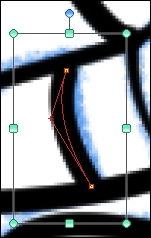
To rotate the line, move the mouse cursor onto the blue circle above the top center of the bounding box. The cursor will become a curved arrow that points to the left and right.
Click and hold the left mouse...























































