Coloring sparkly magic effects
Magic effects are useful in a variety of comics, from fantasy to magical girls. Here's one way to make sparkly blasts of magic fly from your character's fingertips!
How to do it…
Follow these steps to make some magic:
Start with a canvas or drawing to add your effect to. In the following screenshot, we are working on an A4-sized, 350 dpi color canvas. A hand has been drawn on it to provide a reference point for the magic effect.
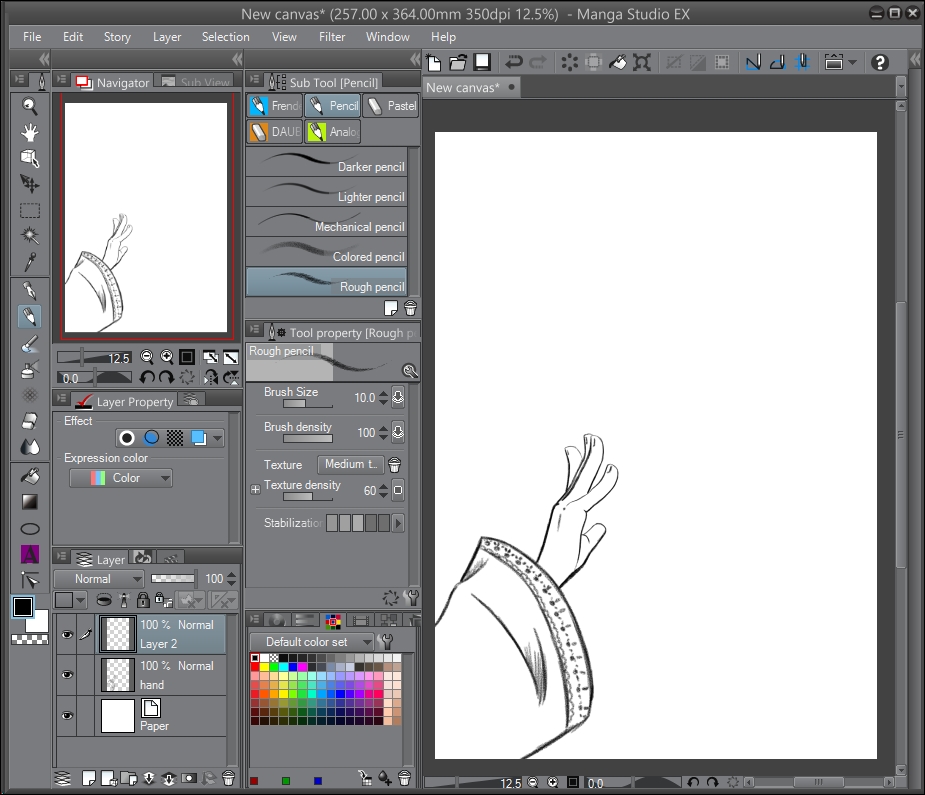
Make a new raster layer above or below your line art, if applicable.
Select the Airbrush(B) tool and then the Hard subtool. Rough out the general shape of the magic energy. As shown in this screenshot, a dark blue color has been used to complete this step:

Select the Highlight subtool of the Airbrush(B) tool and a color lighter than the one used in step 2. Paint in some lighter areas in the center of the magic shape. As shown in the following screenshot, this has been done with a very light blue color:

Now, we probably need a darker background...























































