Installing the software
Now that we have downloaded the software, met our prerequisites and requirements, and have our infrastructure in place, it's time to start the installation. We will start with App Volumes Manager.
Installing App Volumes Manager
Locate the folder or shared folder where you have stored the App Volumes software.
Double-click on the Installation folder, then on the Manager folder, and then launch the App Volumes Manager Windows Installer file, as shown in the following screenshot:
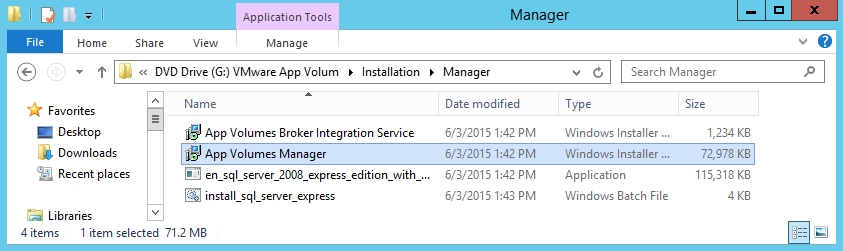
The App Volumes Manager Installation Wizard launches, as shown in the following screenshot:
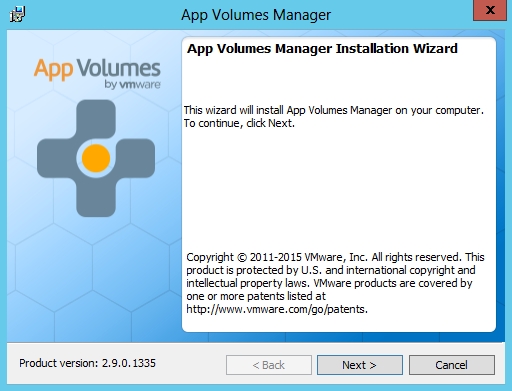
Click on Next > to start the installation. You will now see the VMWARE END USER LICENSE AGREEMENT window, as shown in the following screenshot:
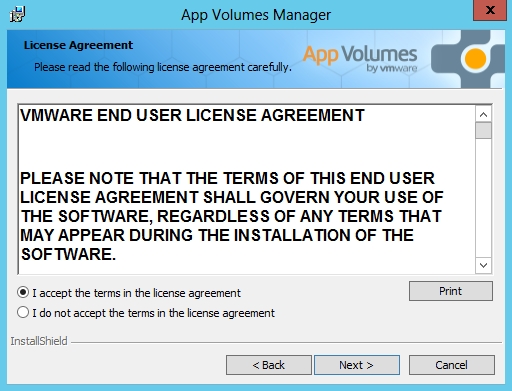
Click on the radio button for I accept the terms in the license agreement, and then click on Next > to continue.
You will now see the Choose a Database window, as shown in the following screenshot:
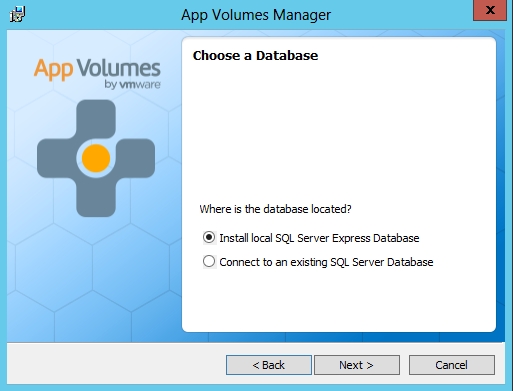
Here you have two options: you can install a local instance of SQL...
























































