The user interface – sheets and visualizations
Once you have loaded the data into Qlik Sense, it is time to create the visualizations in the graphical user interface. A basic set of sheets and visualizations should normally be supplied by the application developer, and additional ones can be created by the users themselves.
Creating a sheet
Perform the following steps to create a sheet:
Create an empty sheet from App overview, as shown in the next screenshot. So, if you have Data load editor open, you need to click on App overview:
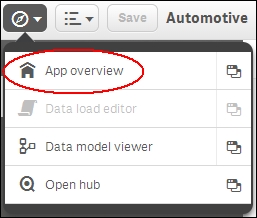
The App overview command
In App overview, you can create your first sheet by clicking on the sheet placeholder with a plus sign, as shown in the following screenshot:
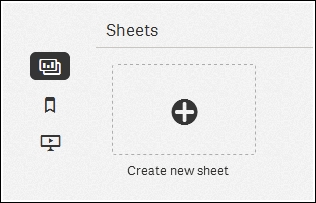
The Create new sheet button
Name it and hit Enter. You have now created an empty sheet and need to put some visualizations on it.
Adding visualizations
Perform the following steps to add visualizations:
Click on the newly created sheet. You are now looking at the empty sheet, but you have probably figured...



























































