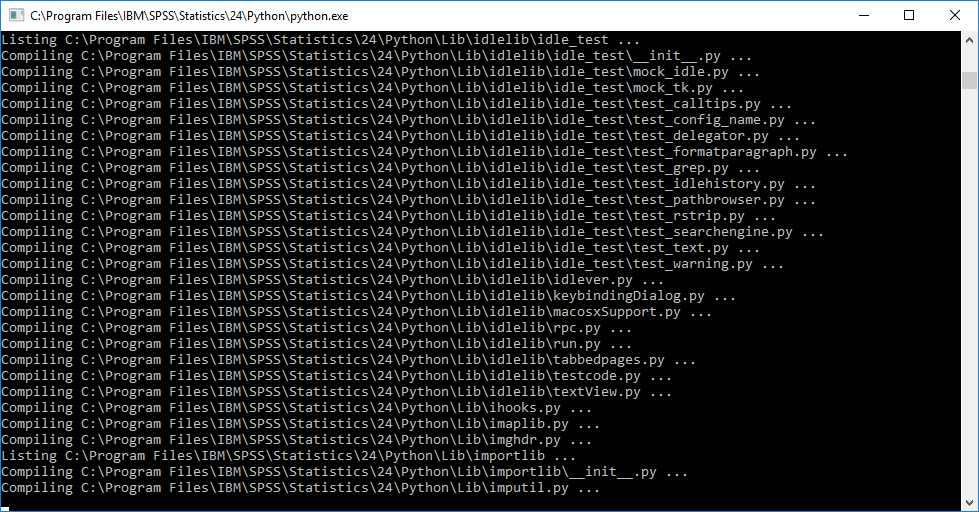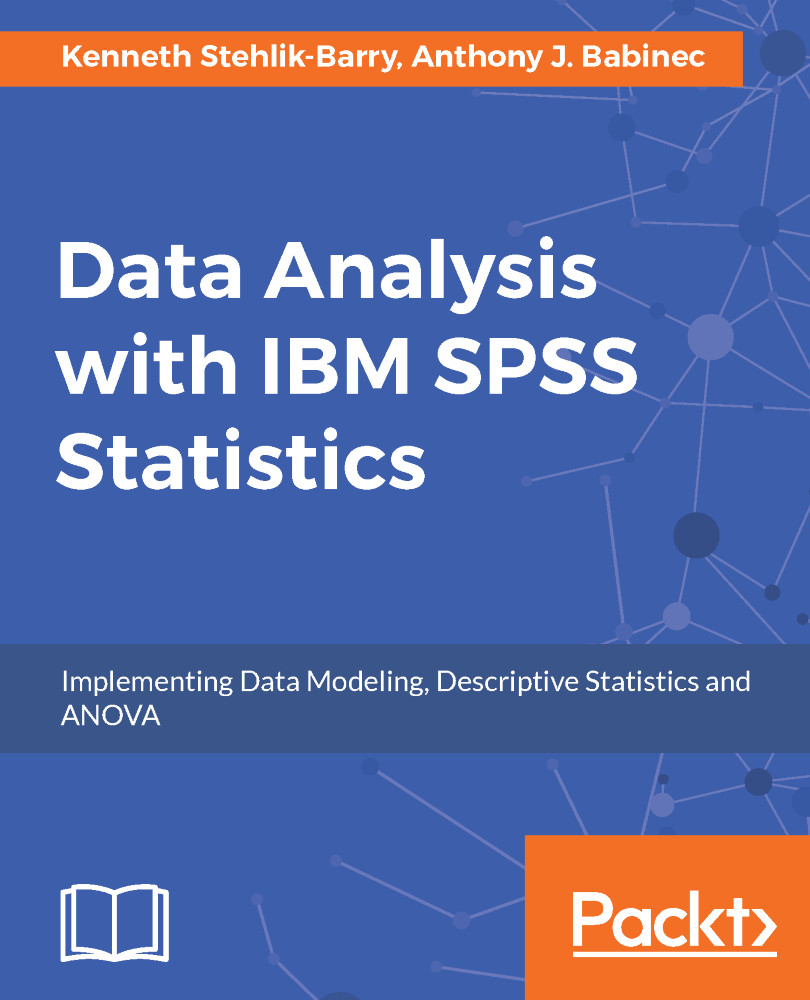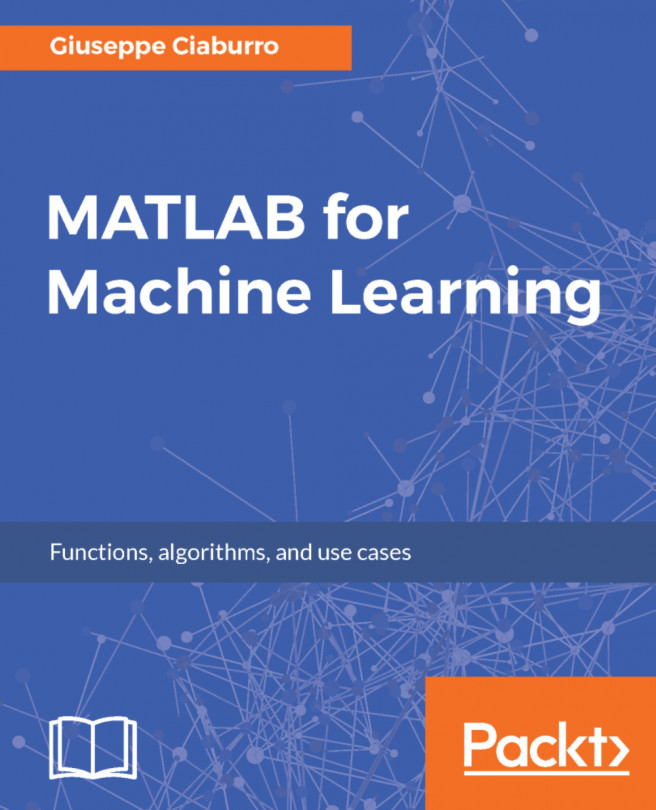The SPSS installation utility
To begin the installation, double-click on the installation .exe file that you downloaded. You should see a screen similar to the one shown in the following screenshot:
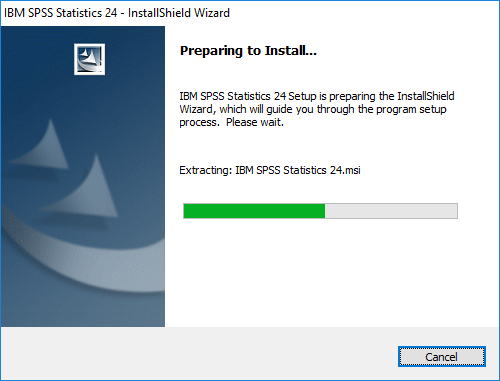
Once the extraction is finished, two license-related screens will appear. Click on Next on the first screen and, after accepting the license terms (read through them first if you want), click on Next again on the second screen to continue with the installation.
Installing Python for the scripting
SPSS includes a scripting language that can be used to automate various processes within the software. While the scripting language will not be covered in this section, you may find it useful down the road.
The scripting is done via the Python language, and part of the installation process involves installing Python. The next three screens deal with installing Python and agreeing to the associated license terms. We recommend that you include Python as part of your basic software installation for SPSS. The following screenshot shows the initial screen where you indicate that the Python component is to be included in the installation:
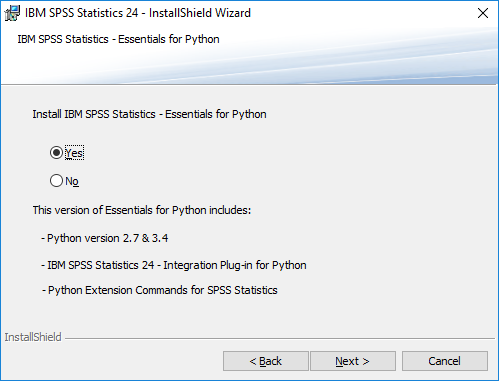
On the two following screens, accept the license terms for Python and click on Next to proceed.
As part of the installation, you will be asked where to put the files associated with the SPSS software. By default, they will be placed in the C:\Program Files\IBM\SPSS\Statistics\24 folder, where 24 refers to the version of the SPSS software that you are installing. You can change the location for these files using the Browse button but unless you have a compelling reason to do so, we recommend using the setting shown in the image after the paragraph.
Note
If you are concerned about having sufficient disk space on the C: drive, you can use the Available Space button to see how much free disk space is available.
Depending on the options you have licensed (SPSS consists of a base package along with options such as Advanced Statistics, Decision Trees, Forecasting, and so on), you may need up to 2 GB of disk space. After specifying the folder to use for the SPSS files, click on Next and, on the following screen, click on Install to begin the process:
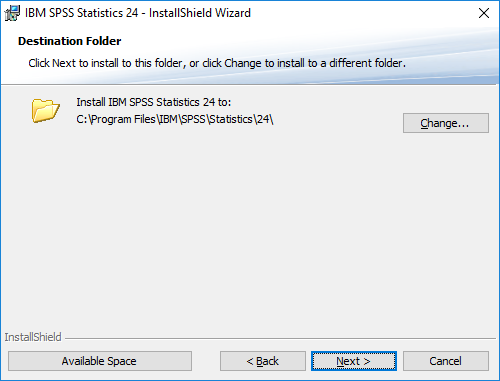
The process of copying the files to the folder and performing the installation may take a couple of minutes. A screen displays the progress of the file copying step. Installing the Python component for use within SPSS results in a screen as shown in the following screenshot. There are no buttons associated with this screen, only a display of the files being compiled: