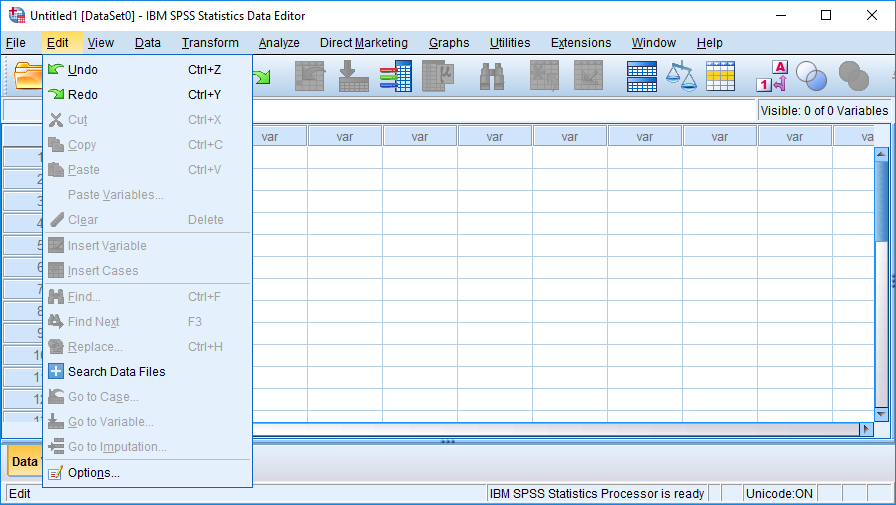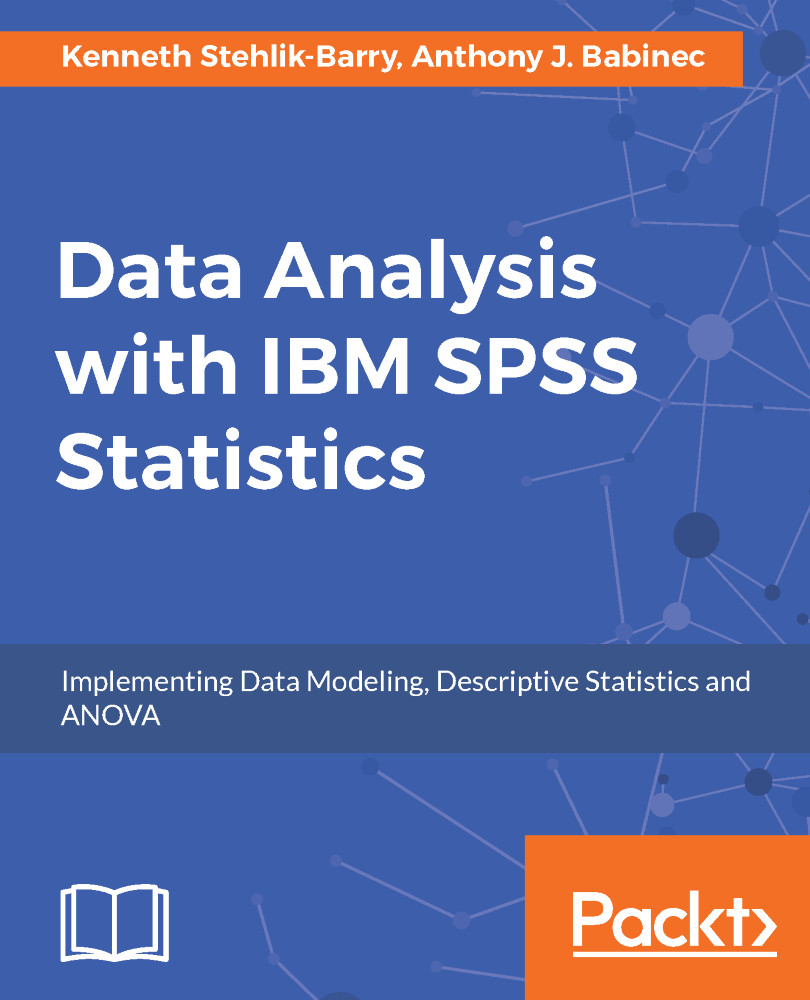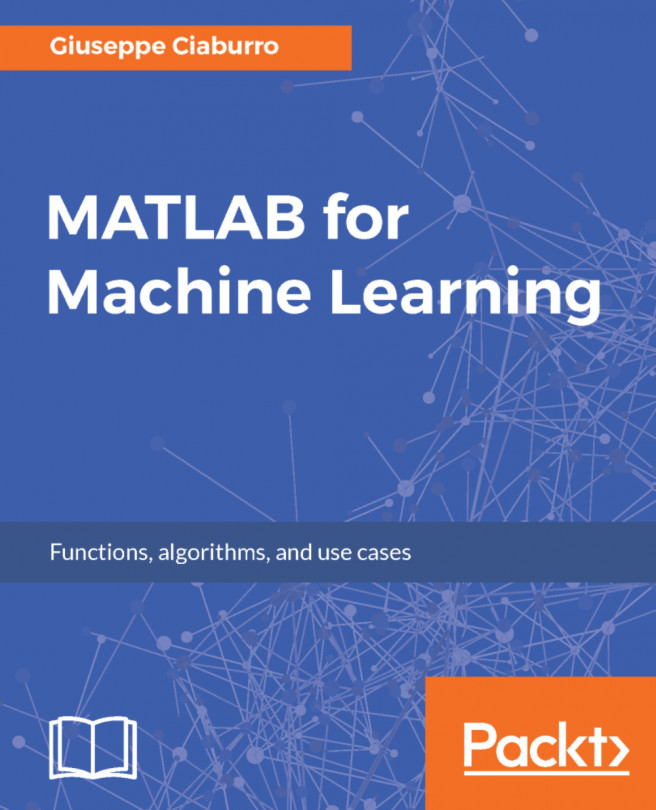Launching and using SPSS
After reviewing the options that you have available, click on Finish to exit the installation process. Launch SPSS Statistics by going to the main Windows menu and finding it under Recently added in the upper left of the screen. The first screenshot shown under the licensing SPSS section is displayed initially. The tutorials included with SPSS can be accessed via the link on this screen, but they are also available via the Help menu within SPSS. Close this dialog box and the SPSS Data Editor window will be displayed.
The Data Editor window resembles a spreadsheet in terms of the layout, with the columns representing fields and the rows representing cases. As no data file has been loaded at this point, the window will have no content in the cells. Go to the Edit menu and select Options at the very bottom, as shown in the following screenshot: