Time for action – grouping vertices
Grouping is pretty simple. Once you have selected the vertices, you go to the Properties window, create a group, and assign the vertices to the group:
Select the Object Data button on the Properties window header. It's outlined and has a triangle with vertices and edges, as shown in the following screenshot.
Use the LMB to click on the plus sign in the Vertex Groups subpanel. This creates a vertex group named Group.
Click the LMB over the word Group in the button, and when the background turns black, change the word Group to Eye - R and press Enter.
Now, left-click on Assign to assign the vertices you selected in the previous Time for Action section, to the Eye - R group.
Save the file with a unique name.
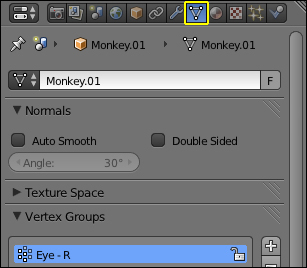
What just happened?
You opened up the Object Data panel in the Properties window and created a group to save the information about which vertices are in Suzanne's eye. By saving the group, you won't have to select it again while modeling. For this reason...























































