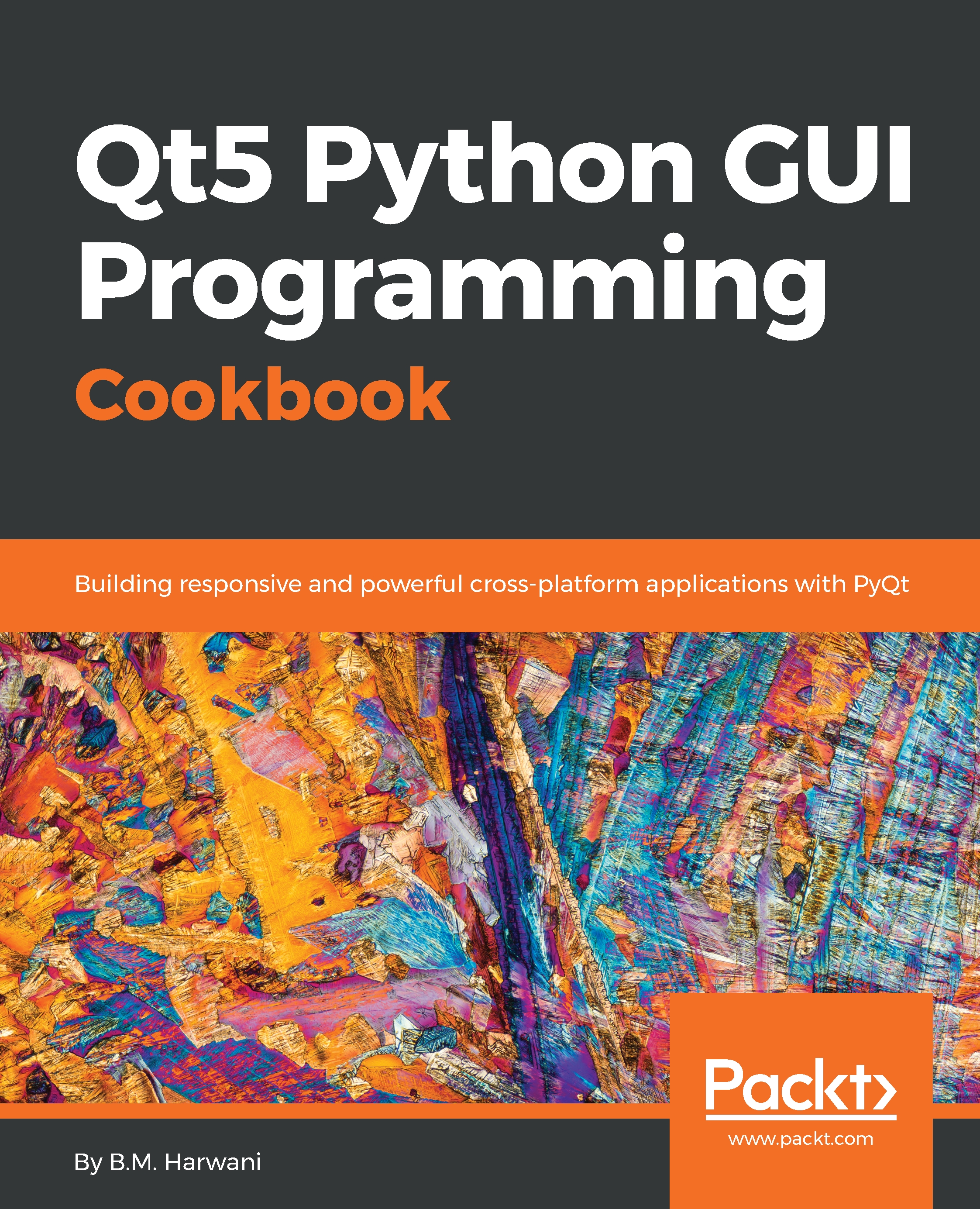Using the file dialog
In this recipe, we will learn to use a file dialog to understand how different file operations, such as opening a file and saving a file, are done.
We will learn to create a file menu with two menu items, Open and Save. On clicking the Open menu item, the file open dialog box will open, which will help in browsing and choosing the file to open. The file contents of the opened file is displayed in the Text Edit box. The user can even update the file contents if desired. After making the desired modifications in the file, when the user clicks the Save option from the File menu, the file contents will be updated.
Getting ready
In this recipe, we will be making use of the QFileDialog class, which displays a dialog that allows users to select files or directories. The files can be selected for both opening and saving.
In this recipe, I will be using the following two methods of the QFileDialog class:
getOpenFileName(): This method opens the file dialog, enabling the user to browse...